You can have your modded servers on Minecraft. Creating customized servers is only possible if you play with friends and other gamers. Minecraft is equally popular with women, with 32% of female players. Minecraft viewers on Twitch are 52.9 thousand as of July 2024.
With 10134 servers around the globe, it might be challenging to play the game with consistent speed, low ping, and better in-game tasks. As a solution, we will learn what is port forwarding Minecraft for the best-ever gameplay.
What is Port Forwarding?
Port forwarding is a network technique that helps communicate between your router and local IP address with the remote devices. The ports act as doors for the router gateway to keep the traffic flowing smoothly.
Do You Need to Port Forward Minecraft?
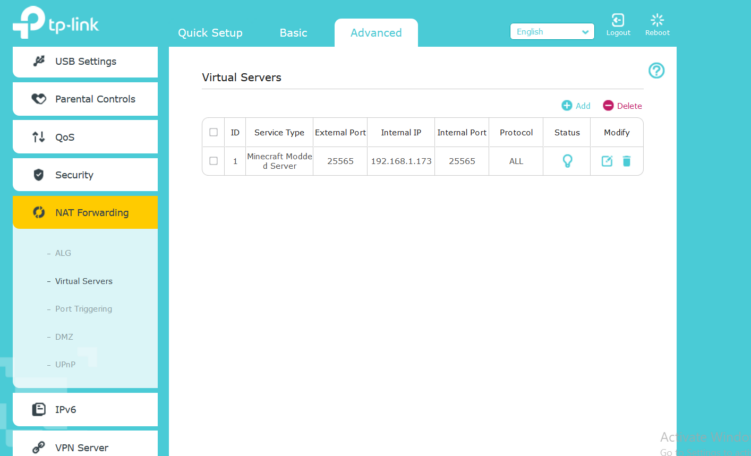
Source: community.tp-link.com
If you want others to join your Minecraft world, port forwarding is a necessary and practical solution.
Custom mods, resource packs, world seeds, and other achievements need to be shared and compete; for that reason, you need a networking technique to connect people with you.
The Essentials for Port Forwarding Minecraft
You should now have some information handy when port-forwarding Minecraft:
- A downloaded and installed Minecraft server software package.
- Your router’s IP address.
- Your gaming device’s IP address.
- The TCP and UDP ports for Minecraft on your gaming device.
How to Setup Port Forwarding on Minecraft
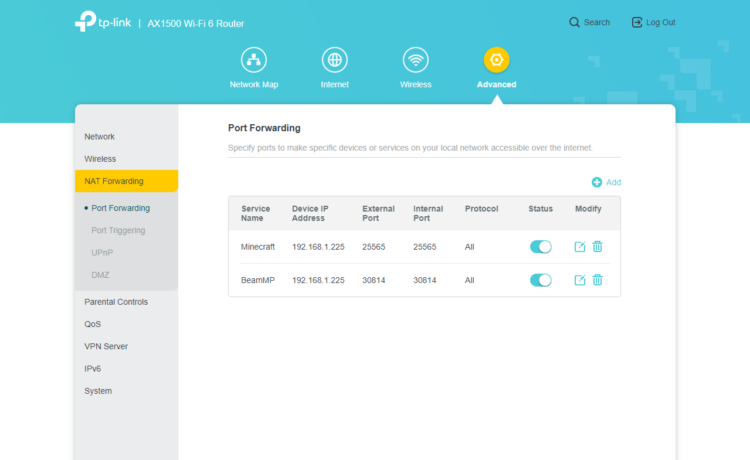
Source: community.tp-link.com
Follow the steps below:
- Enter your router’s IP address/default gateway on your browser.
- Log in with your router’s credentials.
- Find the port forwarding section and click on it.
- Enter the correct IP address of your gaming device in the box.
- Fill in the TCP and UDP ports for the Minecraft server in the respective boxes in your router. The default port number is 25565. Click on “Apply.”
- You’re done! Restart your router.
- You can share your hostname and port number (e.g., hostname.domain.com:25565) to connect to your Minecraft server.
Ports You Need
| Port | Purpose |
| 25565 | Primary communication with the Minecraft server |
| 25575 | Server list queries for multiplayer |
| 25564 | Remote Console for server management |
| 19132 | Bedrock Edition server connection |
| 19133 | Additional ports for Bedrock Edition |
| 19134 | Other ports for Bedrock Edition |
Ports Needed for Different Gaming Machines
| Platform | TCP | UDP |
| PC – Windows | 25565 | 19132-19133, 25565 |
| PlayStation 4 | 1935, 3478-3480 | 3074, 3478-3479, 19132-19133 |
| Xbox One | 3074 | 88, 500, 3074, 3544, 4500, 1935, 3478-3480 |
| Xbox 360 | 3074 | 88, 3074 |
| PlayStation 3 | 1935, 3478-3480 | 3074, 3478-3479, 19132-19133 |
| Switch | 6667, 12400, 28910, 29900, 29901, 29920 | 1-65535 |
Role of CGNAT and Firewall While Forwarding Ports

Source: csoonline.com
Carrier Grade NAT is an ISP restriction usually employed to conserve the IP address allocation so that other supporting factors, such as bandwidth and latency, are managed. ISPs perform CGNAT to efficiently meet their limited network access, complying with fair usage policy.
Your device firewall keeps you safe from outside intrusions, but this protection creates a communication problem for your traffic.
While forwarding ports, CGNAT and firewall hinder the effective communication between the devices. If you try to open ports behind the CGNAT, it may cause your IP address to be banned.
Port forwarding Minecraft might be tricky if you do it manually with a firewall and CGNAT in place.
Is Port Forwarding Minecraft Safe?
With vigilance, port forwarding can be a safe option to connect to the world outside. However, if not configured efficiently, it may pose certain risks, including unauthorized access to your gaming servers, inviting malicious traffic, misconfigurations and malware intrusion.
You can mitigate the risk involved with port forwarding by:
- Keep your Minecraft servers updated.
- Implement robust encryption protocols, such as VPNs.
- Opt for multi-factor authentication.
- Configure the Firewall to block all unnecessary ports.
- Monitor server logs.
- Go for regular backups.
- Use a dedicated IP address for hosting.
- Do your security scans.
Cloud Hosting: An Alternative to Port Forwarding

Source: inaa.org
The most evolved gaming structure includes the cloud used as a hosting server. Although the choice is yours, let’s look at some pros and cons of cloud hosting.
Pros
Ease of Setup
Cloud hosting platforms often provide user-friendly interfaces, making server setup more accessible, especially for those unfamiliar with networking intricacies.
Scalability
Cloud solutions offer scalability on demand. You can easily adjust server resources like RAM and CPU based on your evolving needs, accommodating the unpredictable requests of modded gameplay.
Reliability
Cloud servers typically support high levels of uptime and reliability. Hosting providers often have redundant systems, minimizing the risk of server downtime due to hardware failures.
Global Accessibility
Cloud-hosted servers are accessible from virtually anywhere with an internet connection. This global reach facilitates gameplay with friends and community members across different locations.
Automatic Backups
Many cloud hosting platforms provide automated backup solutions, sparing you from the hassle of manual backups. This ensures that your Minecraft world data remains secure.
Cons
Cost Considerations
Cloud hosting is generally subscription-based, and expenses can accrue based on server usage. It’s essential to monitor resource utilization to avoid unexpected charges.
Learning Curve
Transitioning to cloud hosting may involve a learning curve, especially for those accustomed to traditional server setups. Familiarizing yourself with the cloud platform’s features and settings might take some time.
Forwarded Your Ports Safely?
Port forwarding has many benefits for your Minecraft gaming. You must forward ports if you have a server and want beyond-average gameplay. Open ports might be a security threat, so keep your security on point. Check out our article and learn more about the importance of cybersecurity for both personal and business use.



