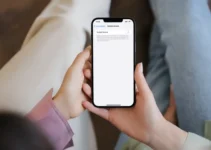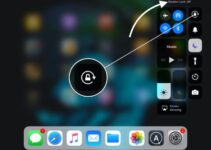Imagine tapping your iPad and being met with “iPadOS 17 Unavailable” out of the blue. This scenario is more common than one might think, stirring significant stress amongst users attempting to update or use their devices. As iPadOS 17 sweeps across millions of iPads worldwide, a substantial fraction encounters this daunting error, rendering their devices practically inert. Fear not, as solving this iPad unavailable conundrum is feasible through streamlined troubleshooting techniques, ready to restore your tech-life balance efficiently.
No one anticipates their iPad not working when needed the most, yet here we are, facing an issue requiring a solution posthaste. Whether it’s due to an iPadOS update hiccup or a security measure triggered by an incorrect passcode, resolving the trouble can be tackled in several fixed ways. With the right iPad support and knowledge of iPad issues, your device will be back in action with minimal downtime.
In this guide, users battling with the “iPadOS 17 Unavailable” conundrum will discover the essential steps to take control of their situation. It’s about quickly turning that error message from a harbinger of frustration into a mere footnote in your digital journey. Prepare your Apple ID credentials and ensure a stable Wi-Fi connection as we unveil the secrets to troubleshooting this common yet perplexing iPad dilemma.
Key Takeaways
- Confirm a stable Wi-Fi or cellular connection to initiate the troubleshooting process for iPadOS 17.
- Recover your iPad’s functionality by utilizing the Passcode Reset feature introduced in the latest updates.
- Learn the new “Erase [Device]” option presented in iOS and iPadOS versions ranging from 15.2 to 16.
- For iPads equipped with eSIM, contact your carrier to re-setup the QR code when necessary.
- If on-device troubleshooting fails, recovery via a connected computer offers a viable solution.
- Acknowledge that guidance is based on the most recent updates as of March 07, 2024, to ensure effective problem-solving.
Understanding the “iPad Unavailable” Error on iPadOS 17
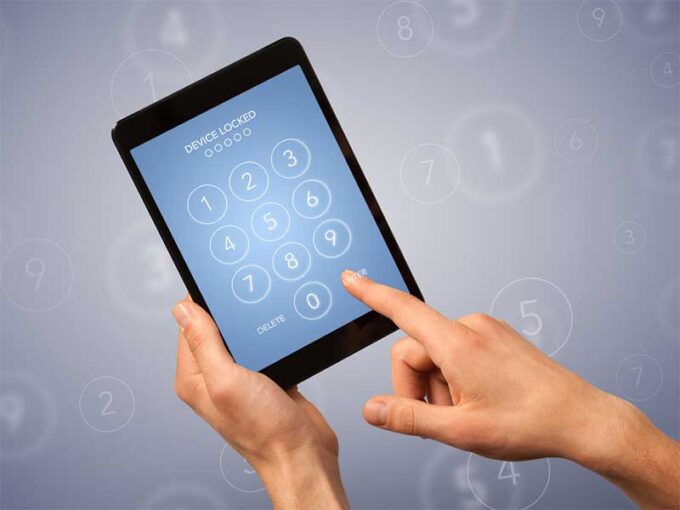
Source: flipsy.com
If you’ve ever been greeted with the dreaded message “iPad unavailable” on your device, you’re encountering a protective feature of iPadOS 17 designed to prevent unauthorized access after successive wrong passcode entries. When the iPad not working as expected due to this specific lockout, users often seek ways to regain control. To provide a solution, iPadOS 17 includes an option to reset the device right from the lock screen.
Typically, entering an incorrect passcode five times triggers a short one-minute lockout. If incorrect attempts continue, the lockout period extends, potentially locking you out for hours. Without any displayed timer, a full lockout is indicated, and at this point, the only path forward is a reset. For users signed in with their Apple ID and connected to a network, pressing the “Erase iPad” button that surfaces after additional failed passcode attempts can serve as a troubleshooting step to fix the iPad issues.
This action is a solution that erases the device, enabling users to set it up like a new iPad and eliminating the “iPad unavailable” error. Regrettably, it also implies that any unsynced data will be lost. This highlights the necessity for iPad support to advocate for habitual backups, ensuring that users don’t face permanent data loss due to forgotten passcodes or other iPadOS update hurdles. Follow this guide and understand that by taking preemptive steps to back up your data, you ensure that even when your device is fixed, your content remains secure.
Below is a summarized list of steps to troubleshoot the “iPad unavailable” issue:
- Attempt to enter the correct passcode before reaching the fifth incorrect attempt.
- If unsuccessful, wait out the one-minute lockout period and try again.
- After multiple failed attempts, connect to a network and tap the “Erase iPad” button from the lock screen.
- Follow the prompts to erase and reset the iPad, using your Apple ID when required.
- Once the reset is complete, restore from a backup to recover your data.
It’s vital to keep your device up-to-date with the latest iPadOS updates and seek official iPad support in case you encounter update-related errors. Remember, dealing with an iPad not working is challenging, but with the right steps, you can bring your device back to life.
[iPadOS 17] iPad Unavailable? Fixed in these Ways

Source: businessinsider.com
Struggling with an iPad displaying the dreaded “iPad Unavailable” message can disrupt your workflow or personal use. Luckily, several straightforward solutions are readily available for troubleshooting these iPad issues. Whether it’s a passcode reset, engaging recovery mode, or using remote services, rest assured that your iPad can be brought back to life. Let’s delve into the various ways to fix the ‘iPad unavailable’ error under the iPadOS 17 update.
Directly Restore Your iPad on the Lock Screen
The convenience of restoring your iPad directly from the lock screen cannot be overstated. iPadOS 17 has simplified the process where a network-connected iPad prompts you with the options to erase or reset your device after several incorrect passcode attempts. This integrated feature is a seamless solution to bypass the “iPad Unavailable” message, making it a user-friendly option for immediate troubleshooting.
Using iPadOS Integrated Features for Passcode Reset
The introduction of passcode reset in iPadOS is an impressive stride towards providing users with a built-in solution for password issues. The system, designed to offer a second chance for users who have forgotten their passcode, presents a way to reset the passcode without the need for additional software or professional iPad support.
Recovery Mode via iTunes or Finder
For iPads that remain unresponsive, entering recovery mode through iTunes on Windows or Finder on macOS offers a reliable solution. This troubleshooting method is especially helpful for iPad issues that require a more comprehensive reset. Connection via USB and following on-screen instructions will initiate a restore that can remedy a variety of software-related problems including the infamous “iPad unavailable” error.
iCloud Find My Service for Remote Erase
iCloud’s Find My service delivers a powerful solution with its remote erase feature. If you’re unable to access iTunes or Finder, this option ensures you can still address the “iPad Unavailable” error. By wiping the device remotely, you’re not just fixing the current problem but also protecting your data from unauthorized access, showcasing the dual benefit of this iCloud service.
Third-Party Unlocking Tools
When standard solutions do not yield the desired results, third-party unlocking tools like Tenorshare 4uKey can offer a viable alternative. These tools have been crafted to bypass the “iPad Unavailable” screen, allowing users to regain control of their devices. Their intuitive design means that even those with limited technical knowledge can troubleshoot their iPads without waiting for iPad support.
Overall, users are spoiled for choices when it comes to overcoming an “iPad unavailable” message post an iPadOS update. These fixed ways—from direct on-device features to innovative third-party solutions—demonstrate that while tech issues are inevitable, the solutions are accessible, ensuring you can get back to enjoying the full functionality of your iPad.
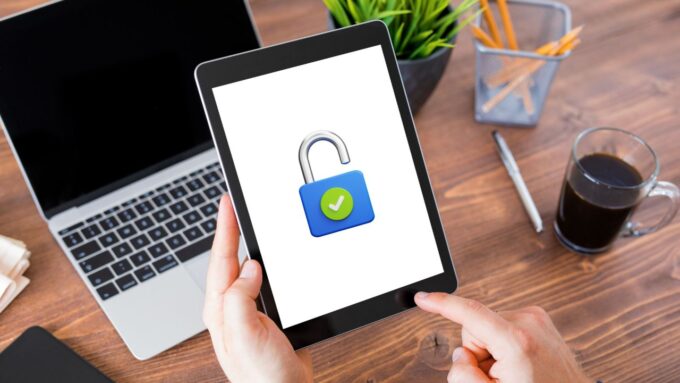
Source: linkedin.com
Conclusion
Navigating the quandary of an ‘iPad unavailable’ status on iPadOS 17 need not be a journey taken alone. Armed with the right information, users can swiftly return to productivity and enjoyment on their devices. This multifaceted dilemma, while bothersome, is surmountable by the incorporation of the Passcode Reset feature. With this Apple-provided safeguard, users possess an in-built solution that ensures continued access to their device even when faced with passcode-related errors. Essential to this process is a stable network connection and valid Apple ID credentials, which are the keys to the castle of device restoration. Users must remain vigilant in their efforts to regularly back up their data, as this is the only safeguard against the inevitable data loss resulting from most unlocking procedures.
For predicaments requiring more than what is readily available within iPadOS, third-party solutions like unlocking tools extend a helping hand. These options, while diverse in nature, all aim towards a common goal—restoring access to your iPad. As technology advances and Apple’s security measures evolve with each iPadOS update, such third-party tools continue to adapt, ensuring users are never left without a solution.
In essence, the “iPad Unavailable” hurdle is one that, albeit frustrating, has a variety of paths leading to resolution—from the straightforward, on-device resets to the more complex, computer-aided recoveries. Whether through the streamlined features of iPadOS 17 or the use of specialized software, what remains clear is that support for these ubiquitous issues is expansive. Given the right tools and information, any iPad issue can be addressed, restoring harmony to your digital experience.
FAQ
What does the “iPad Unavailable” message mean on iPadOS 17?
The “iPad Unavailable” message indicates that the iPad has been locked due to multiple incorrect passcode entries. It is a security measure to prevent unauthorized access to the device.
How can I fix the “iPad Unavailable” error and regain access to my iPad?
There are multiple ways to resolve this issue, including directly restoring your iPad on the lock screen if it’s connected to a network, using integrated features for a passcode reset, putting your iPad into Recovery Mode via iTunes or Finder, remotely erasing it with iCloud’s Find My service, or using third-party unlocking tools such as Tenorshare 4uKey.
What is the “Erase iPad” option on the lock screen?
The “Erase iPad” option appears after multiple failed passcode attempts and allows you to reset your iPad directly from the lock screen without needing a computer, provided you’re connected to a network and can provide your Apple ID password.
What should I do if my iPad doesn’t have the Passcode Reset feature?
If your iPad is running on iOS 15.2 or later versions up to 16, you can use the “Erase [Device]” option after multiple incorrect passcode entries. For older versions, or if these options are not available to you, you can use Recovery Mode or Find My service.
How do I use Recovery Mode to fix my iPad?
Connect your iPad to a computer using a USB cable and open iTunes (on a Windows PC) or Finder (on a Mac). Follow the on-screen prompts to restore your device, which should address the “iPad Unavailable” issue.
Can I remotely erase my locked iPad using iCloud?
Yes, you can access the Find My service through another iOS device or via iCloud.com on a browser. From there, you can erase your iPad remotely, which will reset your device and allow you to set up a new passcode.
Is it possible to unlock an iPad without a passcode using third-party tools?
Yes, third-party tools like Tenorshare 4uKey can remove the passcode and bypass the “iPad Unavailable” error. You’ll need to connect your iPad to a computer, and the software will guide you through the process.
Will fixing the “iPad Unavailable” error erase all of my data?
Yes, most of the methods to bypass the “iPad Unavailable” error will erase all data on the device. It is advised to regularly back up your iPad to preserve your data.