In an age where over 1 billion iPhones are active around the globe, users are frequently searching for ways to maintain their individuality and privacy. A surprising fact that many users encounter is realizing their iPhone is linked to another through a shared Apple ID, often leading to perplexing moments of shared messages and unexpected data synchronization.
For those perplexed on how to unlink two iPhones with the same Apple ID, understanding the correct steps is vital to regain independence on each device.
Finding clear and updated guidance can be a trickier task than expected. However, with the advancing technology and Apple’s continuous updates, unlinking iPhones has become a more streamlined process.
This article will take you through the necessary steps to unlink Apple ID from iPhone, ensuring that personal information is kept private and your iPhone experience is tailored just for you.
Our guide lays out the new and efficient methods to unlink iPhones, ensuring a smoother user experience while keeping personal data secure. Whether choosing to go through iPhone settings, iTunes, iCloud, or utilizing the Find My app, our insights help untangle the often complex web of shared Apple IDs.
Key Takeaways
- Understanding the importance of individual Apple IDs for personal privacy and data security.
- Unlinking iPhones is a crucial step for separating messages, photos, and other synced information for users sharing an Apple ID.
- Efficient methods for unlinking devices include settings on the iPhone itself, as well as through iTunes or iCloud.
- Addressing common challenges such as what to do if you’ve forgotten your Apple ID credentials or need to remotely unlink a device.
- The necessity of backing up important data before proceeding with the unlinking process to prevent any potential loss.
- Exploring advanced solutions through third-party software for unlocking an iPhone without an Apple ID password.
- Ensuring you have full control over your device post-unlinking and understanding the ramifications of separate Apple IDs.
The Urgency of Unlinking iPhones with Identical Apple IDs
When multiple iPhones are linked to a single Apple ID, this convenience can quickly turn into a complex issue. Users often face a situation where their personal information, messages, and even purchase history are no longer private, but shared among the connected devices.
This reality underlines the necessity to unlink devices from Apple ID, ensuring the privacy of each iPhone user.
Unlinking iPhone from iCloud and the associated Apple account is more than just a precaution; it’s a crucial step towards maintaining individual control over personal data. With the prevalence of digital information sharing, unlinking becomes an inevitable process for anyone concerned with protecting their privacy.
The process to unlink iPhone from Apple account shouldn’t be overlooked, as it defines the boundary between shared and exclusive access to personal data, apps, and communications. Let’s explore some key reasons why unlinking is a critical action for iPhone users:
- Privacy concerns: Shared Apple IDs mean shared messages and potential access to sensitive information.
- Data integrity: Individual control over iCloud content and backups is compromised without unlinking.
- Personalized usage: Unlinking allows for a tailored experience on each device, from app arrangement to settings.
Despite concerns about the process, users have multiple methods to successfully unlink their iPhone, such as through official channels like iTunes and iCloud or via Apple ID removal tools. This accessibility ensures that even those who may not remember their Apple ID credentials can achieve a resolution.
| Method | Requirements | Advantages |
|---|---|---|
| Settings App on iPhone | Apple ID credentials | Direct and immediate action |
| iTunes/iCloud | Access to a computer with internet connection | Remotely manage multiple devices |
| Apple ID Removal Tools | Software installation | Options for users without credentials |
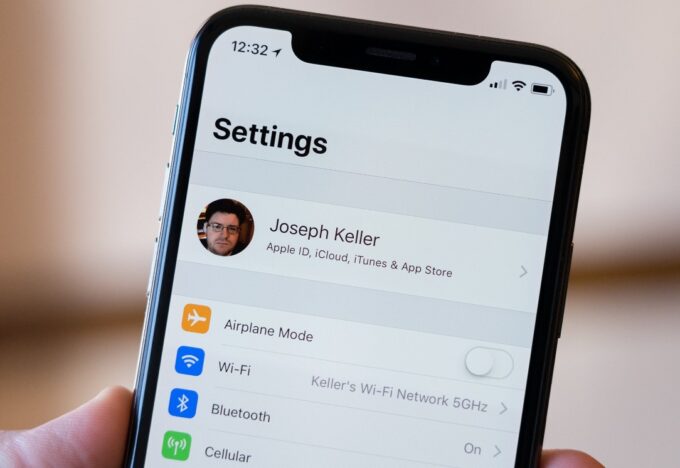
Source: imore.com
To navigate these challenges successfully, users should approach the unlinking process with a clear understanding of the steps involved, whether that means using the device’s Settings app, leveraging the power of iTunes and iCloud, or resorting to dedicated removal tools.
Taking control of your personal data starts by making the decisive move to unlink devices from Apple ID.
How to Unlink Two iPhones with the Same Apple ID? Methods [Updated]
If you’re seeking approaches to separate your iPhones that are bonded by a single Apple ID, you’re in the right place. Unlinking your iPhone from iMessage and iTunes can streamline your personal device management and safeguard your privacy. Here, we detail the multiple methods available, guiding you through each step.
Method Overview: Understand Your Options
Each method to unlink your iPhones presents unique steps and requirements. Whether you’re managing device settings directly, harnessing the power of a computer, or opting for specialist software, we explore the range of viable strategies.
Unlinking via iPhone Settings
One of the most straightforward ways to unlink an iPhone from another is using the device’s own settings. Navigate to your Apple ID, select the device you wish to unlink and choose ‘Remove from Account’. A simple and efficient process requiring only your Apple ID credentials.
Using iTunes or Apple Music on Your Computer
Unlinking your iPhone from iTunes is another practical option. Connect your iPhone to a PC and utilize iTunes or, if on a Mac, the Apple Music app. Access your account settings, find the devices list, and remove your iPhone to sever the link between the devices.
Removing Devices Through iCloud.com
iCloud.com offers a remote solution to unlink your device. After logging in with your Apple ID, head over to ‘Find My iPhone’, select the device, and proceed to ‘Remove from Account’. This method excels in convenience, allowing you to manage linked devices anywhere via the web.
Managing Apple IDs at appleid.apple.com
For a direct approach, appleid.apple.com allows users to view and manage all devices under their Apple ID banner. Logging into this site provides an overview of connected devices, enabling users to choose and unlink their iPhones with a few clicks.
Utilizing Third-party Software Solutions
Should you find yourself unable to remember your Apple ID password, third-party software like MagFone iPhone Unlocker or Joyoshare iPasscode Unlocker may provide the answer. These tools facilitate the unlinking process without necessitating a password, offering support for the latest iOS versions.
By understanding and applying these methods, users can effectively unlink iPhone from iMessage and other integrated Apple services, ensuring each device operates independently and securely.
What to Consider Before Separating iPhones Sharing an Apple ID
Before you take the step to unlink iPhone from Apple ID, it’s critical to understand the consequences that come with this action. It’s not just about detachment—it’s about the data and the connections that might change.
The process to unlink two iPhones or more involves consideration about what happens post-separation, and there are key factors every user should contemplate.
Deciding what content remains on the iPhones after the unlinking process is finished is a crucial choice. When you unlink iPhones, information that was once synced might no longer be available across devices.
Users should back up their data or ensure that any vital information is saved elsewhere if they wish to have separate contents on each device post unlinking.
The decision also affects accessibility to purchases and services. Do you use iMessage to communicate across multiple devices? What about shared notes or calendars?
Understanding that these services will no longer be in sync is important, and it might necessitate new habits or adjustments to how you use Apple’s ecosystem. Here’s what you need to weigh before going forward with unlinking
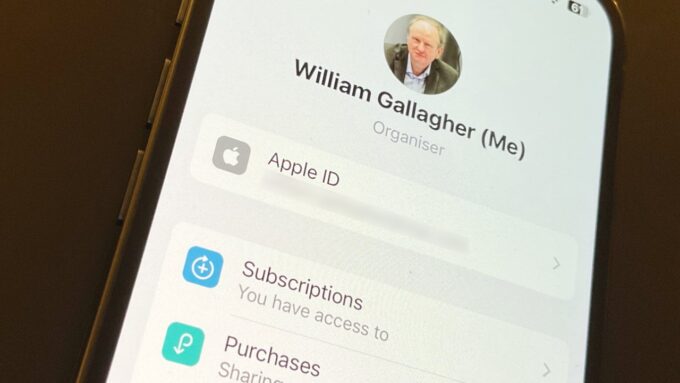
Source: appleinsider.com
- Data Continuity: Will you require access to the same photos, documents, or downloads on both iPhones?
- App Store Purchases: Shared Apple IDs mean shared purchase history—decide if this is something you want to maintain.
- iMessage and FaceTime: Consider the setup for these services, as they will be affected once iPhones are unlinked.
- iCloud services: Be aware that iCloud storage and backups will become separate, which might necessitate purchasing additional space.
Furthermore, managing separate Apple IDs implies that each device will operate independently, demanding a new approach to organizing and accessing data. Users should prepare to sign into various accounts and handle their services individually.
Finally, the following table outlines some key considerations and actions that users should take note of before proceeding with the unlinking process.
| Consideration | Action Required | Impact |
|---|---|---|
| Data and Content | Backup and save important information elsewhere | Prevents data loss upon unlinking |
| Purchase History | Decide if a shared history is needed | Independent purchases on each device |
| Communication Services | Set up iMessage and FaceTime with new Apple ID | Splits continuity of messages and calls |
| iCloud Services | Adjust or buy additional iCloud storage | Enables separate backups and storage |
Conclusion
Embarking on the journey to unlink devices from an Apple ID culminates in greater autonomy and security for each iPhone user involved. The process of how to unlink Apple ID from iPhone is not just about separation; it endows devices with individuality, carving a personal space free from the convolutions of shared data and privacy concerns.
The avenues provided by Apple’s ecosystem, encompassing device settings, the iCloud platform, or the Apple Music and iTunes applications, offer robust and reliable methodologies for users to achieve this goal.
Recognizing that some may face obstacles such as a forgotten password, this article has also shed light on alternative solutions through third-party tools. These solutions bridge the gap, allowing access to the features necessary to unlink iPhone from iCloud and sever the ties with a shared Apple ID without the need to go through password recovery protocols.
Adhering to the guidance offered ensures a thorough understanding of the unlinking procedures and equips users with the skill to manage their devices independently.
While the process may seem daunting at first, the reward of regaining individual control over one’s privacy and content is undeniable. Through careful execution of the steps outlined, users can look forward to a more streamlined and secure experience across their Apple devices.
It is a liberating stride toward personal data management and a reminder that technology is always evolving to better serve its users’ unique demands.
FAQ
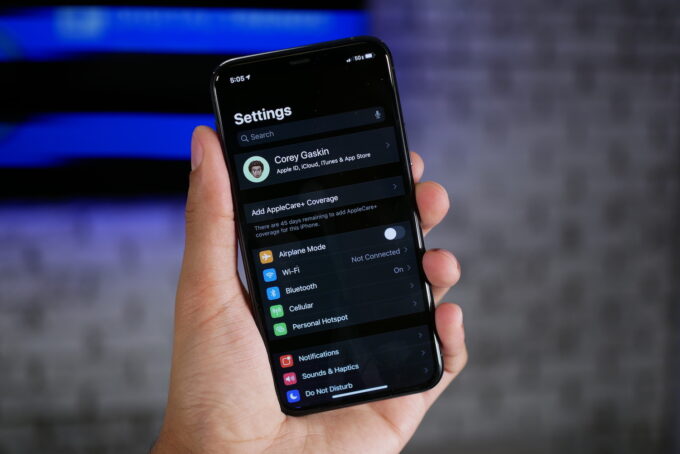
Source: digitaltrends.com
How do I unlink two iPhones with the same Apple ID?
To unlink iPhones, go to ‘Settings’ on one of the devices, tap on the Apple ID at the top, select the other iPhone from the list of devices, and tap ‘Remove from Account.’ Ensure you have the necessary Apple ID credentials to complete this process.
What issues may occur when two iPhones are linked with the same Apple ID?
Using the same Apple ID on multiple iPhones can result in shared messages, contacts, documents, and more, leading to privacy concerns and potential confusion over personal data synchronization.
Can I unlink an iPhone from my Apple ID using iTunes or the Apple Music app on a computer?
Yes, you can use iTunes (on PC) or the Apple Music app (on Mac) to unlink an iPhone from your Apple ID. Open the application, access your account settings, choose ‘Devices,’ and remove the iPhone you want to unlink.
Is it possible to manage connected devices through iCloud.com?
Yes, by logging into iCloud.com with your Apple ID, you can use the ‘Find My’ feature to view all connected devices and choose which ones to remove from your account.
How do I unlink my iPhone from my Apple ID if I can’t remember my password?
For users who can’t remember their Apple ID password, third-party software such as MagFone iPhone Unlocker or Joyoshare iPasscode Unlocker can assist in removing the Apple ID from the iPhone without requiring the password.
Can multiple iPhones share the same Apple ID for App Store purchases but have separate data otherwise?
Yes, it’s possible to use Family Sharing to share purchases like apps and music with other family members while maintaining separate Apple IDs for personal data like messages and photos.

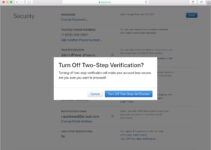

![How to Install Hadoop on Mac OS [Pictures Included] – 2024 Guide How to Install Hadoop on Mac OS [Pictures Included] – 2024 Guide](https://www.digitalcare.top/wp-content/uploads/2018/10/hadoop-1-211x150.jpg)