Owning an iPhone is a lot more fun until you realize the restrictions related to using accessories. You can not simply use any other charging cable or adapter. This turns sourer when all of a sudden, the charging cable of your iPhone starts showing the prompt that This accessory may not be supported. You start wondering that if it is a fault with your cable or adapter, or if it is a software glitch. As a matter of fact, it could be either of them. If you are the one who is suffering from this problem, then you have come to the right place.
Our guide will help you fix “This Accessory May Not be Supported” Error on iOS 11, iOS 12 and iOS 13 on all models of iPhone including iPhone 6, iPhone 7, iPhone X.
The Problem- This accessory may not be supported
If you are facing the problem and seeing a notification like This accessory may not be supported, you should stop worrying and continue learning about the issue. As you have already understood, when this issue happens, the following message pops up on the screen and accessory you are trying to use becomes useless. Most commonly this problem happens with the charging cable or the charger. Although, it may also happen with some other accessory like headphones or gamepads. Regardless, it is essential that you understand first what is the cause of this issue. So, that you can move further to fix it.
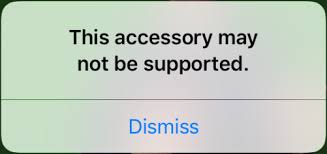
Causes of the Problem
Bugs and glitches are inevitable in any operating system. This certain issue, that makes the accessory used with a particular iPhone unsupportable, most commonly happens due to a software glitch. This glitch most commonly arises in iOS 11 and 12. However, you may face the problem in older versions of iOS also.
Apart from the software cause, this issue may also appear due to hardware-related causes like a problematic cable, damaged port, broken adapter or even a broken IC on the motherboard. Another cause could be that the accessory you are inserting into your iPhone’s lightning port is not MFi-certified. The first thing you have to do is determine the reason behind it in your device.
How to Fix Accessory May not be Supported Problem
Now that you have determined the cause of This accessory may not be supported issue in your iPhone, we shall move further to the solutions of this problem. I will list all the possible methods to fix the problem here. You shall go through them and pick the one that syncs with the cause in your device. Another way is that you can try them all one by one until you find the one that fixes your problem. Everything is present in a very simple and brief language, you don’t have to worry about it being complex. Let’s begin.
1. Restarting iPhone
Just like most of the other iPhone issues, this problem sometimes magically goes away when you restart your device. So, the first thing you should do when this problem appears is a simple restarting of your iPhone. But I’d also recommend that you try restarting your device before looking for any other solution whenever you encounter any bug or issues, not only this. If you are new to iOS and want to know how to restart an iPhone, just follow these steps:
Step-1: Press and hold the Sleep/Wake button.
Step-2: Now slide the red slider to turn off the iPhone. Wait for a minute then.
Step-3: Finally again press and hold the Sleep/Wake button until the Apple logo appears on your screen.
If you have already tried Restarting to fix the problem, quickly move to the next solution.
2. Updating iOS
Updates are provided to enhance and improve the performance of the OS, while also fixing the existing bugs and glitches. Also, updating iOS is also another method to fix not only this but a lot of iOS related issues and errors. So, if you are seeing an update patch present for your device, I’d recommend you install that as soon as possible. Follow these steps in order to update your iOS to fix the This accessory may not be supported problem:
Note: If the battery percentage of your iPhone is less than 60%, then plug your device into power and connect to the Internet via a Wi-Fi network.
Step-1: Go to the Settings app on your iPhone.
Step-2: Now tap on General and then on Software Update.
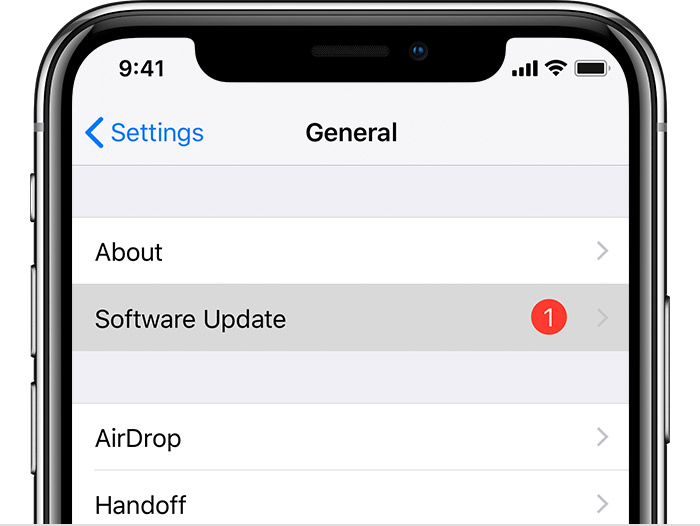
Step-3: Next, tap on Download and Install. If a message prompts asking to temporarily remove apps because iOS needs more space for the update, tap on Continue. Remember that iOS will re-install these apps after the update so you don’t have to worry.
Step-4: After downloading the update, if you wish to install them right now, then tap on Install. Or else, you can tap on Later and opt Install Tonight or Remind Me Later. When you tap Install Tonight, remember to plug your iOS device into power before you go to sleep. Your device will then update automatically overnight.
Step-5: If it asks, enter your passcode.
3. Checking if the accessory is MFi-Certified
Just like I said before, you cannot pick just any other accessory and use it with the iPhone. In order to use an accessory with the iPhone, it must be MFi-Certified, which means that it must be made consistent with Apple’s design standards. Hence, called Made for iPhone-Certified. So, check if your accessory is MFi-certified or not. However, I’d strongly recommend that you purchase and use the accessory only from the Apple Store. Using other accessories may also harm your device by overheating it.
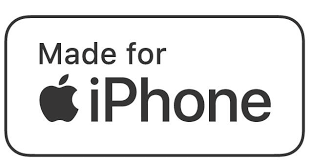
4. Checking for damage in accessory
If your accessory is MFi-certified and a software bug isn’t the cause for this issue in your iPhone, you should carefully look for any physical damage in the cable or charger or any other accessory you are trying to use with the iPhone. If it is damaged, you will have to replace it with a new one. You should also look for any visible damage present in or around the iPhone’s lightning port.

5. Visiting the Service Center
The last thing you shall do in order to solve the This accessory may not be supported problem is visiting your nearest official Apple service center. Apple’s customer service is known to be one among the best. They’ll be glad to help you out. They’ll determine the cause if it is related to a problematic IC or anything else and fix it for you. So, don’t hesitate in visiting the Service Center
Final Words
These are the solutions to solve This accessory may not be supported issue in the iPhones. You can also visit the official Apple thread related to this problem in order to look for further help. You can also visit the comment box to present your doubts and queries to us.



