iTunes is an amazing utility that eases a lot of problems of Apple users. iTunes is the favorite utility of 99% of iPhone and iPad users. The other 1% are still figuring out how to use an iPhone or iPad properly. However, sometimes the favorite itself start causing problems. These problems are commonly termed as iTunes errors. There are several types of iTunes error that Apple users never want to encounter. In this post, we will discuss a popular iTunes error. The iTunes Error 9.
This error is very common among the iPhone 5s, 6 & 6 plus and 7 users.
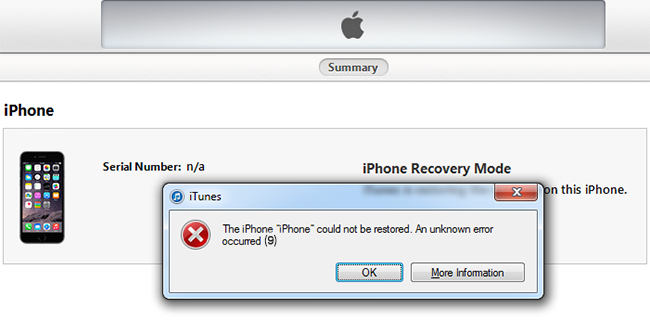
I will provide all the necessary information related to this along with the Top 5 Solutions to Fix iTunes Error 9.
What is iTunes Error 9?
iTunes Error 9 is not a very common error code, unlike iTunes error 4013. Though when it arises, whatever you are trying to do is stopped. Usually, iTunes Error 9 appears when you are trying to upgrade/update your firmware. It may also appear when you are trying to restore your iPhone. The iTunes error 9 comes with the following error message:
The iPhone could not be restored. An unknown error occurred (9)
The Apple support page has listed this error as a possible security software issue. This means that the firewall blocking access to specific websites/web resources that iTunes needs to access. However, this error could also occur due to a hardware issue.
Possible causes of iTunes Error 9
These are the most common reasons for the appearance of iTunes Error 9:
- Corrupted or incorrectly configured network settings.
- Security software or the firewall preventing access of iTunes to a certain website or webpage.
- Damaged or defective USB cable or ports.
- Your iPhone is jailbroken.
There may be some other reasons too. Luckily, there are several solutions too, available to fix iTunes Error 9.
Things to do before using Solutions
Here is a list of some things that will help you to get rid of iTunes error 9 in most cases without even using the Solutions:
- Your iTunes should be in its latest version. If it isn’t, update it.
- Also, update your Mac/PC if there is an update available to it.
- Check if there is enough space available on your device to bring in a new update.
- Your iDevice should not be low on battery power.
If you are still facing the iTunes error 9, then you can move further to use the solutions to fix it.
How to Fix iTunes Error 9?
Luckily, there are several easy methods available to fix iTunes Error 9. If the error is security software related, then you can fix it, or it is hardware related, then also you can fix it. Just follow the procedure that I suggest you.
1. Turn off Antivirus and Firewall (Temporarily)
Antivirus and the Firewall often prevent iTunes from accessing the Apple server, and this results in iTunes error 9. The procedure is different for Windows and Mac users. Follow these steps in order to resolve the issue:
For Windows users
Step-1: Open the Antivirus software and go to its Settings. Look through and find the option to turn it off.
Step-2: Turn off Windows Firewall by following this procedure:
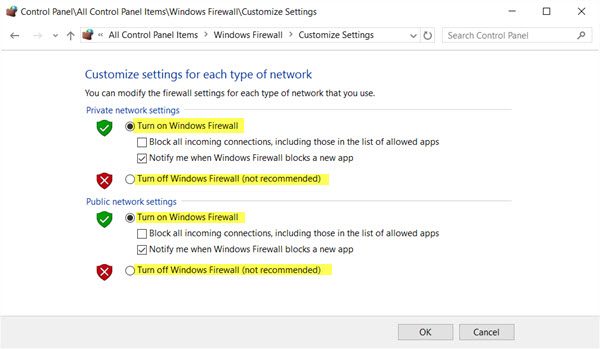
- Open Control Panel.
- Select the System and Security link.
- Choose Windows Firewall.
- On the left side of the “Windows Firewall” screen, select Turn Windows Firewall on or off.
- Select the bubble next to Turn off Windows Firewall (not recommended).
Step-3: Check if the error is solved.
Step-4: Now turn on the antivirus and the Firewall again.
For Mac users
Step-1: Open the Antivirus software and go to its Settings. Look through and find the option to turn it off.
Step-2: Turn off Mac Firewall by following this procedure:
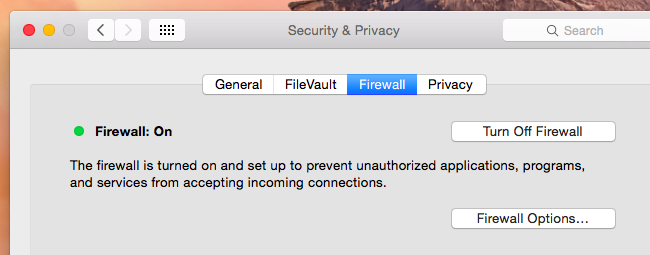
- Choose System Preferences from the Apple menu.
- Click Security or Security & Privacy.
- Click the Firewall tab.
- Unlock the pane by clicking the lock in the lower-left corner and enter the administrator username and password.
- Click “Turn Off Firewall” or “Stop” to disable the firewall.
Step-3: Check if the error is solved.
Step-4: Now turn on the antivirus and the Firewall again.
2. Check the Cable
A faulty cable is a very common cause for iTunes Error 9. Follow these steps in order to resolve the issue:
Step-1: Use a different cable to connect your PC/Mac to your iPhone/iPad.

Step-2: If iTunes error 9 doesn’t appear when you use a different cable, it means there was a fault in your previous cable. Throw it away and get a new one.
3. Check the Port
A faulty port is also a common cause for iTunes Error 9. Follow these steps in order to resolve the issue:
Step-1: Try a different port of your PC/Mac to connect your iPhone/iPad.

Step-2: If iTunes error 4013 doesn’t appear when you try a different port, it means your previously used port is defective and you should get it repaired.
4. Check Wifi Network
Bad or slow Wifi network can also cause iTunes error 9. Follow these steps in order to resolve the issue:
Step-1: Disconnect Wi-Fi both on your computer and iPhone.

Step-2: Wait for some time.
Step-3: Now try to connect them to the network.
Step-4: If you are still in trouble, try to connect to a different wifi network if it is available.
5. Use Dr. Fone
Dr. fone is an amazing third-party tool to repair iTunes error 9 in a very easy manner. Follow these steps in order to resolve the issue:
Step-1: Download and launch the Dr. fone software.
Step-2: Click on Repair to start the procedure.
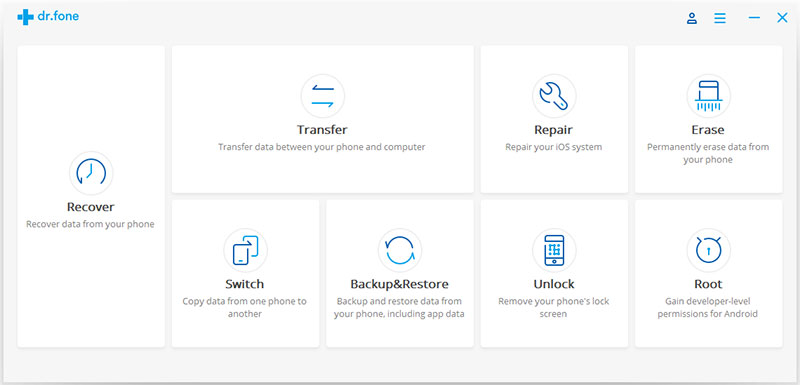
Step-3: Connect the iPhone/iPad to the computer using the USB cable. The software recognizes the iPhone or iPad.
Step-4: Click on Start in the software to initiate.
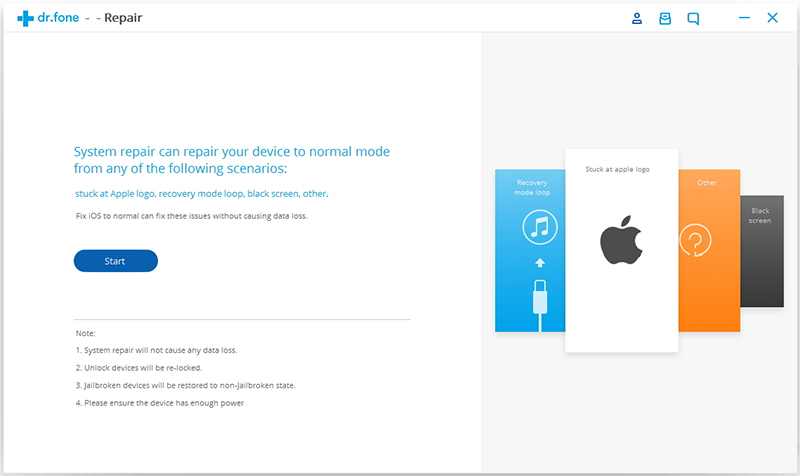
Step-5: To recover from an operating system failure, the latest firmware is needed to be downloaded to the iOS device. The software recognizes the model, asks for confirmation, and suggests the latest download. Click on Download and let the process complete automatically.
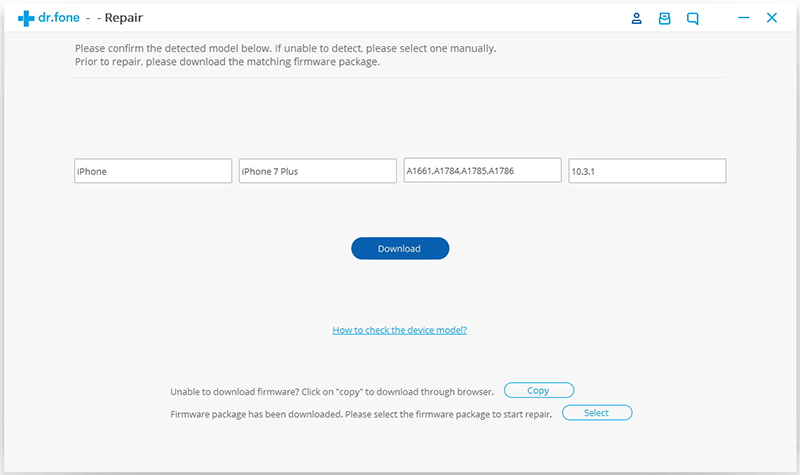
Step-6: When the firmware is installed, the software begins preparing the iPhone. It may take about 10 minutes for the device to start working properly. Once everything is done, you can start using your device without experiencing iTunes error 9.
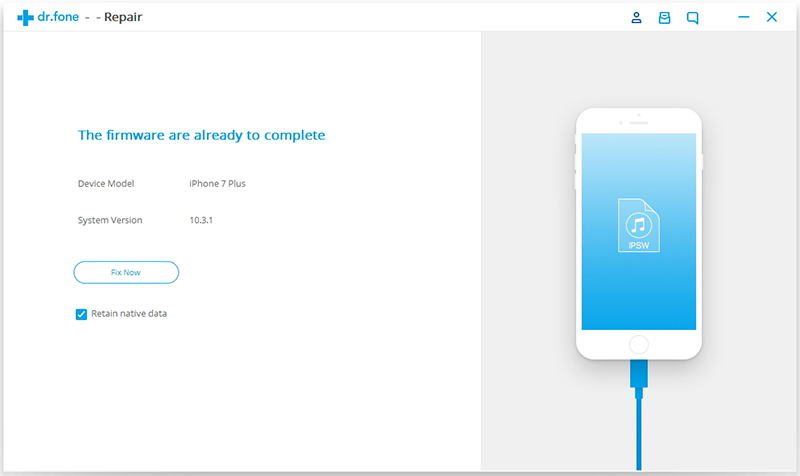
Done.
Conclusion
iTunes error 9 is an uncommon iTunes error. These were the Top 5 Solutions to resolve the issue. For any queries, doubts or suggestions, feel free to visit the Comments sections. Hope I helped you. Have a nice day, Folks!

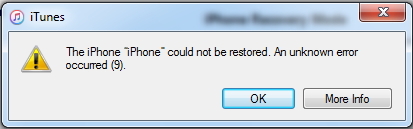
![Fix: Apple TV Remote Not Working [6 Methods] – 2024 Guide Fix: Apple TV Remote Not Working [6 Methods] – 2024 Guide](https://www.digitalcare.top/wp-content/uploads/2018/10/14229-9594-Screen-Shot-2015-09-11-at-115105-AM-l-211x150.jpg)
![Password Protect any Folder on Mac [Quick Methods] – 2024 Guide Password Protect any Folder on Mac [Quick Methods] – 2024 Guide](https://www.digitalcare.top/wp-content/uploads/2018/09/mac-3-211x150.jpg)
