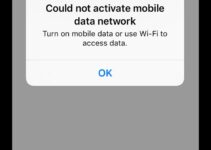Smartphones these days can do so many fascinating things that we forget that those devices were initially used to solve the problem of communication. Even though it is the age of instant messaging platforms like WhatsApp there is still a large chunk of people who use voice calls and a few of them who use the voicemail feature in their smartphones. In this post, you will know everything abouthow to set up voicemail on iPhone. Excited? Let’s get started!
Let me break it down to you on how we are going through the process of setting up and using the voicemail on iPhone.
Here are a few things we will look at:
- How to set up voicemail on iPhone
- How to edit voicemail password
- Recording a custom greeting on iPhone
- How to listen to voicemail on iPhone
Firstly, let us go through the process of setting up voicemail on iPhone.
How to set up voicemail on iPhone
This is the first process that you need to do in order to setup Voicemail on iPhone 5, iPhone 6, iPhone 7, iPhone 8 and iPhone X.
- Navigate to your Phone app located at the bottom of your iPhone home screen. Tap-open the Phone app.
- Once you have done that, you will see a voicemail logo the bottom right corner of the window that has opened, select that voicemail icon.
- That action will open the visual voicemail interface. At first, all you will see is a blank screen with a button at the center of the screen which reads – Set up now. Select that option.
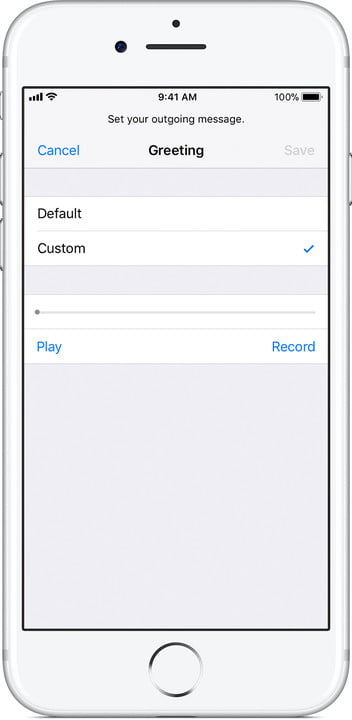
- At this stage, you have two options – one, if you have already used voicemail on iPhone previously then you can simply enter that password and gain access to the old account. Two, If you did not use voicemail ever, then you can create a password and then re-enter the password for confirmation and then click on the Done option to go to the greeting screen.
- Now that you have set your password to your iPhone voicemail, the next screen you will see is the Greeting screen. This is where you can set the voice message that greets you every time you use voicemail. If you are not much into that stuff, you can select the option which reads – Default and then Done to complete the setup.
- You have an option called Custom, which you can click on and then record your own greeting and then select the Play option to repeat the greeting back to you. Once you are satisfied with the greeting recording, then you can click on the Done option to finish the voicemail set up on iPhone.
Your voicemail on your iPhone is officially all set up, you can now copy or move your voicemails around all the Apple-powered services. You can also share them via AirDrop with anyone, or simply share them by using the mail.
Now that we are all set up with the voicemail in iPhone, let us look at how we can change the password of Voicemail that you have just set in the previously mentioned steps. Changing passwords every once in a while can be really helpful to keep your account secure.
How to change voicemail password on iPhone
Changing your iPhone voicemail password is much easier than you think. All you have to do is follow the steps mentioned below and you must be good to go.
- Navigate to the Settings app on your iphone and open it.
- Scroll down till you find the option which reads Phone.
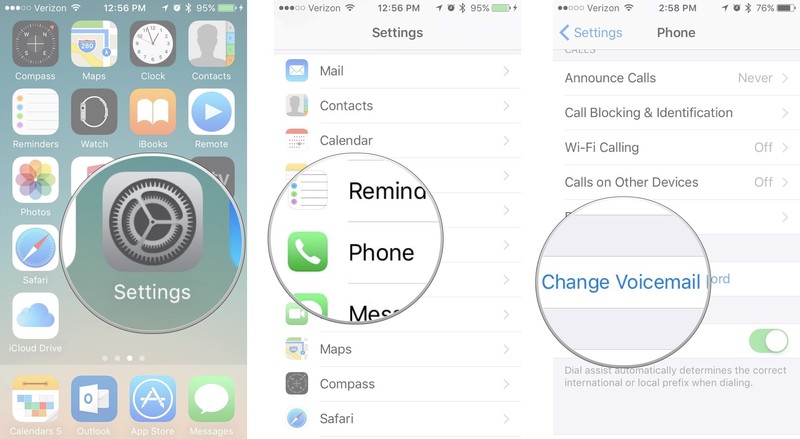
- Now, in the Phone settings you will find a option which reads Change Voicemail Password, Select it.
- Enter your new password or four digits or six digits.
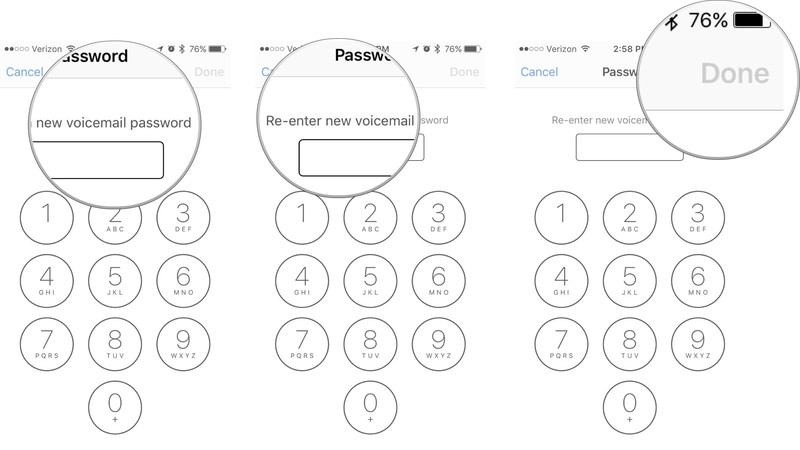
- Then you will be asked to re-enter the password that you have entered previously.
- Once all that is done, select on Done.
That’s it! You have changed your voicemail password on iPhone successfully.
How to record a custom Voicemail greeting on iPhone
Have you left the greeting settings to default?. Do you want to change that setting now? It is possible, let me show you how to record a custom greeting for Voicemail on iPhone.
- Open the Phone app on your iPhone.
- Select open the Voicemail option present in the bottom right corner of the screen.
- Now, on the left top corner you will find Greeting. Select it.
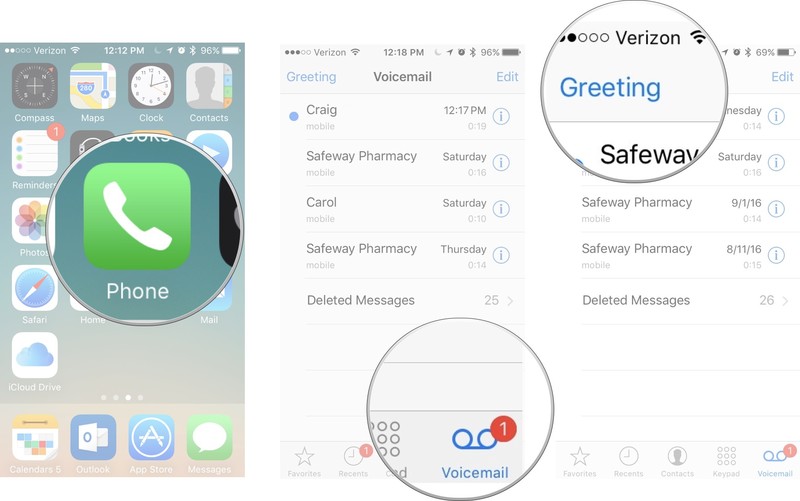
- Tap of Custom and then tap on Record to record your custom greeting message. You can now click on Play to hear what it sounds like. Once you are satisfied with what you hear you can simply hit on the Save option. That’s it!
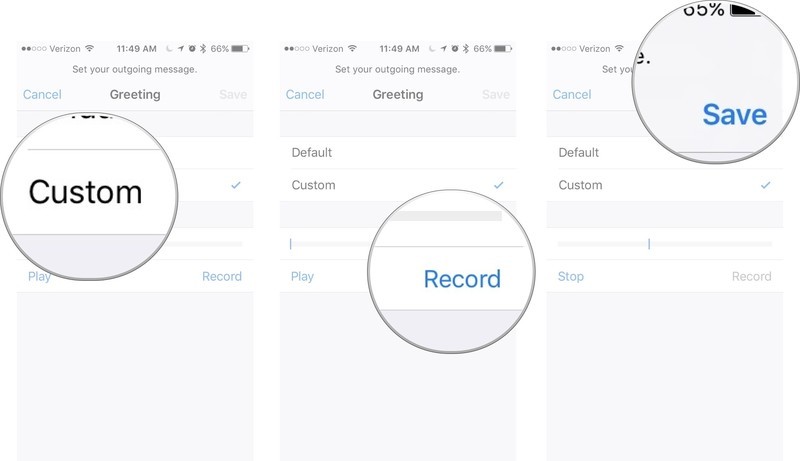
How to listen to voicemail on iPhone
Now let us come down to the actual usage of the voicemail feature in iPhone. When someone sends you a voice message you will see that the voicemail section in the Phone app is now different. It has a number next to the voicemail tab, that number represents all the unheard voicemail messages.
The process of listening to the voicemails you have received is stated in the steps below.
- Navigate to the Phone app and select open the app.
- Select the Voicemail option.
- Now tap on any of the voicemails that you want to hear.
- If you want to hear the same voicemails in the speaker then all you have to do is, open the playback options and choose Speaker.

- You can press on Play to listen to the voicemail. Pause button to pause the message.
- Also, you can drag your finger on the slider bar to rewind or fast forward the message.
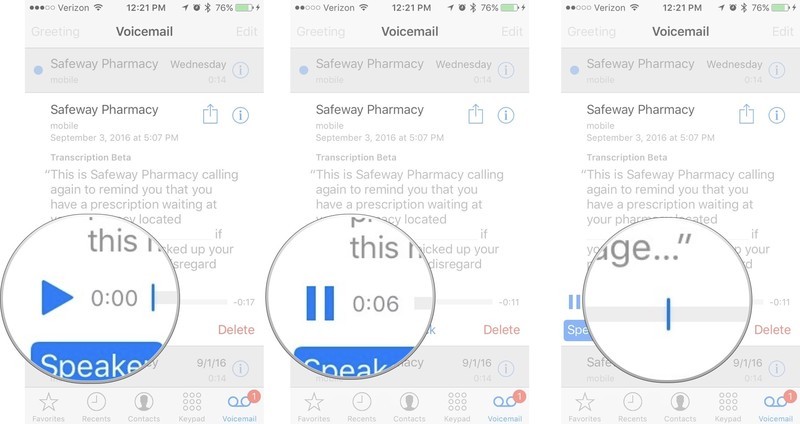
Conclusion
Voicemail is a feature that can help you maintain a better connect with people in your circle. After all sending a voice message is far more conversational and personal than sending a simple text message to someone.
In this post, we have shared everything you need to set up a new voicemail account on your Apple iPhone, edit the greeting messages and also how you can change the password of the voicemail. That information should be good for you to start off with your voicemail. But if you still have any questions then you can always comment below and we will get back to you.

![How to Eject CD or DVD from Mac [7 Methods] – 2025 Guide How to Eject CD or DVD from Mac [7 Methods] – 2025 Guide](https://www.digitalcare.top/wp-content/uploads/2018/09/cd-211x150.jpg)