How many times have you found yourself formatting a USB drive to fix a common windows error only to realize you just permanently deleted all your important files. You are certainly not alone in this, and we all have made the same mistake at least once in our life. Thankfully, our computer’s memory is made so that it is possible to recover files even if you have permanently deleted them. But this requires advanced computer know-how. However, plenty of great software on the market can help you with the process.
This article will look at how to use iTop Data Recovery to restore data after you have accidentally deleted them.
Here is a step by step process on how to recover a permanently deleted file with iTop data recovery:
Step 1: Go to iTop official site to download iTop Data Recovery on your computer and install it.
Step 2: Open iTop Data Recovery and select the file type and location of the file on your computer. For example, if you just deleted a video, select Video item.
Step 3: Press the scan button and wait for the iTop file recovery tool to create a list of all the deleted files on your selected drive. Before recovering the wanted file, you are able to preview the file status to confirm if it’s recoverable or not.
Step 4: Select the files you want to restore and press the “Restore” button, and iTop will automatically revive all your deleted files.
Why Use iTop Data Recovery?
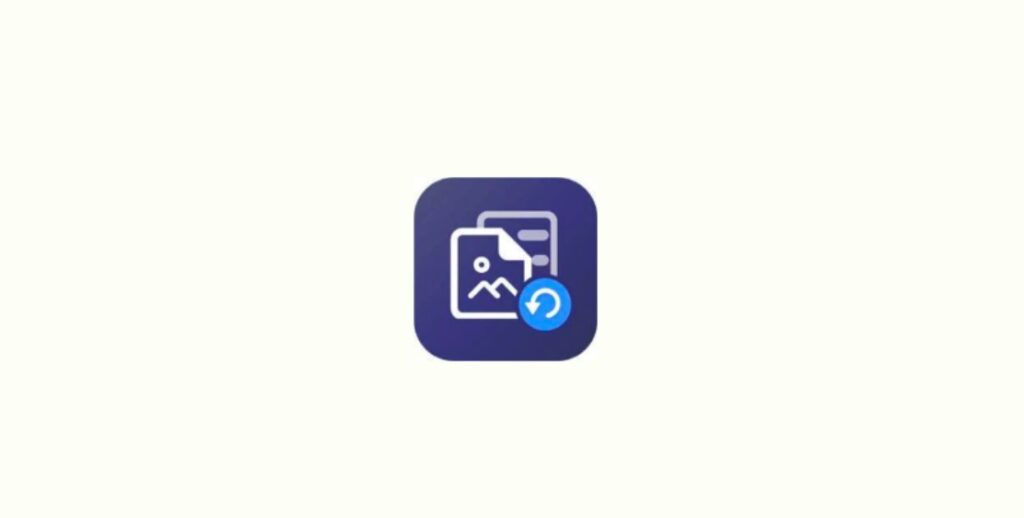
Source: ipeeworld.com
Affordable price: iTop Data Recovery is one of the most affordable data recovery software currently available on the market and offers a lifetime license at a discounted price of just $39.99. (regular price $199).
The highest recovery rate on the market: It also has a real recovery rate of over 95% and can be used easily with just one click. If you have never tried any data recovery software before, iTop Data Recovery software is your best option to get started.
Free preview before restoring: iTop has this fantastic feature that allows you to scan and see the list of all recoverable files on your computer for free. This ensures that after you purchase the software, you are 100% sure that the software will be able to restore your lost data.
Support for external drive: iTop offers complete data recovery support for external drives. Your license key can be used to recover files from various places, including FAT32, NTFS, HDD, SSD, USB, SDs, and many more.
Excellent speed: Many of the older data recovery software are painfully slow and can take forever to scan and recover your desired file. This tool is pleasantly different and offers up to 2x faster scanning and restoring speeds. It also has numerous filters that allow you to search specific file types, which further lowers the time it takes to scan your drive.
Can iTop Data Recovery Recover All Files?
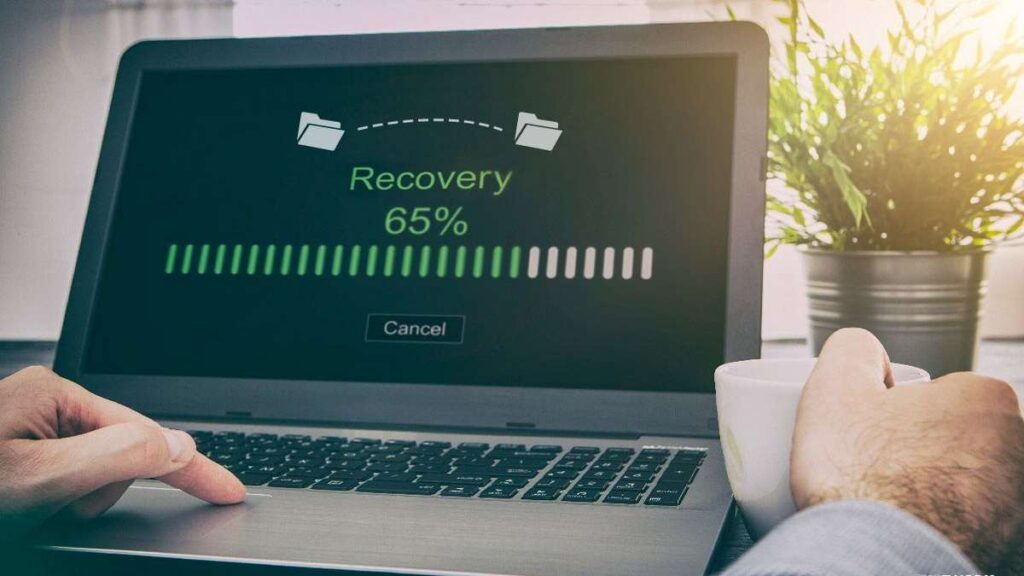
Source: androidcure.com
Yes, iTop Data Recovery software supports various file types and has you covered in all fonts. However, iTop may not be adequate to restore files deleted by hackers during a cyberattack. This limitation persists for all data recovery software.
Can I Use iTop on MacBooks?
No, iTop currently does not offer support on Apple devices, but given the platform’s massive popularity, it is likely to be available on MacBooks soon.
Conclusion
If you make a habit of pressing SHIFT + DELETE on your windows device to delete files bypassing the recycle bin, you are most likely to come across situations where you accidentally deleted important files. Thankfully, this article introduces how easily you can restore deleted files back to your computer in minutes. So, if you are wondering which is the best Windows File Recovery Software, check out iTop Data Recovery.



