Well privacy is what everyone is so much concerned about. We all have some private files and photos which we don’t want to share with everyone. So you must be wondering everything would be so cool if we could hide our stuffs inside a folder and lock it. So you must be thinking “Is it really possible to password protect folder in mac?” if yes than “How to password protect folder in mac?” .
There are tons of paid program out there in market which offers same functionality. In this article I teach you both paid and free method which you can use to password protect folder in mac. There is a built in method which allows folders to be turned into protected disk images.
Password Protect any folder on Mac using Disk Utility

Source: freepik.com
Why to spend more money on paid software’s just to hide our personal data. Mac OS offers an inbuilt functionality just follow 10 simple steps and you will be able to password protect any Macbook folder you create:
- Using keyboard press Command + Shift + A which will take you to the Applications folder.
- click on Utilities Folder.
- Double click on disk utility
- Click on File>New image> Image from folder.
- Now choose the folder you want to protect and select Open.
- Now select image format option from menu and select Read/Write.
- After that select Encryption menu and choose 128-bit AES encryption which is already recommended.
- Now finally Enter the password and click on choose.
- Name lock disk image whatever name you want and click on save .
- Click on Done . Thats it now congratulations you’ve successfully turned your ” folder into a locked disk image” . You can now also delete your original folder if you want.
How to Password Protect any Folder on MAC without Disk Utility?

Source: freepik.com
Many of you wont find disk utility method more convenient so you must be wondering if we can password protect folder on mac without disk utility. Yes it is possible to password protect mac without Disk Utility as well.
There of tons of paid tools out there which you can use to password protect your folders and files on mac. In this article I am going to share my two personal favourite tools which will help you to password protect your files and folders.
1. MacFort Tool

With the help of “MacFort Tool” you can easily password protect any files and folders on mac. This tool is very convenient and easy to operate within few clicks you can lock several applications data, such as iPhoto Library, Outlook etc. This tool is paid but luckily its developers are providing 15 days free trail when you register through your email.
MacFort encrypts the folder very similarly to Disk utility method But macfort can lock much more faster than disk utility method. In macFort no one can view an encrypted vault without knowing the correct password.
Just follow these simple steps to lock any folder and files using MacFort tool :
- Download and install macFort .
- Finish the installation setup. After launch macFort a popup window will appear set you vault name and password there.
- Choose the left arrow(privacy) on the right top. Now click on the add symbol to import any files and folders you want to protect. Now Click on the button beside Location option to choose the folder. Then name it and click OK button.
For unlocking the folders, you need to double click on it or press Decrypt option and then type the password.
2. Cisdem AppCrypt Tool
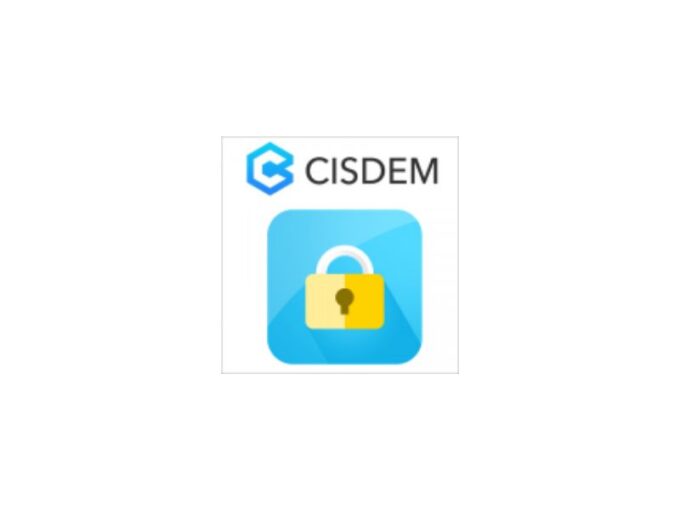
Well if you are still not satisfied with the macfort tool don’t worry I got more interesting tool for you namely Cisdem AppCrypt. This is one of most interesting tool which offers one of the most special feature that you can not only password protect your folder and files but also apps or websites.
It is designed specifically for MAC system to protect your applications and block the distracted website on Safari and Google Chrome. This tool also helps you to password protect any iPhoto, iTunes, Contacts, iMovie, Facebook or any app and website you surf on your Mac.
Just follow these simple steps to password protect any file, folder, app or any website on mac:
- Download and install “Cisdem AppCrypt tool”.
- Complete the installation setup. After you launch the tool you will see a popup window requesting you to set a password. Enter the password and check I have read and I understand this warning and click Submit button.
- AppCrypt will lock four system applications by default. Just click OK button directly.
- Now simply click on add app option on the top left of menu bar. Now add any app and website that you want to protect. and bang on!! you successfully locked your apps, website,files and folders.
So if you are really concerned about security than you should definitely try out these methods to add a password protection on any folder on your Mac. If you still face any issues you can comment all your queries in the comment section below!!

![Get Microsoft Access for Mac [How-to Guide] Get Microsoft Access for Mac [How-to Guide]](https://www.digitalcare.top/wp-content/uploads/2019/10/apple-macbook-pro-15-review-2015-08-211x150.jpg)
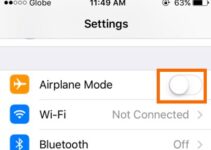
![How to Set up Voicemail on iPhone [All Models] – 2024 Guide How to Set up Voicemail on iPhone [All Models] – 2024 Guide](https://www.digitalcare.top/wp-content/uploads/2018/08/voicemail-open-voicemail-iphone-screenshot-01-211x150.jpg)