Are you facing iTunes songs greyed out issue and don’t know to fix it? Then I hope this article provides you an easy solution for you to fix iTunes song greyed out problem. Without a doubt, iTunes is a great media player and multimedia library. However, recently several users have reported that iTunes music greyed out issue but why this is happening. If you have come to this page, it means that you are familiar with this situation when you go to iTunes to play the song you want and discover that the song you want to play is there but greyed out.
Here, in this guide, we have listed several solutions to solve this problem and also what are the probable reasons for the songs in gray.
Why are some songs greyed out on iTunes?
Before continuing with the solutions, let’s first find out why some iTunes songs greyed out. Here we have mentioned some of the possible reasons:
- It can be a synchronization problem. In general, iTunes songs greyed out due to the synchronization problem on different devices and in such a situation, you can resynchronize the desired songs.
- Another reason may be the corruption of the original file, for example, a particular file is deleted or missing from your system, but the changes are not synchronized in iTunes.
- Songs in an unsupported format or in other words you can say that DRM protected files can also be the reason for iTunes songs to be greyed out.
- Another cause may be a licensing issue. Some songs are licensed to buy from the iTunes store and you cannot stream them with Apple music which means that you can listen to songs on your main device, but you cannot stream with another device.
How to Fix iTunes Songs Greyed out Issue
Now, you already know the various reasons for this problem let’s solve this issue. Here, we have mentioned all the possible solutions in a pattern and you can try it one by one.
Solution 1: Verify iTunes settings
In iTunes, there is a setting that can be activated and maybe the reason why you are facing this situation. So, the simple solution to fix it is to verify the particular configuration of iTunes. Here, we have mentioned the steps you should follow:
Step 1. Open the iTunes library on your system and after that, you must right click on that song that is greyed out.
Step 2. From then on, choose the “Check selection” option and after doing this, you can probably play the song.
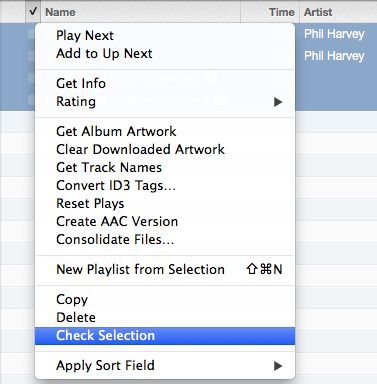
Solution 2: Re-download iTunes greyed out songs
The second solution to fix it is that you can redownload iTunes songs that have been greyed out to play them again. Therefore, delete those greyed out songs and download it again from iTunes. Here are simple steps on how to download iTunes songs again:
Step 1. Open iTunes on your system and then go to the iTunes Store, located at the top, as shown in the figure.
Step 2. After that, touch your account and then look for the purchased option. Here, all the songs you have purchased will be listed.
Step 3. Next, select a song that is greyed out and simply download it again from iTunes.
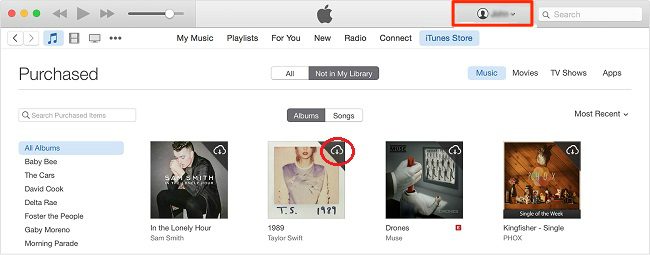
Solution 3: Re-sync songs which are greyed out
If you deleted songs from your iTunes previously, the songs may appear grey. Next, we mention how you can re-sync songs:
Step 1. First, you must delete iTunes songs which are greyed out from iTunes.
Step 2. Next, you must update the iTunes library as well as the playlists.
Step 3. Now, connect your iDevice to the computer using a digital cable and simply re-synchronize your iDevice with iTunes.
Solution 4: Re-authorize your computer
If you have tried all the above-given solutions and still facing the problem? Then, another solution that you can try is to unauthorize your computer and then, again, reauthorize it. Here’s how you can do it:
Step 1. Open the iTunes library on your PC and then click on the “Store” tab of the menu bar as shown in the figure.
Step 2. Now, you must select the option “Unauthorize this computer” from the drop-down menu and then log out of your iTunes account.
Step 3. Then reboot your system and then, again, open the iTunes library. After that, go to the “Store” tab. Here, click on the “Authorize this computer” option.
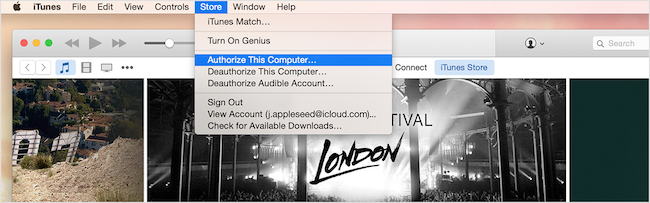
Solution 5: Fix iTunes songs greyed out on iDevice
If you found that iTunes songs greyed out problem on your iPhone or iPad, then you can remove the greyed out songs from your iDevice and then re-sync them with iTunes.
Step 1. Go to the Settings application on your iPhone and then open the “General” settings. After that, go to “Storage” or “Storage and use of iCloud”.
Step 2. Here, select Manage Storage and then click on “Music” and then, click on the “Edit” option.
Step 3. Now, delete the song by clicking on the “Red” icon as shown below.
Step 4. Finally, connect your iDevice to the computer using a cable and re-synchronize your device with iTunes to recover the songs.
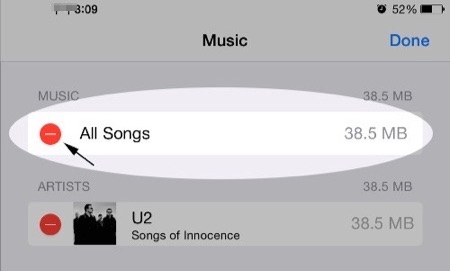
You might also like this article: Download Snapchat++ on iOS: Explore Hidden Features [2023]
The bottom line
That’s all about how to fix iTunes songs greyed out problem. Here, we have covered all possible solutions to solve the problem and we hope our guide can help you and, if you do, don’t forget to share the guide with your friends too. Perhaps they also face this same problem and the guide can be very useful for them as well.

![Password Protect any Folder on Mac [Quick Methods] – 2024 Guide Password Protect any Folder on Mac [Quick Methods] – 2024 Guide](https://www.digitalcare.top/wp-content/uploads/2018/09/mac-3-211x150.jpg)
![How to Format USB Drive on Mac [2 Methods] – 2024 Guide How to Format USB Drive on Mac [2 Methods] – 2024 Guide](https://www.digitalcare.top/wp-content/uploads/2018/09/usb-211x150.jpg)
