If you have ever seen your battery bar turning yellow just like in the picture below and ever wondered what this means, this is the article for you.
You need not panic! Your iPhone has no sort of problem. It has just been kept in Low Power Mode. Low Power Mode was a feature that was recently introduced that aids the iPhone in extending the battery life. It manages to extend the battery life by making some changes in how the phone functions and what it does in the background. For starters, the brightness is decreased. In addition, the retrieval and sending of e-mails are stopped along with the services of ‘Hey Siri!’ Also, all those background applications that constantly refresh are closed off. All these factors massively contribute to the saving of our iPhone’s battery lives! Therefore, the iPhone dies off a little later than it would when it was not on Low Power Mode.
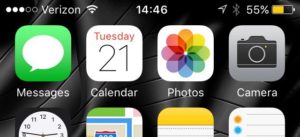
How do I put my iPhone on Low Power Mode?
You must follow three simple steps in order to put your iPhone in Low Power Mode. Not just iPhone, this option is available for iPads and iPods too! This is how you can do it:
- Go to Settings.
- Scroll down to locate ‘Battery Settings’ and tap on it.
- You may now enable ‘Low Power Mode’ by simply turning the toggle on.
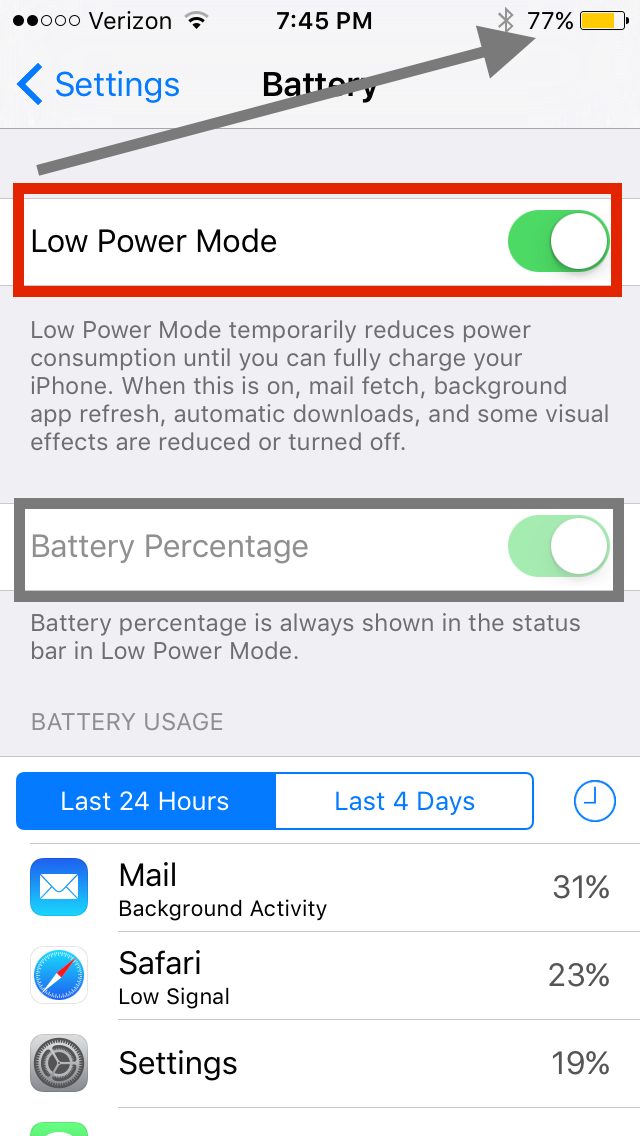
This mode is automatically enabled when your phone drains out to 20% and your battery bar turns yellow by itself. If in case, you put your iPhone on charging, Low Power Mode would still be enabled. It stays on until the battery percentage reaches 80%. That is when it gets automatically disabled and the battery bar becomes green yet again!
How do I disable Low Power Mode on my iPhone?
If you have reached a sufficient battery percentage below 80% and want your iPhone to function just the way it previously was then you may simply disable Low Power Mode. To do this, you have to follow a procedure similar to how you turned it on to begin with. Here’s how to do it:
- Go to Settings.
- Scroll down until you find ‘Battery Settings’ and click on it.
- The toggle located near ‘Low Power Mode’ would be on, you must just simply turn it off by moving it to the left.
Now, upon turning it off, your battery bar will go from yellow to red or white or green depending on your battery percentage. It goes red when your battery percentage is below 10%. When it is white, it means your battery percentage is ranging from 11% to 100%. When it is charging, the battery bar displayed is green in colour.
How do I save my battery on the iPhone?
Some factors affect your battery life immensely. Let us discuss these factors one by one and figure out a solution for the same.
- Starting off with Push Mail- This is a feature which makes the iPhone maintain a constant connection with the server of your e-mail service. This is done so as to ensure that as soon as you receive a mail, the same reflects on your notifications. To solve this problem, you must change your mail settings from Push to Fetch.
- Keeping your Location on in your iPhone could be another reason why your iPhone’s battery is draining out so soon. To tackle this issue, you may go to your Location Settings and turn off those settings that you find unnecessary.
- You may have installed some apps that use a feature known as ‘Geofence’. Geofence allows the apps to figure out your location by using the GPS present on your phone. Apps like Ola, Uber, Maps are examples of apps that use Geofence. This is extremely useful but also harmful to your battery.
- You could also stop your iPhone from sending analytics.
To Conclude
Low Power Mode can be remarkably useful in most situations. An example could be that you are outside somewhere and don’t have access to your charger. If your battery percentage is relatively low and you know you have to use your iPhone throughout the day, you may just use Low Power Mode in order to save your battery and use the device for the whole day!

![iPhone Proximity Sensor Not Working [7 Solutions] iPhone Proximity Sensor Not Working [7 Solutions]](https://www.digitalcare.top/wp-content/uploads/2019/09/update-your-iPhone-OS-211x150.jpg)
![How to use iPad as a Monitor [4 Methods] How to use iPad as a Monitor [4 Methods]](https://www.digitalcare.top/wp-content/uploads/2019/01/ipad-2-211x150.jpg)
