The time is of smartphones and every smartphone brand tries to put the best in their product. But all of this had a beginning too and it was around 2007 when the smartphones got the proximity sensors as a feature. Since then, the proximity sensor is used in smartphones to detect objects. So, you must have noticed that your screen goes black whenever you answer a call and returns to normal after it. This is all done by the proximity sensor and the feature of turning the display off when on call, saves the battery of your iPhone. But what if that proximity sensor isn’t working?
That is what this article is all about, it will help you solve the problem of iPhone proximity sensor not working properly.
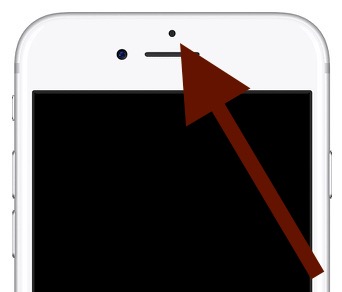
How to fix “iPhone proximity sensor not working” issue?
There can be both hardware as well as software issues for this problem and for I would discuss both, the hardware solutions and software solutions. You can try all the methods in both hardware & software solutions one by one and check which method helps you solve the issue on your iPhone 6, 7, 8, X, 11.
1. Software Solutions
There can be various software or iOS related issues which might be blocking the proximity sensor to work. If that is so, we have to try this few solutions and confirm it if it was a software issue:
1.Restart your iPhone
The easiest way to solve any problem of a device is to restart that device. Similarly, you can restart your iPhone and check if the proximity sensor works or not.
- Hold the power button of your iPhone.
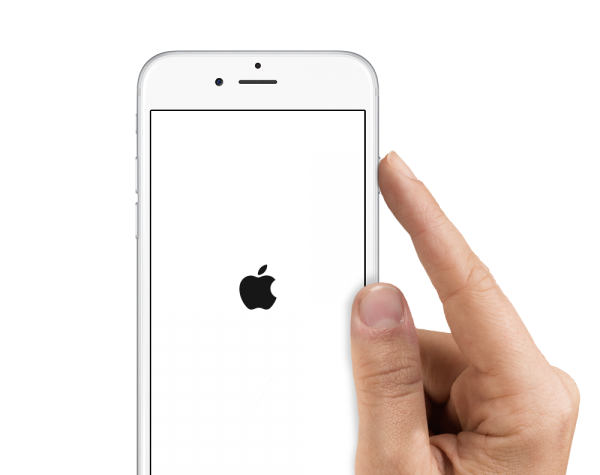
- Then slide when asked with a slide to power off option.
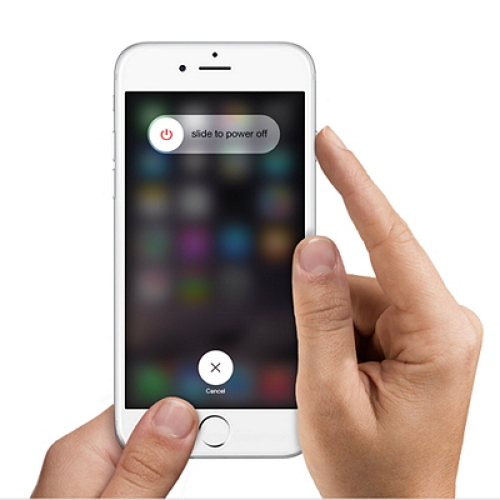
- Wait till the device turns off.
- Now, restart the device by pressing the power button again.
This would restart your device and now you can check whether the iPhone proximity sensor is not working error is solved or not. To check, you can make a call and check if the screen goes black when you put your face or hands near the phone.
2. Clean your Screen
What happens many time is, that some dust gets stuck over the proximity sensor and which blocks the sensor from working. So, just cleaning it might help to solve the iPhone proximity sensor is not working issue.
You must remove the iPhone case, screen protector and then clean the screen. The cloth that is used to clean the spectacles would be the best material to clean the screen. Also, after cleaning the screen do also clean the case and screen protector once.
3. Force Reset your iPhone
A few users have reported on Apple’s website that performing a hard reset helped them to solve the iPhone proximity sensor is not working issue. Because hard reset would run all the programs for all the functions on the iPhone again and hence if there is any software issue with the proximity sensor then it might get solved. Now, to hard reset your iPhone, follow the steps:
- Press the Power button & Home button together.
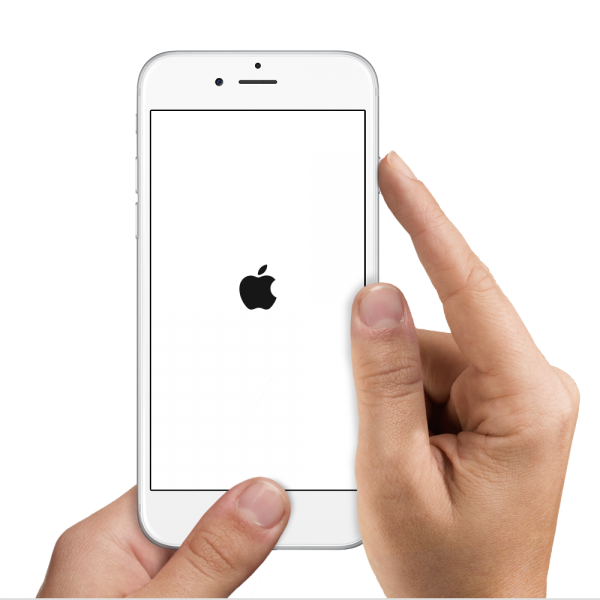
- Hold it for 10 seconds and release when you see the Apple logo on the screen.
If that didn’t work then press then check which buttons to be pressed for your version of iPhone. The force would not take too long to restart your iPhone and solve the error. Still, if that doesn’t solve your error then you might check for the next step.
4. Update the iOS on your iPhone
It may be possible that Apple has launched a new update for your version of OS and it might also have some bug fixed for proximity sensor too. So, performing an update would help you solve the iPhone proximity sensor is not working error. Follow the below steps to perform an update to your iPhone:
- Open the Settings app on your iPhone.
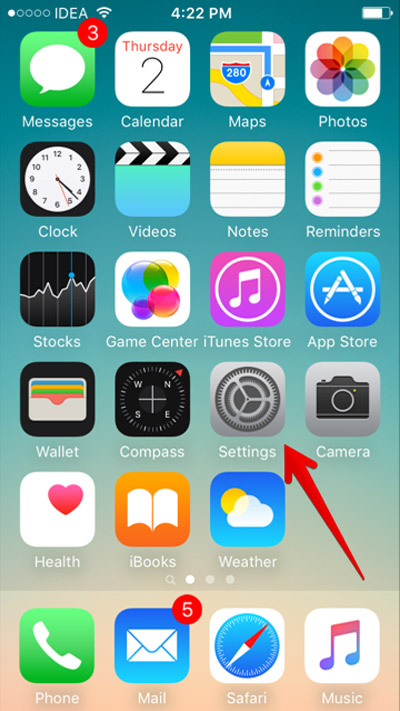
- Now, go to the General option from the list.
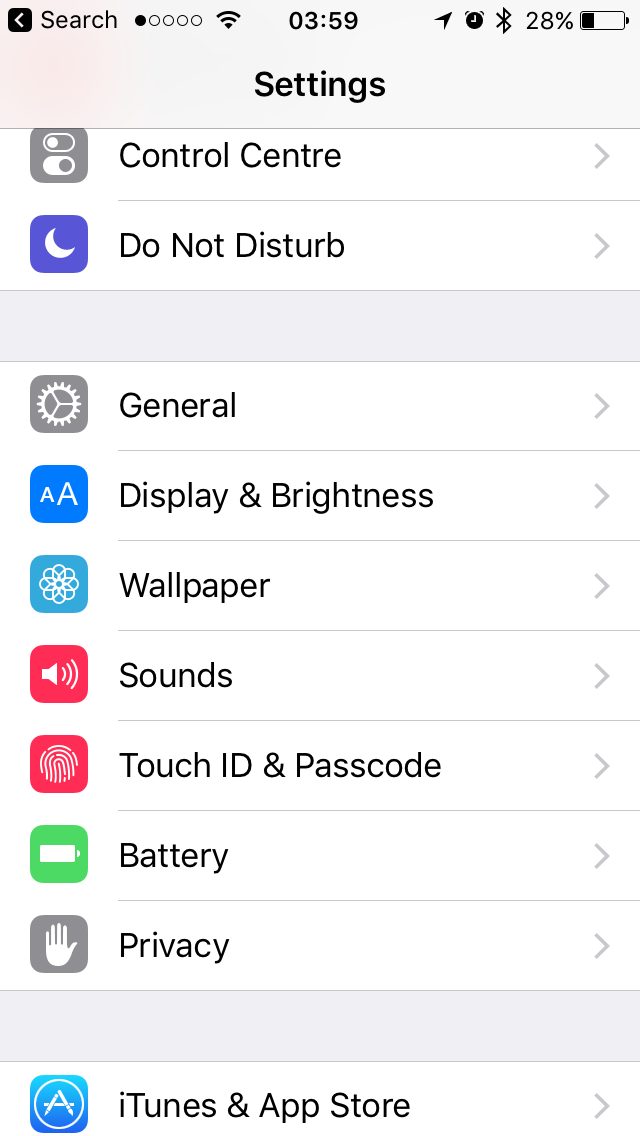
- Then, click on Software Update now.
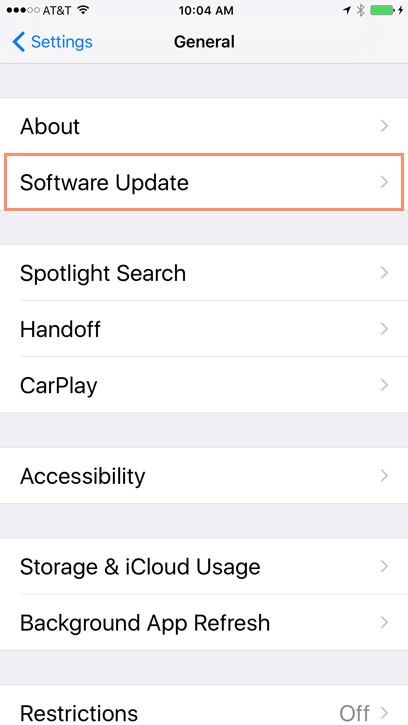
- And Download and Install now when you find an update to install.
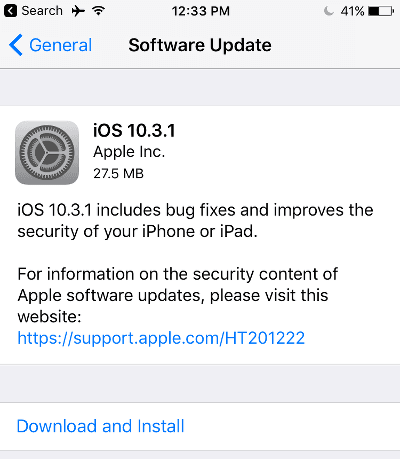
If you can’t find any update, make sure that you have your internet connection/ Wi-Fi turned ON.
5. Restore your iPhone
For performing this step you would be needing a computer, preferably a Mac OS based device. So, follow the steps once when you are ready with the pc. Also before performing this step, I would recommend you to back up all your important files and data and then follow the steps:
- Open iTunes on your pc.
- Connect the iPhone with pc using a USB cable.

- Select your iOS device now.
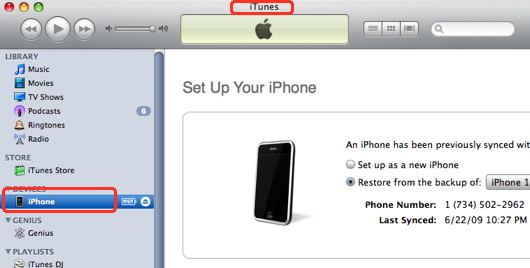
- In the summary column, click on the Restore option.
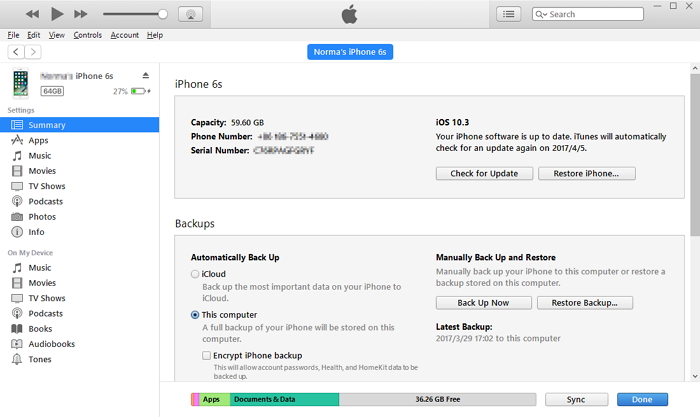
- Press Confirm when prompted for permission.
- Wait till the device restores.
After the restoration is complete, you can configure your device however you wish and also you might see the lines are no more there on the iPhone screen.
2. Hardware Solutions:
Now, if you are here that means the software solutions ain’t helped you and so we need to try some easy hardware solutions that can be done by anyone. These DIY solutions might also help you fix the iPhone proximity sensor (that stopped working after screen replacement), but if it doesn’t then you must hand it over to a professional iPhone repair person. So, the DIY (Do It Yourself) methods are:
1. Check the Proximity Hold
The proximity sensor is kept on a surface that makes it possible to stay and not dislocate, that surface is known as proximity hold. If your iPhone fell down recently or you get it repaired then mistakenly it must have been dislocated and due to which it caused you the error.
So, if this is the case and you yourself have components that can open up your iPhone then you might try relocating it. Also, you might need to have a sharp vision and non-shaky hands. If you think you can’t do it then you can always find a professional repair person nearby somewhere.

2. Contact a professional
If nothing from all of the above helped then it is something else and you need to approach an apple repair store nearby or your trusted repair person if you have any. Because it would be difficult for a newbie to repair iPhone and not get it damaged any further.
Repaired?
So, have you got your proximity sensor on iPhone repaired? Which was the method that helped you get rid of the issue, do let me know in the comments section below. Also, if you got it repaired using some other issue then too comment below and help others with that method. Finally, if you have any queries regarding any method from this article, feel free to comment below and I would reply to you asap.

![How to Free Up Space on Mac [8 Methods] – 2024 Guide How to Free Up Space on Mac [8 Methods] – 2024 Guide](https://www.digitalcare.top/wp-content/uploads/2018/12/mac-1-211x150.jpg)
![How to Run Windows on Mac [4 Free Methods] – 2024 Guide How to Run Windows on Mac [4 Free Methods] – 2024 Guide](https://www.digitalcare.top/wp-content/uploads/2018/12/as-211x150.jpg)
![How to Set up Voicemail on iPhone [All Models] – 2024 Guide How to Set up Voicemail on iPhone [All Models] – 2024 Guide](https://www.digitalcare.top/wp-content/uploads/2018/08/voicemail-open-voicemail-iphone-screenshot-01-211x150.jpg)