Do you have a Mac or MacBook desktop that won’t turn on, or iMac won’t boot past apple logo? Don’t worry, it’s frustrating, but usually, it can be fixed. let’s see how to sort out and fix iMac won’t boot past Apple logo issue
These are all the steps you need to follow for your Mac to start over again. Only work with it in the given order, unless your Mac won’t boot after a failed operating system update.
7 Easy tricks to fix iMac won’t boot past apple logo problem:
So, here are the best ways to Fix iMac that won’t boot past the Apple logo.
-
Check if the Mac has power
First, verify that your Mac has a power source. Yes, it is funny but obvious, anyone who has provided technical support knows that they must first obtain the obvious solutions.
So, if your MacBook does not start with the battery power then charge it. The battery may be completely discharged or it may be malfunctioning.
If your MacBook won’t charge or turn on with the power adapter connected, make sure that it is connected correctly and that it is not damaged in any way. Try a different power cable, if you have one around and also, verify that the port is clean. A buildup of dust can alter older MagSafe chargers.
And while doing so, also check your external hardware. Disconnect peripherals such as printers or graphics tablets, as they can sometimes be the cause. If you have a Mac Mini, make sure the monitor is connected and powered correctly.
-
Run a power cycle
The next step is to run an energy cycle. This will completely cut off all functions of Mac power and allows you to restart it from scratch.
- On a recent MacBook, disconnect the power cord and press and hold the power button for 10 seconds.
- For an older version of MacBook, disconnect the power cord and remove the battery for at least 10 seconds.
- If you are using a desktop Mac, disconnect the power cord for at least 10 seconds.
Now reconnect the power and try to restart your computer. This movement may be enough to give it life.
-
Boot in safe mode
When your MacBook won’t boot, try to remember the last thing you were doing while it was working. If your Mac shows signs of life when you turn it on (it will not pass the Apple logo or login screen), booting into Safe Mode can help you to fix it.
Press the Power button on your Mac and immediately press and hold the Shift key until you reach the login screen, then continue normally.
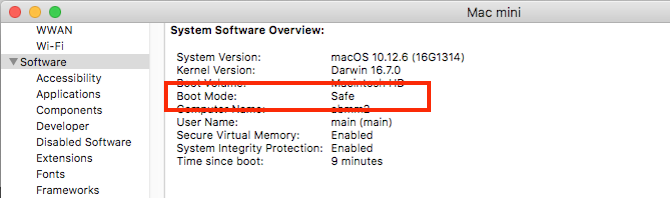
Safe mode runs a lot of diagnostic tests and then starts a simplified version of macOS. This does not load your startup applications, custom fonts, additional hardware functions or anything other than the basics.
If your Mac successfully boots up in Safe Mode, you can start uninstalling any new application, disabling startup items, removing hardware, or undoing any other recent changes that may cause the problem.
-
Reset SMC
The system management controller (SMC) controls a large number of basic Mac functions. It handles everything from the backlight of the keyboard to battery management and what happens when you press the Power button.
Resetting the SMC is a good general solution to many problems, even if your MacBook won’t start or reboot or it does not activate when you open the cover. There are some ways to do it, depending on the Mac model you have:
Desktop Mac
- Unplug the power cord and wait 15 seconds.
- Plug the cable back in and wait another five seconds.
- Restart your Mac.
MacBook Pro + MacBooks 2018 with T2 security chip
- Hold down the Right Shift key, the Left Option key (Alt) and the Left Control key for seven seconds.
- While holding down these keys, press and hold the Power button for another seven seconds.
- Release all the keys, wait a few seconds and then restart.
MacBooks without removable batteries
- Press and hold the Shift, Option (Alt) and Left Control keys, plus the Power button (or the Touch ID button) for 10 seconds.
- Release all the keys and then restart your computer.
Older MacBooks with a removable battery
- Remove the battery.
- Press and hold the power button for five seconds.
- Reconnect the battery and restart the MacBook.
-
Reset NVRAM or PRAM
NVRAM (non-volatile random access memory) is a special section of memory that stores certain configurations that a Mac needs to access quickly. Although problems with this are less likely to cause your computer to not boot, resetting it as a precaution will not harm.
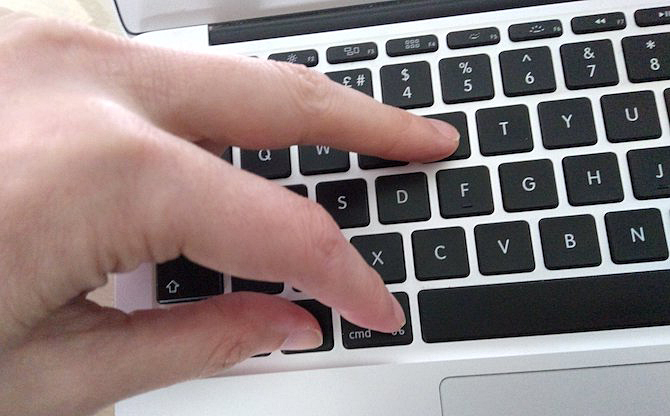
Older Macs used PRAM (perimeter RAM) instead. The restart process is the same:
- Press the Power button and immediately press and hold the Option (Alt), Command, P and R keys.
- Press and hold the keys for about 20 seconds, even if your Mac seems to restart.
- If your Mac plays a startup sound, release the keys after hearing it sound a second time.
- If your Mac has the T2 chip, release the keys after the Apple logo disappears a second time.
When your Mac restarts, you will see that some basic settings such as time zone or volume level may need adjustments.
-
Run Apple Diagnostics
Hopefully, by now, your Mac is working again. Otherwise, you can check for hardware problems using Apple’s diagnostic tool. This will look for problems, then suggest solutions or show your support options.
- Disconnect all unnecessary external devices, such as a printer. You can leave your keyboard, mouse and monitor plugged in if necessary.
- Press the power button.
- Press and hold the D key and press & hold until you see a screen asking you to select your language.
- Choose a language, and then Apple Diagnostics will start running your tests. These take a few minutes to complete.
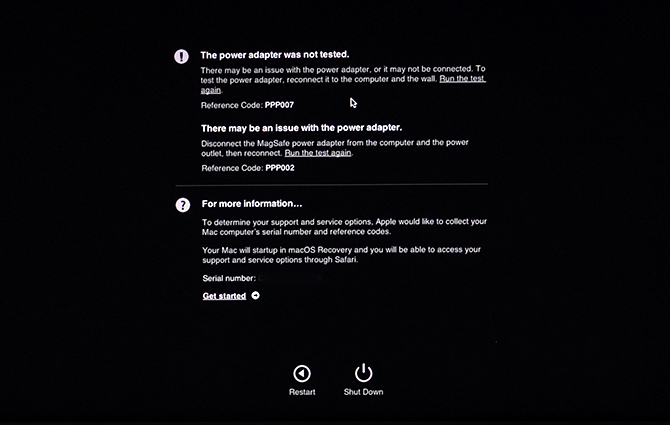
When finished, you will see the test results. Some will suggest quick fixes and allow you to rerun the test. Others will generate reference codes that you can search on the Apple Diagnostics page. If there are no problems, then the failure is probably not with your hardware.
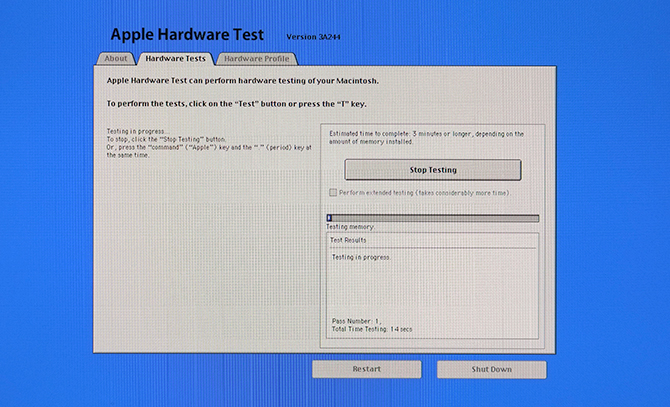
-
Use recovery mode tools
All Macs have a special recovery partition on the hard drive and this starts independently of the entire macOS and gives you access to a set of tools to repair your computer.
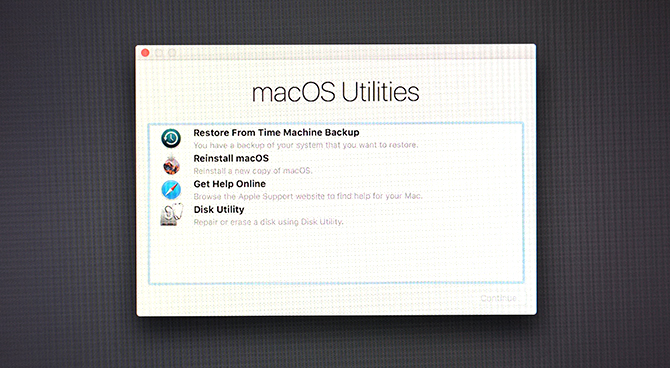
To start in Recovery:
- Press the power button.
- Press and hold the Command and R.
- Release the keys when you see the Apple logo.
- When you finish starting, you will see a new macOS utility menu.
The one you should try first is Disk Utility which is a version of the same tool that is available in macOS and allows you to scan and repair your hard drive or SSD. Select the unit and click First Aid to begin the repair process.
You might also like to read: How to Reset iPhone 8 [Factory/Hard/Soft/Force]
Conclusion:
All Macs, whether it’s a high-end MacBook Pro or an older iMac, have a high reputation for reliability but they may still encounter problems. Although it is often relatively easy to fix iMac won’t boot issue, it is better to check for warning signs and troubleshoot problems before they strike. Hope your iMac/MacBook won’t boot past Apple logo problem is sorted out now



