iPhone users are recently facing an issue with their iCloud music library, the issue was that their iCloud music library couldn’t be enabled and no music after that. The problem isn’t that stubborn and can be solved easily though many users are facing trouble doing that. So, I thought of helping people who are facing trouble with solving the issue of iCloud music library can’t be enabled and for the same reason, I am writing this article. Just keep on reading till the end and you will find the solution to your problem.
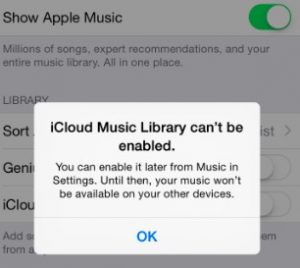
How to fix the “iCloud music library can’t be enabled” problem?
The error can be caused due to internet issues or software issues on your iPhone or something else. So, let’s check what all are the solutions to solve the error and also discussing with that the reason for that cause.
1. Check your Internet Connection
Enabling the iCloud music library means to sync the music with all your other Apple devices and needs an internet connection. So, it can be your internet which wouldn’t have let the iCloud music library to be enabled. Thus, I would recommend you to restart your internet connection be it Wi-Fi or Mobile data, just turn it off for a few seconds and then turn it back ON.
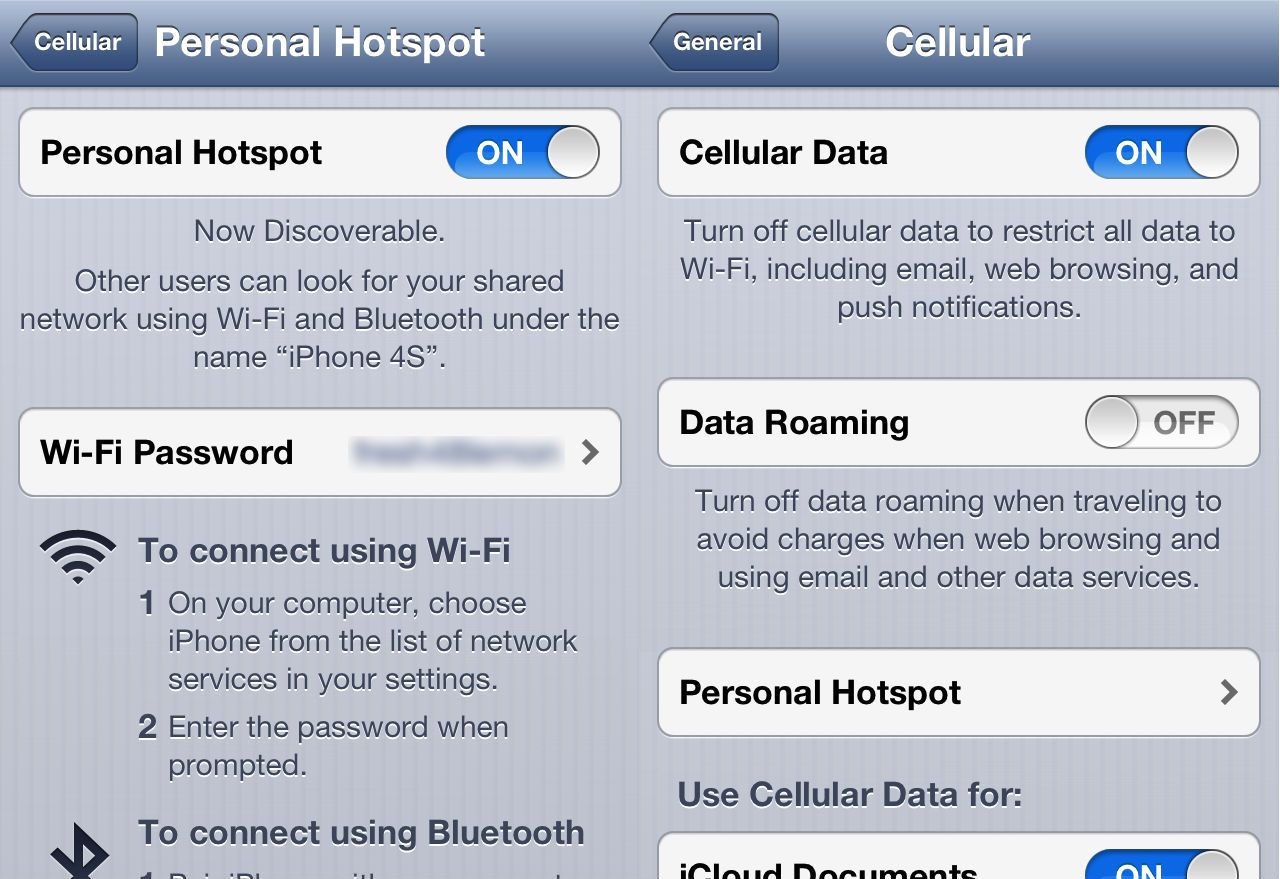
This may solve your problem if the internet was the reason for the cause but if not then you need to follow the next steps to solve the iCloud music library can’t be enabled on iPhone issue.
2. Restart Apple Music app
There might be a software bug in the Apple Music app and which can also be the reason for causing the iCloud music library cannot be enabled error. So, I think that restarting the app will help you get rid of the problem. Most of you would know how to do it, but in case if you don’t then follow the steps below:
- Swipe up from the bottom of the screen or press the home button twice. This would open the recently open apps multi-window.
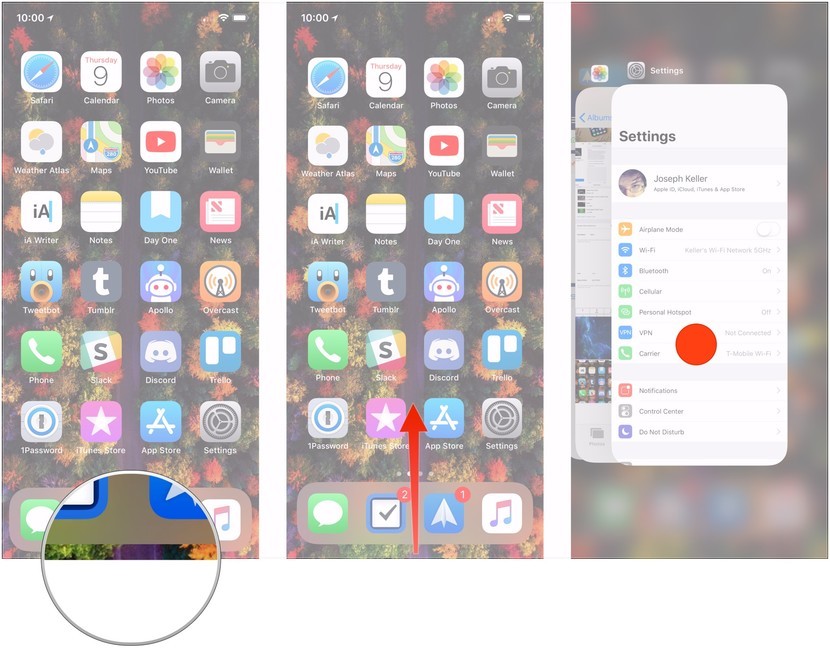
- Now, find the Apple Music app by scrolling through the apps.
- Swipe up the Apple Music app when you find it, to close it.
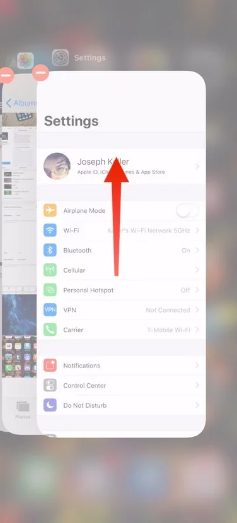
Done, you have closed the Apple Music app and can restart the app once and check if you can now enable the iCloud music library.
3. Try Downloading a few tracks
- Open the Apple Music app.
- Download any 4-5 songs of your choice.
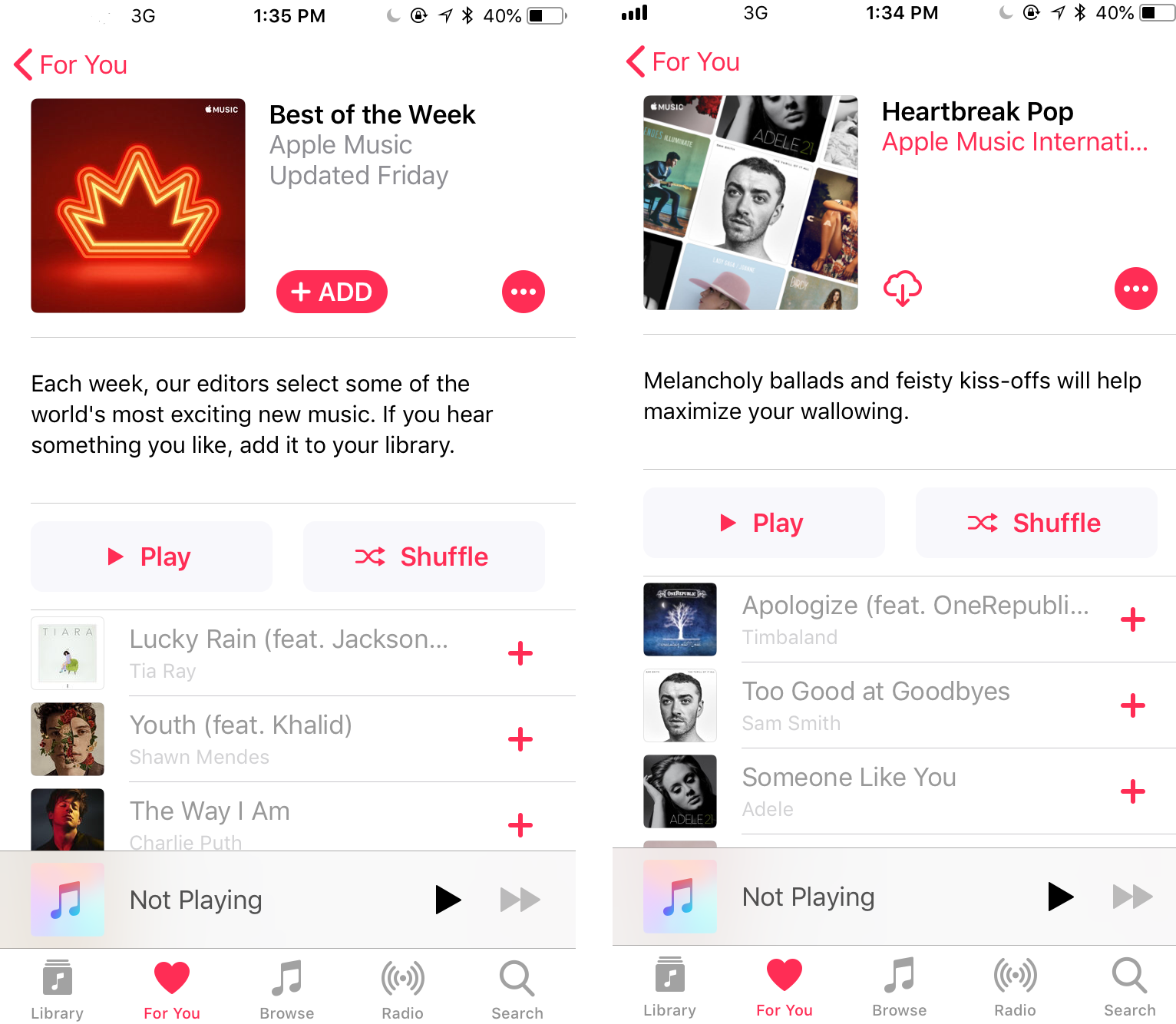
- Now, go to the Settings and click on Music.
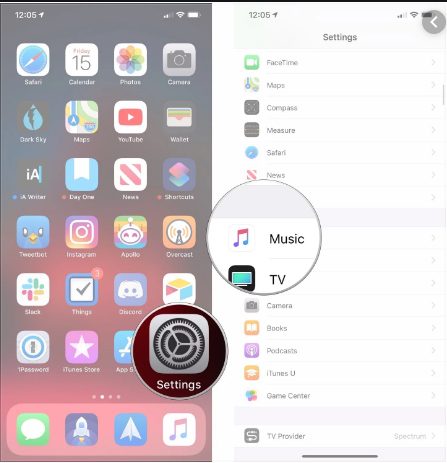
- You should now toggle ON, the iCloud music library.
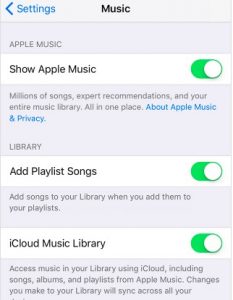
- Select Replace when prompted.
- If no error appears then the error is solved.
Sometimes the technical glitch in the app causes the issue because it doesn’t recognize that the song are downloaded or not. So, after performing this step the error might be solved now.
4. Transfer the device to Apple Music account
Still couldn’t find a solution? try this method and you will be over with the issue forever. The steps to perform this method are quite easy and can be done by following the below steps:
- Open the Apple Music app on any of your other Apple devices and try downloading songs here.
- Now, if asked to Enable the iCloud music library the do it.
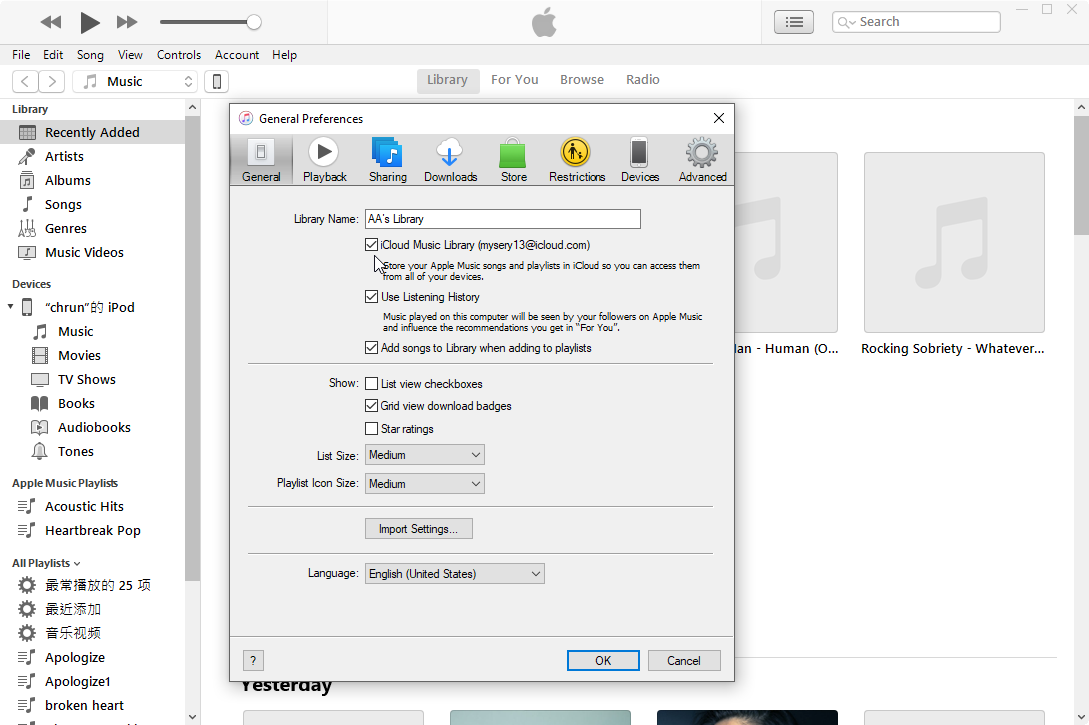
- And when prompted to Transfer the device to Apple Music account then press on Transfer.
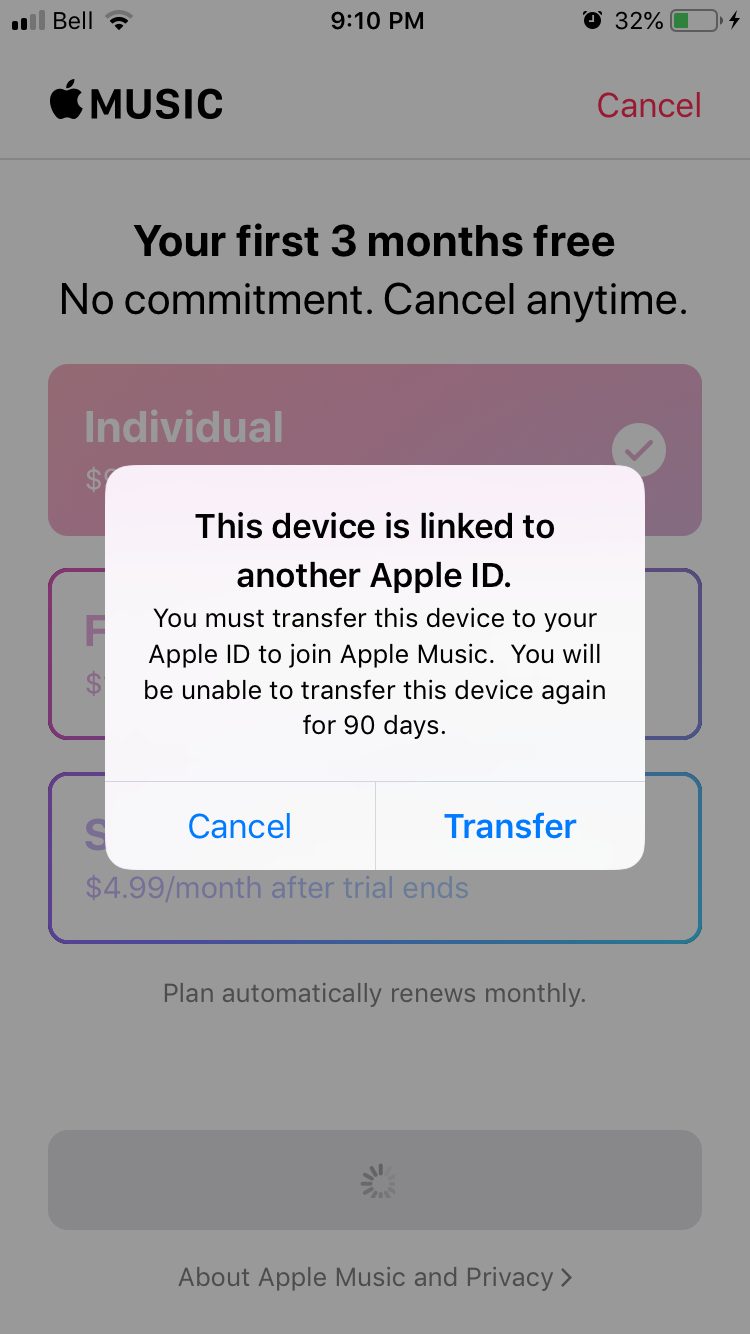
Note: The appearance might be different for different devices and I have displayed two different devices here above.
Most of the users who have faced the iCloud music library can’t be enabled got their issue solved after trying this step because they had the Apple Music account logged in on another device which was not enabled with the iCloud music library. Hope this step solved the error for you too.
5. Do a Force Restart of your iPhone
Doing a force restart will not only restart all the apps and functions of your iPhone but also it will run all the codes on your iPhone which would solve the issue with the Apple’s Music app and help you solve the iCloud Music Library can’t be enabled on iOS 11 or other versions. So, to force restart your device:
- For iPhone 6s and earlier models just press and hold the Home button and the Power button for a few seconds. Once you see the Apple logo on the screen release the button and wait till it restarts.
- For the users of iPhone 7 and iPhone 7 Plus, hold the Volume down button with the power button until you see the Apple logo.
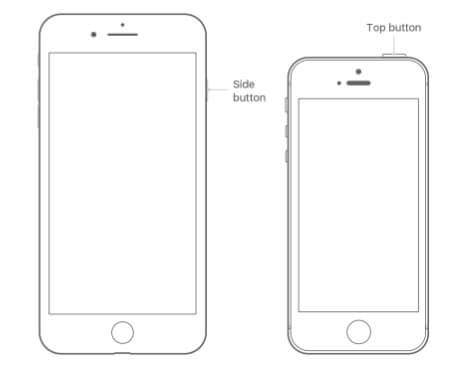
- For iPhone 8 and older versions: First press the Down volume key and then quickly press the Up Volume key and then hold the Power button until you see the Apple logo. This will restart the iPhone and wait until the system restarts.
So, whichever device you are using, just follow the instructions and restart the Apple iPhone and after the restart, your problem might be solved.
6. Check for updates
Even if restarting didn’t help you solve the problem then either your iPhone OS got an update or the Apple Music app has got an update. So, check for both and complete the update whichever needs to be done, after which you may check whether the iCloud music library can’t be enabled exists or not.
Did it help?
The article briefly discusses the issue caused in iPhone i.e. iCloud music library can’t be enabled on the iPhone and with that it shares 6 reasons that could help the users solve the issue. If you were facing the issue and were helped by any of the above steps then do let others know about it. Also, suggestions from your side are welcome that could help others get rid of the issue.


![Gmail Not Working on iPhone [Full Fix] Gmail Not Working on iPhone [Full Fix]](https://www.digitalcare.top/wp-content/uploads/2019/09/1-3-211x150.png)
![[SOLVED] Fix iPhone Error 4013 in iTunes – 2024 Guide [SOLVED] Fix iPhone Error 4013 in iTunes – 2024 Guide](https://www.digitalcare.top/wp-content/uploads/2018/05/12-211x150.jpg)