If you are a second-hand iPhone user and turning off ‘Find my iPhone’ feature has been troubling you, there is no need to worry anymore. We have got you covered. Read along to find out tried and tested guaranteed methods which would provide you with all the help you need regarding disabling the Find my iPhone feature.
Before moving forward with the methods on How to turn off Find my iPhone, let us first understand what it is all about and why it can be so beneficial as well as a threat to one’s privacy at the same time. In case you are just interested in the method itself, feel free to skip this part straight to the ‘how to’ section.
What is “Find my iPhone” feature?
Find my iPhone is a feature in iPhone which helps you track and locate your iPhone using Global Positioning System or GPS. It is extremely beneficial in case you lose your iPhone or if it gets stolen.
All you need to do is know your Apple log in details and you are good to go.
Why would you want to deactivate Find my iPhone?
We just learnt about the benefits of the ‘Find my iPhone’ feature and it seems very practical, doesn’t it. Then why would anyone want to turn of such a beneficial feature. Well there can be a number of reasons.
- You want to sell your iPhone and want to clear all the traces of your login information from your iPhone.
In case you are selling your iPhone, you wouldn’t want your personal information to be still there on your device. There is a dangerous possibility of your information falling into someone else’s hands. Turning off the ‘Find my iPhone’ feature and wiping out all the personal data is the way to go about it.
- You have bought a second-hand iPhone and have discovered that the information of the previous owner is still there on the device.
You might have bought a second hand iPhone and discovered that the information of the previous owner is still there on your website. In order to load your own information into the device, you first need to wipe all the previous information and then type in the new information.
- You are concerned that someone might be tracking you through your device.
Well being paranoid about someone else tracking you through your device is not at all unjustified. All that the other person needs is your Account details and he can login into your iCloud account and track you through your phone which is on your person. This can be another reason why you might want to turn off the ‘Find my iPhone’ feature.
How to turn off Find my iPhone (on your own device)?
Try the following tried and tested methods to turn off the ‘Find my iPhone’ feature on your device.
1.On an iPhone or iPad
The feature can easily be turned off from iPhone settings. This method will however, require you to enter your Apple ID password.
- Click on Settings.
- Select iCloud.
- Scroll down to Find My iPhone.
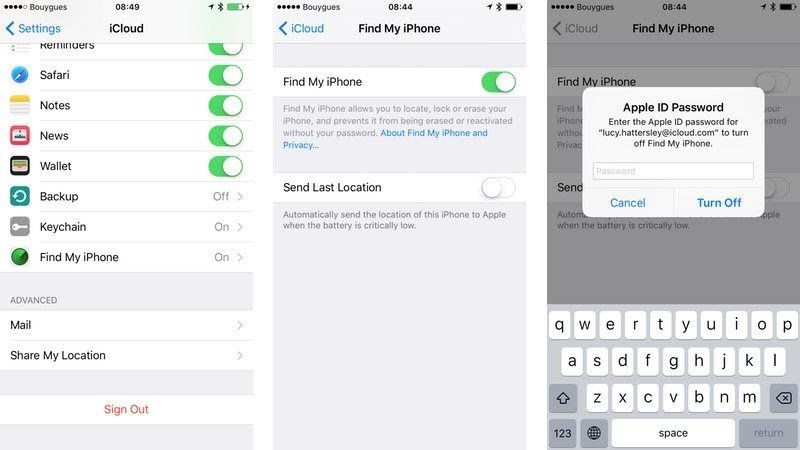
- Now select the switch to turn off Find My iPhone (the switch will be grey in colour if it’s off).
- You will be asked by the system to enter the Apple ID and Password to turn off Find My iPhone.
Now, Find My iPhone will now be disabled for your iOS device, and you can continue to reset the device to its factory settings (if you’re planning to sell it.)
To reset your device perform the following steps:
- Go to Settings
- Navigate to General
- Select Reset and Erase All Content and Settings.
2. Turn off Find my iPhone from MacBook
You can also turn off Find my iPhone from a Macbook. This method also requires your Apple ID password.
To turn off the Find my iPhone feature from your Mac or Macbook perform the following steps.
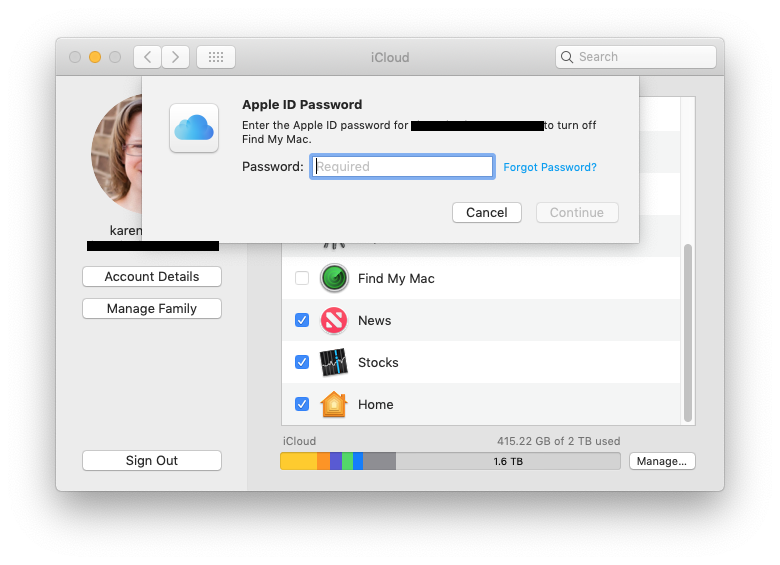
- Navigate to System Preferences.
- Select iCloud.
- Scroll down to Find My Mac.
- Uncheck the checkbox.
- Enter the Apple ID and Password, if you don’t have that move to the next section.
And you are done.
How to turn off Find my iPhone (on someone else’s device) ?
In case you don’t know the Apple id and password of the iCloud Account, you can still turn off Find my iPhone. Try the following methods to turn of Find my iPhone without Password.
Note: A lot of people search for ways to disable find my iPhone from a stolen phone. We do not promote any of such activities.
Apple is very strict in terms of security and that is the reason you won’t find direct ways to turn off this feature without icloud password. However, you can try some tricks as listed below.
1. By Using a Software
- Download, install and Launch iMyFone LockWiper on your Mac or Windows PC.
- Connect your iPhone to the computer.
- Select “Unlock Apple ID”.
- Click the “Start to Unlock” button.
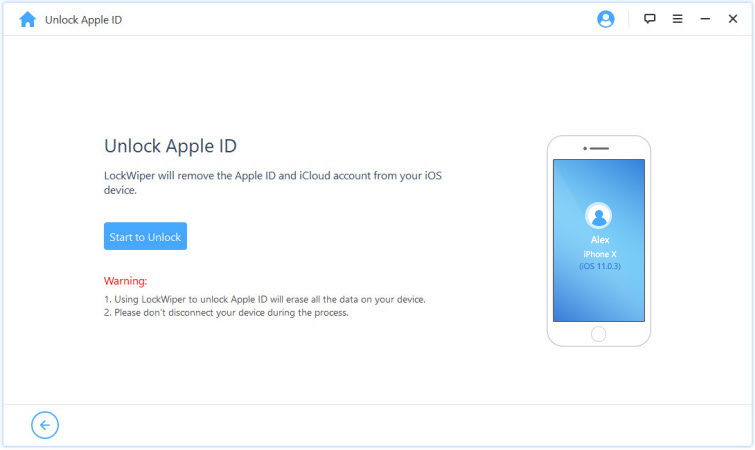
- Follow the onscreen steps to reset all settings on your iPhone.
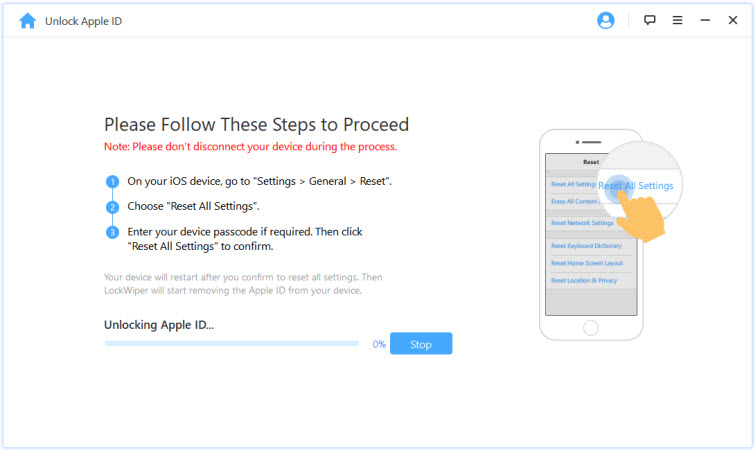
- Restart your iPhone.
When your iPhone reboots, LockWiper will start disable Find My iPhone and remove iCloud account from your device.
2. Method by iOS Authority
https://www.youtube.com/watch?v=7s8-zLG9ySQ&ab_channel=AppleSupport
3. Another Video method to Turn off find my iPhone
You can also follow this video to reset passcode and then eventually turn off find my iphone.
You can also try out Doulci Activator or other iCloud Activation Lock Bypass tricks to get this done.
Final Take!
I hope that you were able to turn off ‘Find my iPhone’ feature on your iOS device. In case if you face any difficulty, please feel free to comment and let us know. We will get back to you as soon as possible.

![Your Account Has Been Disabled in the App Store and iTunes [FIXED] 2024 Your Account Has Been Disabled in the App Store and iTunes [FIXED] 2024](https://www.digitalcare.top/wp-content/uploads/2019/06/your-account-disabled-2-211x150.png)
![Password Protect any Folder on Mac [Quick Methods] – 2024 Guide Password Protect any Folder on Mac [Quick Methods] – 2024 Guide](https://www.digitalcare.top/wp-content/uploads/2018/09/mac-3-211x150.jpg)
![iPhone Says No Service [8 Real Ways to Fix it] – 2024 Guide iPhone Says No Service [8 Real Ways to Fix it] – 2024 Guide](https://www.digitalcare.top/wp-content/uploads/2019/04/iphone-1-211x150.jpeg)