Somehow, we all are very familiar with the existing OS such as Linux, Windows, Mac OS etc. If we talk about the preferences and versatile, it is very obvious we all put MacOS at the top. But MacOS does not support some many common games and applications. Hence, we generally look for ways on How to run Windows on Mac so that to entertain the applications and games available on Windows.
There are many methods you can try out to run or Install Windows on Mac such as Boot Camp, CrossOver Mac, Oracle VirtualBox, VMware Fusion, Parallels Desktop etc. Each method might be different in cost, complexity and feature sets. Also, the performance of the OS also varies for the difference of 10 % or less.
Before we proceed to the methods, let’s have a look at what must be the necessary things we must check before using any of the methods.
What do we need to learn before we proceed?
Before installing Windows on a Macbook we need to check the compatibility of the hardware and software of our Mac or Computer.
As we know, the different OS has their minimum hardware requirements such as Hard drive, RAM, mouse and keyboard if using a desktop, etc. Hence, we need to go through a quick check of our hardware so that we can easily choose the desired OS.
You need atleast 2 GB or RAM and 100 GB of disk space to install Windows on Mac. (These are the minimum requirements)
Follow the method(s) given below to enjoy Windows on your Mac.
1. Run Windows on Mac using Boot Camp
It is the best way to run Windows on Mac as it is the efficient and easy method.
As we already discussed, different versions of Windows have different system requirements so we need to check for the desired version of Windows. After getting basic details, we need to follow some steps:
Step 1: Search and open Boot Camp from Utilities. If you don’t have Boot Camp, download and install it.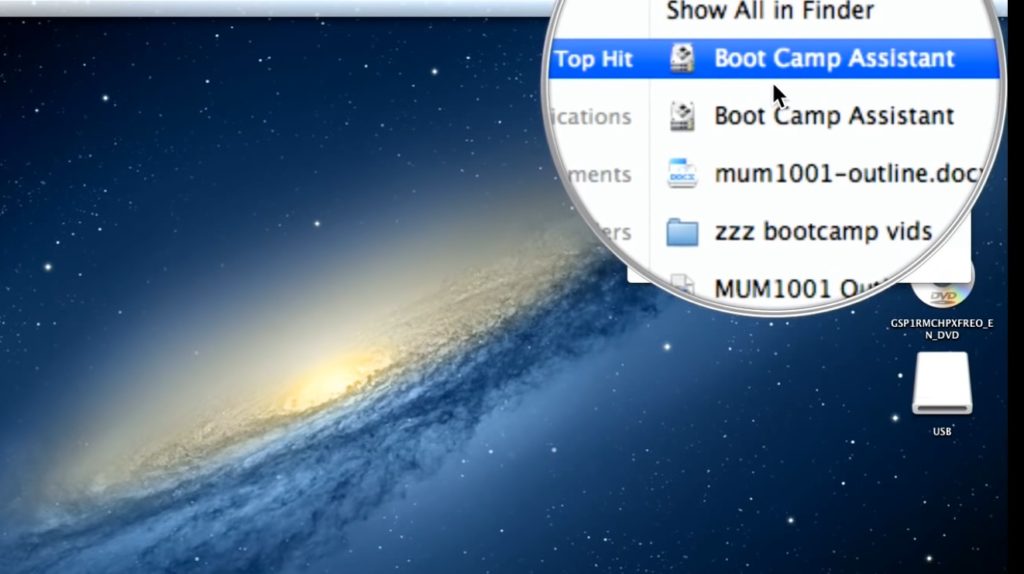
Step 2: Launch Boot Camp Assistant. The Boot Camp windows appear on your Mac.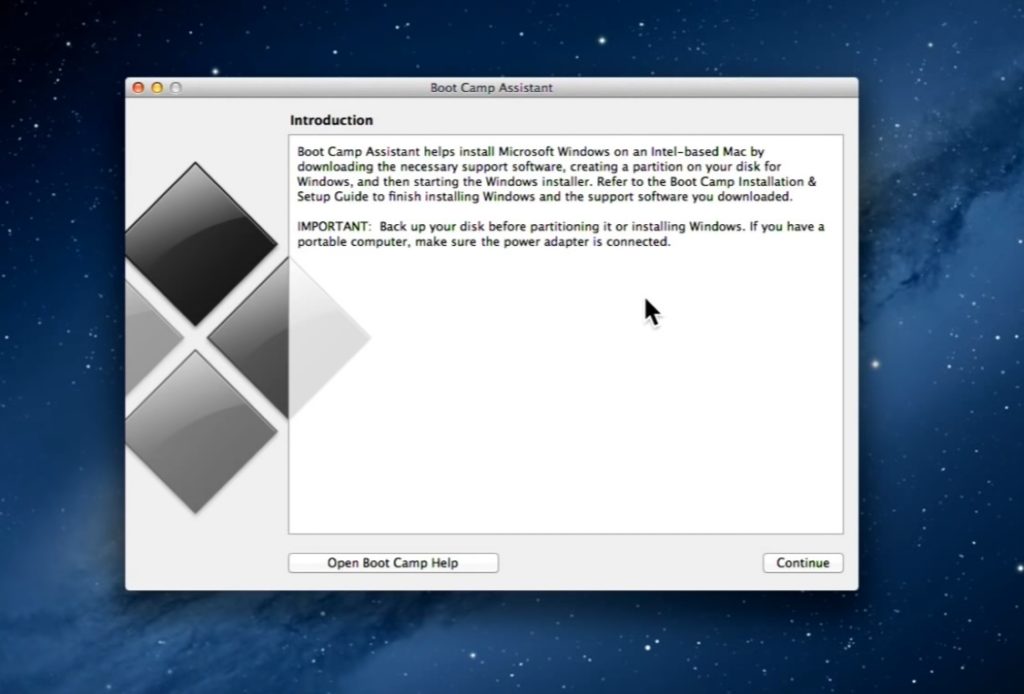
Step 3: Click on the checkbox accordingly and then click on the “Continue” button.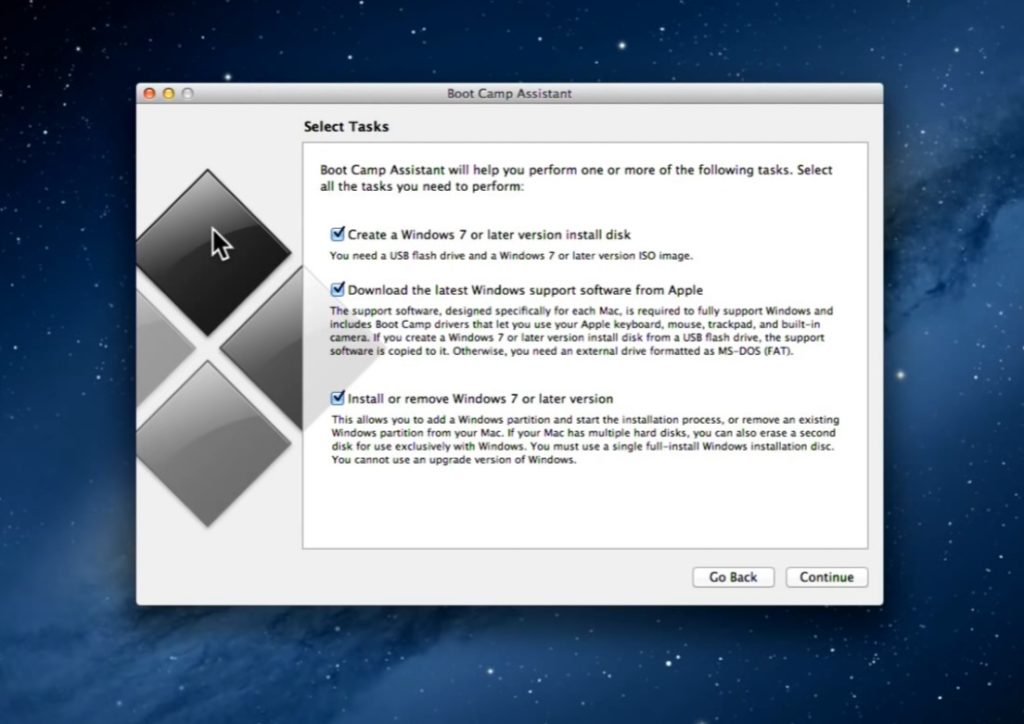
Step 4: The partition menu appears. Now, you need to do partition of your hard drive equally or manually accordingly. Click on the partition.
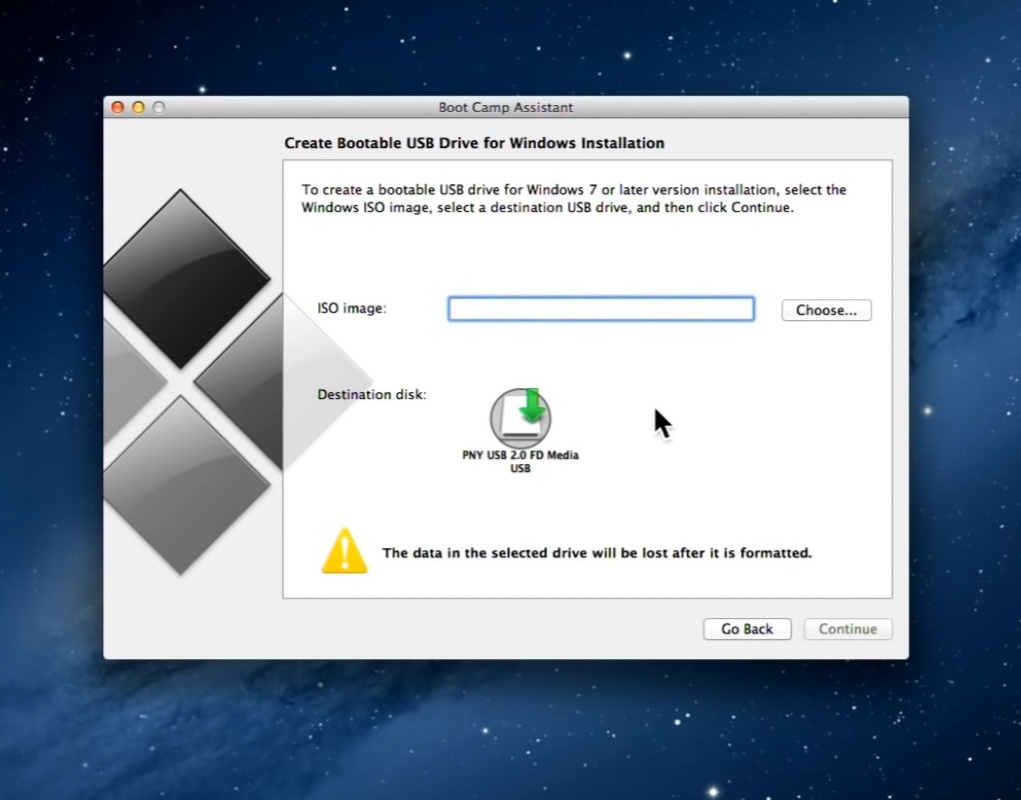
Step 5: After you end up with a partition or allocating the space for Windows, insert the disc or drive containing the ISO file of relevant Windows version. You can download Windows 10 ISO image directly from Windows Website.
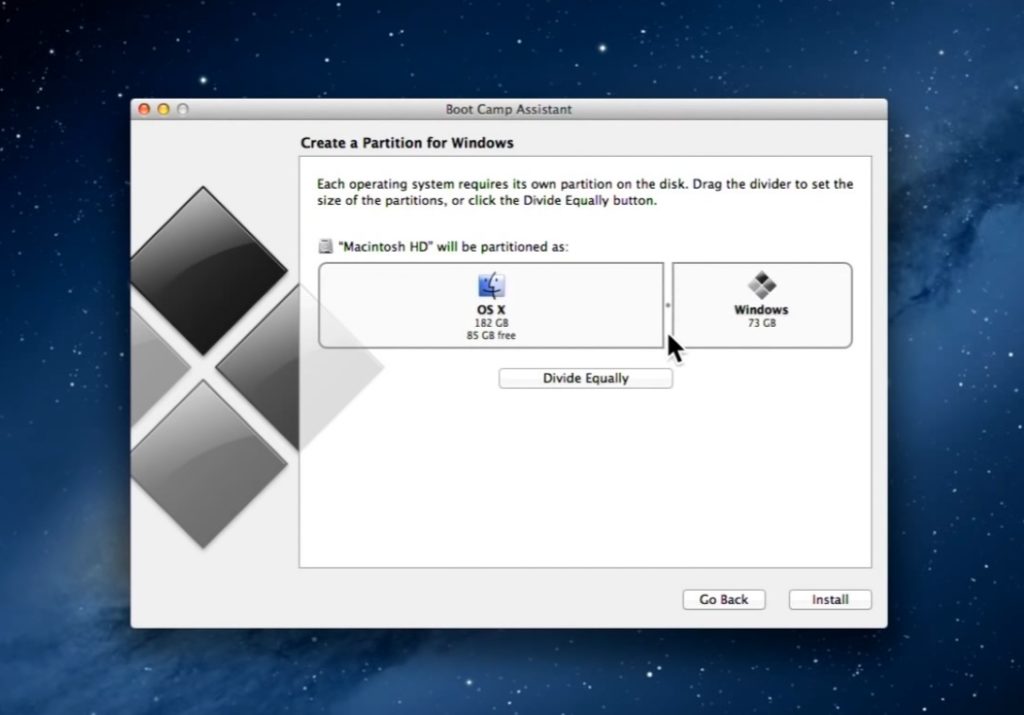
Step 6: Click on “Install” option for further proceedings. Reboot your Mac to launch the Windows Installer. Further steps are same as we install the Windows.
You will successfuly have Windows10 Installed on your Mac.
2. Run Windows 10 on Mac using CrossOver Mac
This method is what I called smart work because we really don’t need to install or run Windows on Mac for some of the applications of windows.
Hence, this method is helpful without getting too much trouble. What you just need is to install the application of CrossOver Mac and then you can run any windows application with the help of CrossOver Mac. Follow some simple steps to install Windows application on Mac.
Step 1: Run and open CrossOver in your Mac (Download and install if not available). The CrossOver Windows appears. Select “Install a Windows Application” option.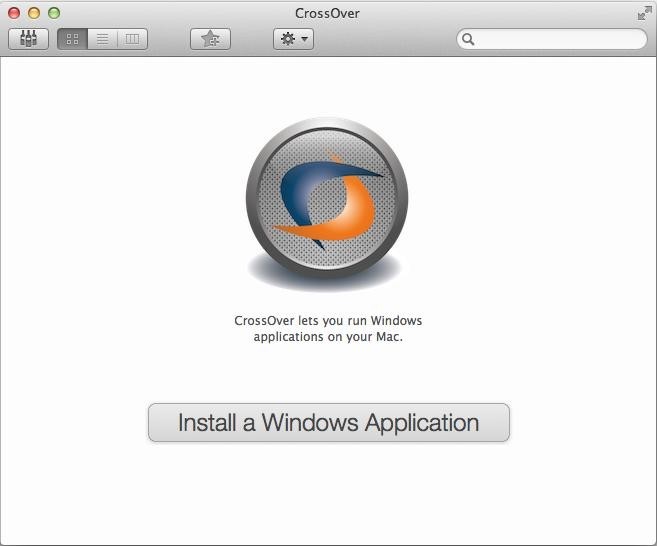
Step 2: The search menu appears. Start typing the name of the desired application or game. The crossover will search all the related results and the list of the application appears.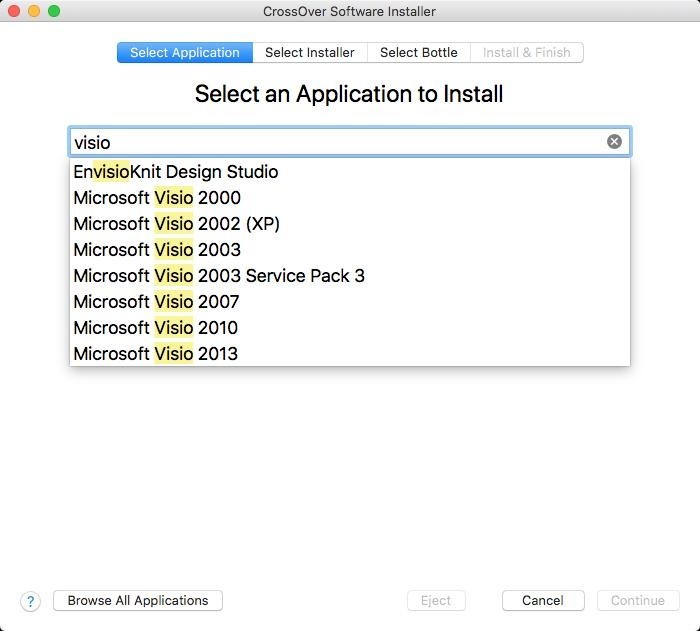
Step 3: Select the required application by tapping over it. The crossover will open the details of the application about the compatibility of the application, informing how well it will run. Click on the “Continue” button.
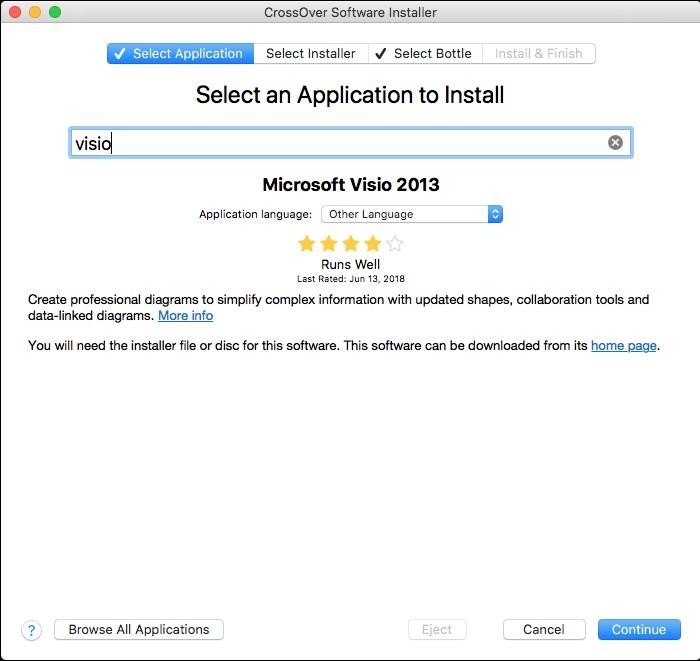
Step 4: Further proceed to “select installer” by clicking over it. A search menu will appear. Navigate to the path of the installation file stored on your computer. Click on the “Continue” button.
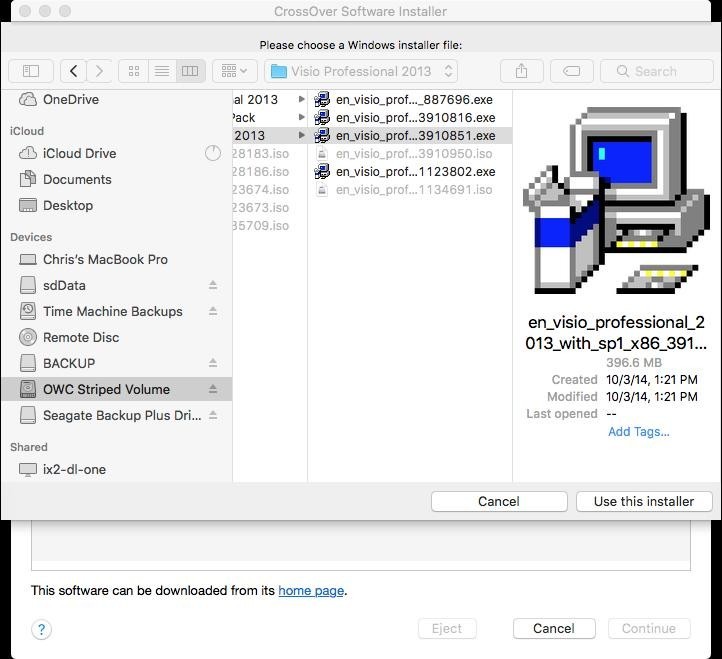
Step 5: Select “Bottle” (It will define the address for saving the files of the application). The search menu will appear to find out the required bottle. After selecting the bottle, click on the “Install” button. After completion, enjoy your windows application.
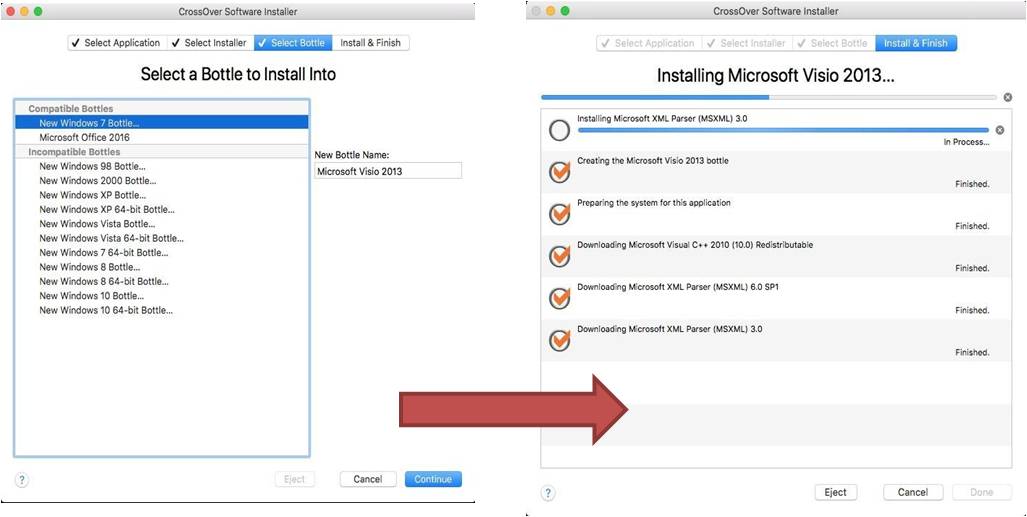
This method to run Windows Apps on Mac is good only if your requirement is limited. If you want to enjoy every feature of Windows 10 on your Macbook, then you need to go with other options.
3) Run Windows on Mac using Oracle VirtualBox
This method is widely used because it enables the user to Install Windows into a virtual machine over the existing Mac. Hence, you need to save ISO file of Windows in your Mac and then follow these steps.
Step 1: Open Virtual Box and click “New” to initialize new virtual machine. Save the profile with the desired name, type and version. Click on the “Continue” button.
Step 2: Select the pre-downloaded ISO file of windows. Click “Start” button. Installation Windows appears, choose the language and other details and click on “Next” button.
Step 3: Installation process will start in a few minutes after it will ready all the components. After installation finish menu will appear.
Step 4: Click on the “Finish” button. After finishing all the steps, quit VirtualBox. Windows will start working within Mac.
This is what I recommend.
4) Run Windows on Mac using Parallels Desktop
It is another virtual machine program, used to run windows and MacOS simultaneously. Check the system requirements before installing Parallels. Save ISO file of Windows before going through these steps.
Step 1: Run Parallels and click “New” to initialize new virtual machine. The new Virtual Machine windows will open.
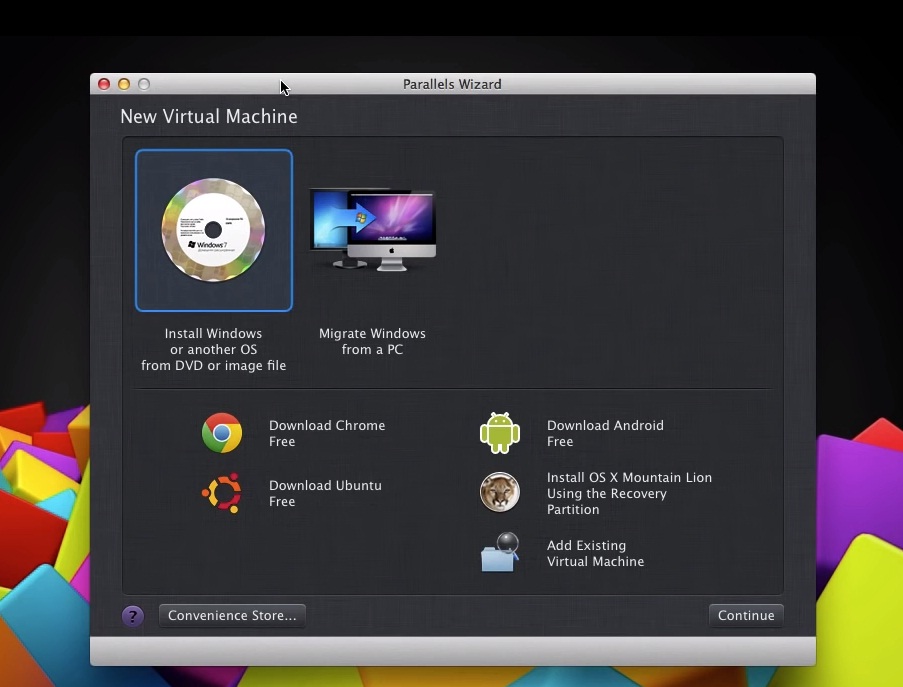
Step 2: Select “Install Windows or another OS from a DVD or image file ”. It will detect the ISO file available in your Mac. Click on the “Continue” button.
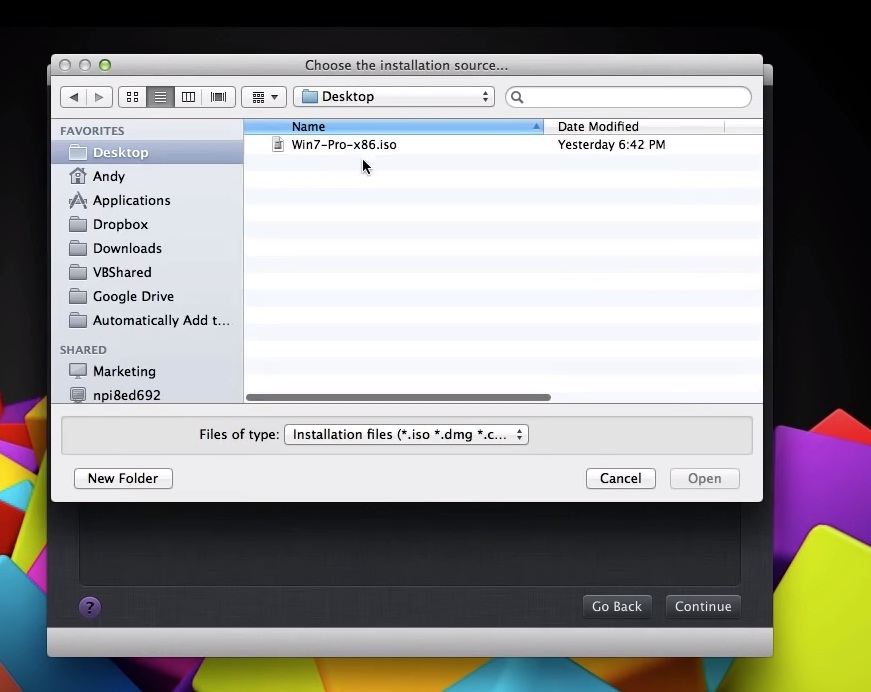
Step 3: The menu appears, asking for the product keys for windows file. Select the checkbox accordingly and after entering the product key, select “Continue”.
Step 4: The windows appear asking for “Ho do you want your Windows programs to work? ”. Select the option according to your needs. Click on the “Continue” button.
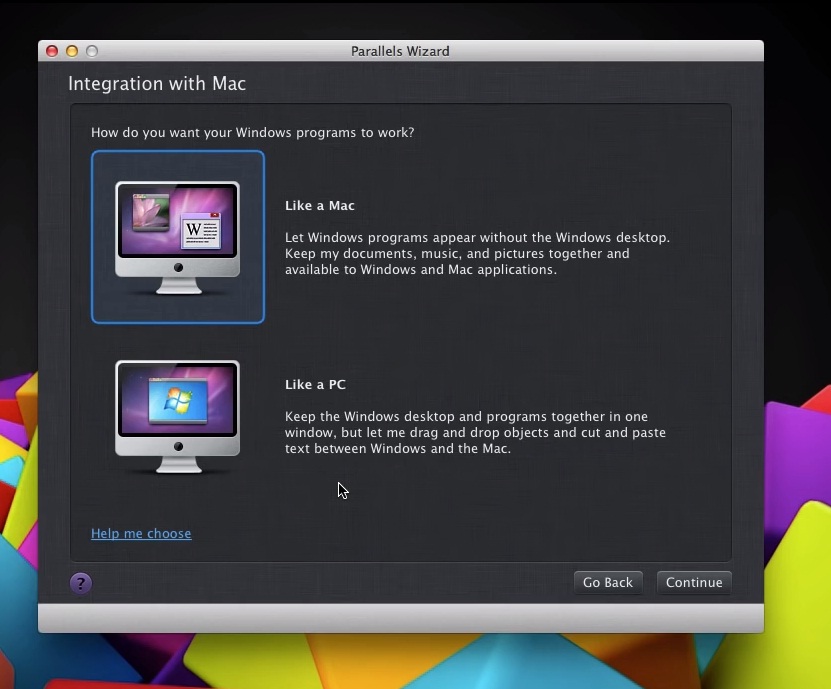
Step 5: Fill Name and Location and click continue. Windows installation panel will appear. Complete the installation process to use the windows 10 over Mac.
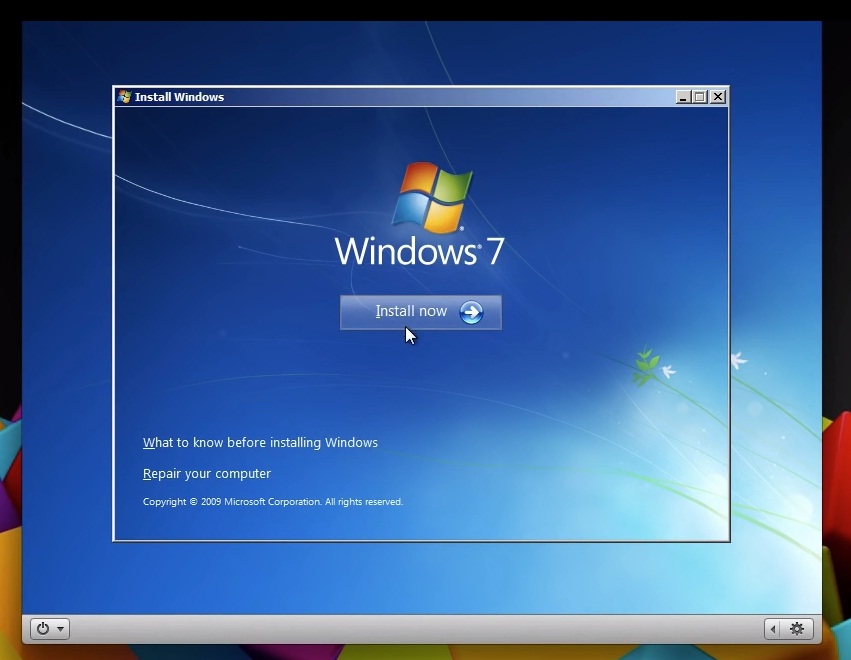
Conclusion
These are some quick and easy methods used to run Windows 10 on Mac. These methods are unique in its way, If one is not working with you, try to adopt the other methods.
Before going with any method, check the compatibility of the Windows OS with your computer hardware. Please comment below if you have any query.

![10 Best Video Players for Mac [2025 List] 10 Best Video Players for Mac [2025 List]](https://www.digitalcare.top/wp-content/uploads/2019/03/0405-Covers-211x150.jpg)
![BRCM-LVG Under Shared Section in Mac [Explained] – 2025 Guide BRCM-LVG Under Shared Section in Mac [Explained] – 2025 Guide](https://www.digitalcare.top/wp-content/uploads/2018/09/mac-211x150.jpg)
![Fix Facebook Notifications Not Working on iPhone [6 Ways] – 2025 Guide Fix Facebook Notifications Not Working on iPhone [6 Ways] – 2025 Guide](https://www.digitalcare.top/wp-content/uploads/2019/03/FB-211x150.jpeg)