If you have lost App Store on the iPhone, well, calm down, because before I begin to recover your lost App Store, there is something you should know. First of all, it is impossible to delete App Store on your iPhone / iPad, because it cannot be deleted and Apple does not allow you to do so. Second, although iOS allows users to remove some Apple integrated applications, there are still some basic apps such as App Store, Safari, iTunes and Camera which is not included.
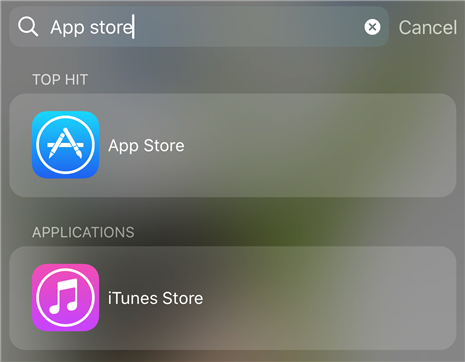
So, if your App Store is missing, don’t worry because it’s no big deal and now I am going to help you with the steps to redownload app store and get it back.
How to Redownload App Store
Here the methods to restore App store on iPhone.
1. Make sure the App Store really disappeared
The main thing to combat the problem of the disappearance of the app store is to determine if the app store has actually disappeared or not. This is because, many times, the app store is only hidden and, therefore, here you must do a prominent search. This is how you can do that.
- If you have iOS 8 or 9, simply swipe down from the center of the screen. Note that it does not work when it is in a folder or application. Be sure to swipe when you’re on the home screen.
- If you have iOS 10 or the newest iOS version, swipe right from the main home screen. Enter the application to search and you will find Siri’s suggestions.
2. Force restart iPhone
If the app store icon is really missing, forcing the device to restart may surely help. This is a basic solution for any problem on the iOS device. To force the restart:
- Press the “Start” button (for iPhone 7/7 Plus, press the volume down button) and the “Suspend / Activate” button and hold it for 10 seconds.
- When the Apple logo appears, release the buttons.
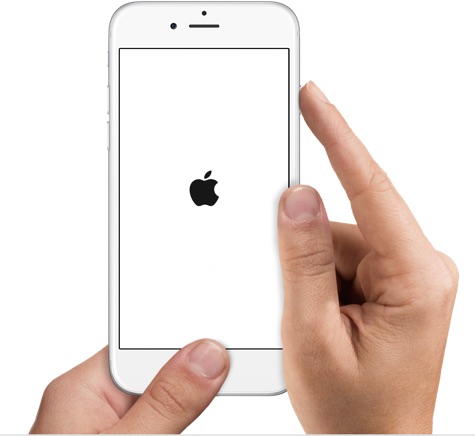
3. Turn off restrictions
“Restrictions” is an iPhone function that helps to block some particular applications or functions of the iOS device. You must ensure that the App Store restriction is disabled. That may be the reason if the icon of your app store is missing on the iPhone. Follow the steps below to make sure of that:
- Go to “Settings” and tap “General.”
- From General, press “Restrictions.”
- The Restriction option will open and you can see that everything is turned off or on. If you find that App Store is deactivated under the word “Allow”, activate it immediately. This will require the same access code that was created when the restrictions were enabled.
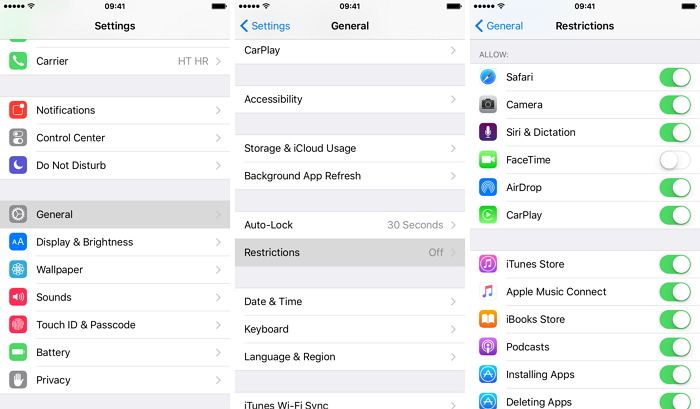
4. Reset the home screen layout
If you marked that the applications are hidden or not and tried to find another screen or folder, the next solution that can help you is to reset the design of the home screen. To do this, follow the steps listed below:
- First, from the home screen, go to “Settings” and tap “General” after that.
- Press “Reset” and finally go to “Reset Home Screen Design”.
- This method can make your app store reappear.
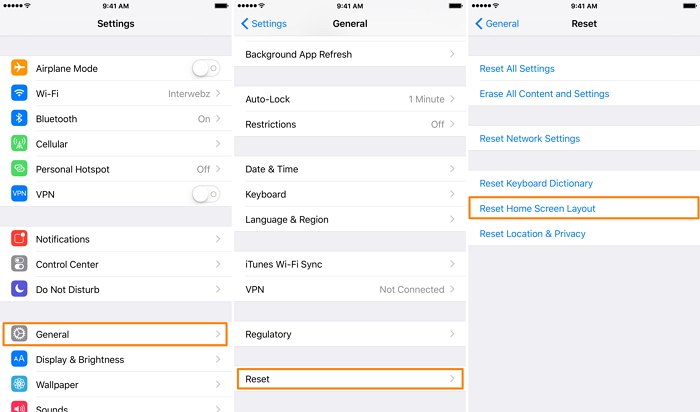
5. Factory reset iPhone with iTunes
If the problem of the app store icon still persists, the last output would be to restore the iPhone to factory settings with the help of iTunes.
Note: A factory reset will erase all data, so it is advisable to make a backup of all existing data on your device.
These are the steps to perform this method:
- Open iTunes on the computer with a cable and connect the iPhone to the computer.
- Follow the on-screen instructions if you are asked to enter an access code or to “Trust this computer.”
- Choose the iPhone when it is displayed on iTunes.
- Now click on the “Restore iPhone” option in the “Summary” panel.
- iTunes will warn you about deleting all data and ask you to confirm the action. Press “Restore” again and by clicking “Restore,” iTunes will erase and install the recent version of iOS.
- Finally, you will be asked to restore from the backup. Click “Configure as a new iPhone” and the device will be reset to factory settings.
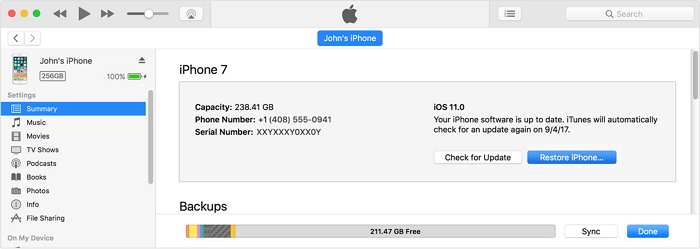
The bottom line
To conclude, we can say that the missing app store has been a common problem with many people and by performing the given methods can help you to redownload the App Store. We hope you finally solve your problem with these solutions.

![10 Best iPhone Call Recorder Apps [Free List] in 2024 10 Best iPhone Call Recorder Apps [Free List] in 2024](https://www.digitalcare.top/wp-content/uploads/2019/05/phone-211x150.jpg)
![How To Force Quit On Mac [4 Working Methods] – 2024 Guide How To Force Quit On Mac [4 Working Methods] – 2024 Guide](https://www.digitalcare.top/wp-content/uploads/2018/01/151997-news-how-to-force-quit-on-a-mac-image1-0s5mow7hrt-211x150.jpg)
![How to Start Mac in Safe Mode [2 Methods] – 2024 Guide How to Start Mac in Safe Mode [2 Methods] – 2024 Guide](https://www.digitalcare.top/wp-content/uploads/2018/08/3-2-211x150.jpg)