In case you are finding trouble with your iPhone and deem resetting the device to be your only way, DFU or Device Firmware Update is your best bet to go about it. In this article we will be learning about DFU, what does it do, how does it work and ‘How to put iPhone in DFU mode’.
Read along to find out!
What is DFU mode?
DFU is the acronym for Device Firmware Update. It enables the device to update it’s firmware. Putting the device on DFU mode may be the solution to troubleshoot a non-responsive device. To understand DFU mode better you need to understand what firmware is. A firmware is a software which sits inside the hardware and provides various functions at the hardware level.
One of the most important functions of the firmware is to boot up the phone. So if your iPhone has turned unresponsive completely switching on the DFU mode may just do the trick.
In this article we are going to learn how to put your iPhone in DFU mode, and to exit it as well. But we go through with the steps let’s first learn about the consequences of doing so.
!WARNING!
On using the DFU mode to restore your phone, you are going to lose every bit of your data. And since it deals with firmware which is responsible for controlling the hardware and software of your chance, there is a chance of something going wrong in the process.
How To Put iPhone in DFU Mode
To put an iPhone into DFU mode simply follow the steps given below:
- Plug your iPhone into your computer.
- Open iTunes.
- This is going to work even if your iPhone is switched off.
- Press and hold the Sleep / Wake Button and Home Button for iPhone 6s and versions before it , or the volume down button if you are using an iPhone 7, together for 8 seconds.
- After 8 seconds, release the Sleep / Wake Button but continue to hold the Home Button (iPhone 6s and below) or the volume down button (iPhone 7) until iTunes prompts the message that reads
“iTunes has detected an iPhone in recovery mode.”
- Let go of the Home Button or volume down button.
A completely black screen means that you’ve successfully entered DFU mode. If it’s not, try again from the beginning.
Now you can easily restore your iPhone using iTunes.
How To Put An iPhone 8, 8 Plus, Or X In DFU Mode
If you have a latest version of the iPhone, iPhone 8 and onwards follow the below steps to enter DFU mode:
- Quickly press and release the Volume Up button
- Now quickly press and release the volume down button
- Press and hold the side button until the screen goes completely black.
- As soon as the screen turns black, press and hold the volume down button while continuing to hold the side button.
- After 5 seconds, release the side button but continue to hold the volume down button until your iPhone shows up in iTunes.
- As soon as it appears in iTunes, release the volume button. Ta-da! Your iPhone is in DFU mode.
How to exit DFU mode
Exiting DFU Mode and returning to normal mode is easy enough. All you need to do is simply hold both the Home button and the Sleep/Wake button until the Apple logo appears.
Final Take
I hope that you were able to fix your iPhone using the DFU mode with the help of this article. In case if you face any difficulty, please feel free to comment and let us know. We will get back to you as soon as possible. I hope you found the article informative and enjoyed reading it. This is all for the day. Thanks for reading!

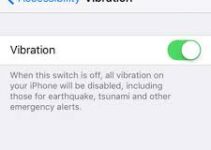
![How to Remove Startup Programs on Mac [Speed up your Mac] – 2024 Guide How to Remove Startup Programs on Mac [Speed up your Mac] – 2024 Guide](https://www.digitalcare.top/wp-content/uploads/2018/09/mac-2-211x150.jpg)
