
Source: medium.com
Hey there! If you’re an IPTV Smarters user like me, you know how fantastic it is to have all your favorite channels and on-demand content at your fingertips.
But to get the best experience, tweaking some settings can make a big difference. Let’s talk about how you can optimize your IPTV Smarters settings for a smoother, more enjoyable viewing experience.
Getting Started
First things first, let’s make sure you have the latest version of IPTV Smarters installed. Head to the app store on your device and check for updates. Keeping your app up-to-date ensures you get the newest features and bug fixes.
Adjusting Video Quality
Streaming video quality directly impacts your viewing experience. Higher quality means clearer images, but it also requires a faster internet connection. Here’s how to find the right balance:
- Open the app and go to settings.
- Look for video quality options. You might see options like Auto, Low, Medium, and High.
- Select Auto if you have a fast and stable internet connection. This will automatically adjust the quality based on your internet speed.
- Choose medium or low if your connection is slower or less stable. This can help reduce buffering and interruptions.
Customizing the EPG (Electronic Program Guide)
The EPG is your roadmap to what’s on. A well-organized EPG makes finding your favorite shows easier.
Steps to Customize
- Go to settings and find the EPG section.
- Enable the EPG if it’s not already on.
- Select your preferred EPG source. Some providers offer multiple sources; pick the one that’s most comprehensive for your channels.
- Adjust the time offset if the program times are incorrect. This is crucial if you’re in a different time zone from the EPG’s default settings.
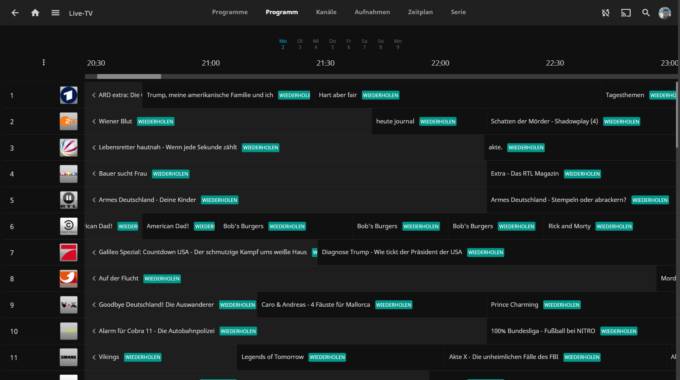
Source: github.com
Setting Up Parental Controls
Got kids at home? Parental controls can help you manage what they can access.
To Set Up
- Head to settings and look for Parental Controls.
- Create a PIN. This will be required to access certain content.
- Select the channels or content categories you want to restrict.
Personalizing the Interface
A personalized interface can make navigating through channels and shows more enjoyable.
Change the Theme
- Go to settings and find the Appearance or Interface section.
- Choose from available themes. Pick one that suits your taste or makes the interface easier to read.
Organize Your Favorites
- While watching a channel, look for the options or settings icon.
- Select Add to Favorites. This makes your go-to channels easily accessible from the main menu.
Enabling External Players
Sometimes, using an external video player can improve playback quality. VLC and MX Player are popular choices.
To Enable
- Go to settings and find the Player selection.
- Select External Player.
- Choose your preferred external player from the list. Make sure you have the player installed on your device.
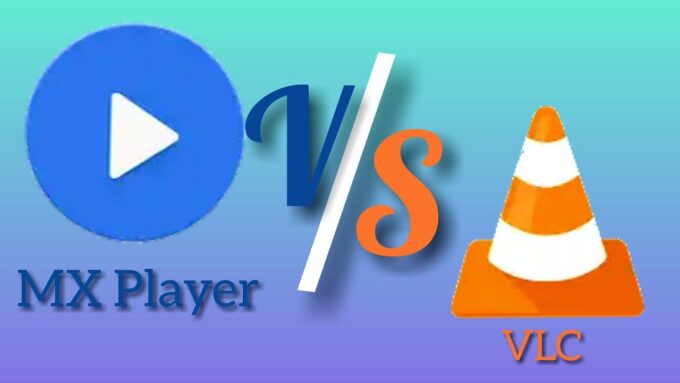
Source: youtube.com
Optimizing Buffer Size
Buffering can be annoying, but adjusting the buffer size can help.
How to Adjust
- Navigate to settings and look for Buffer Size.
- Increase the buffer size if you experience frequent buffering. This can provide a smoother viewing experience.
- Decrease the buffer size if your device has limited storage or you notice delays in playback start.
Summary
Optimizing your IPTV Smarters settings doesn’t have to be complicated. With a few tweaks here and there, you can significantly enhance your viewing experience. Whether it’s adjusting video quality, customizing the EPG, or setting up parental controls, these small changes can make a big difference.



