Alright people! First of all I’ve to share a basic information with all of you regarding you guys. If you guys are in any type of jigsaw or having any dilemma in respect of your problem’s so just kick that thought out and feel free. So in this article, I will be sharing How to Force Quit On Mac. Today we’re not only gonna get the right way but also we’ll know bit more about it.
Why this problem occurred? This question always rose in our mind. Why we have to Force Quit On Mac. Guys this is not that much typical as you guys are taking it. You can take it as simple force quit option as your windows laptop. But we are dealing with apple so this obvious its gonna be bit tricky for newcomers to grab it easily. Relax! That’s why I am here. We have to Force Quit an app On Mac when any particulars Mac’s apps causing problem to over all process of the laptop. To solve this problem we need to force Quit that particular app or file and believe me this is as simple as that. So lets move to the bottom and grab the answers.
How To Force Quit On Mac
So As I am getting so many requests for more and more solutions. I just want to tell you to all my readers that have faith in us and keep asking for more, you are the right place. Now, lets cut the crap and move to solutions.
There are few solutions which we grab for you from our sources. So lets enjoy and have fun. They might be tricky for new-ones but they easiest and understandable ways to Force Quit On Mac.
Force Quit Apps on Mac Using Force Quit Button
First Way- This step is most common and helpful most of the time cause in this step you just need to go to the apple menu to force quit.
Here’s how to force quit an app from the Apple menu:
- Click on the Apple logo in the top left corner of your screen.
- Select Force Quit.
- Choose the app that’s not responding.
- Click on the Force Quit button.
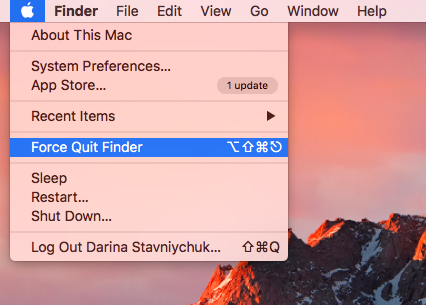 Alright people i know most of you already starting applying this solution. But wait guys that is just one way you got few more. Lets move to grab them.
Alright people i know most of you already starting applying this solution. But wait guys that is just one way you got few more. Lets move to grab them.
Quit Not Working Apps on Mac Forcefully from the Dock
Second Way- People who are not satisfy with the first solution don’t worry this one is surely your cup of tea. Guys the second way is through the Dock. You may think that this is going to be a tough way but believe me after getting this you are gonna laugh over your thought. So lets move to solution.
If you wonder how to Force Quit On Mac using the Dock, Check out these simple steps:
- To open the dock menu, right-click on the application icon you want to shut down or click on the item and hold.
- Hold an Option (Alt) button, so the Quit menu changes to Force Quit.
- Click Force Quit.
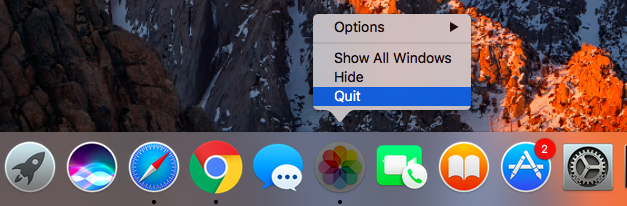
See, This is as simple as that. I already told you guys that you don’t need to worry about anything. Guys now you know already know two options to get rid of this. But this article is not only for few people. This is for each and every mac user out there who are facing such type of problems and wants get rid out of it. But this is not enough, Few more ways are remains to know. Then you can say You know all the ways to Force Quit On Mac.
Force Quit Mac Keyboard Keys
You might be thinking why this note or heading are here. So let me tell you, my friends, that you can take this as a milestone to know that you’ve crossed the halfway. Well leave it and move to third way to Force Quit On Mac.
Third Way- Okay! i got it. I know most of you are thinking that why he is not talking about the most expected solution to get there. Which is through keys, lets go grab the keyboard way.
Alternatively, you can use a force quit Mac shortcut to close an unresponsive app. Do the following:
- Press and hold the following keys: Command + Option + Esc.
- Select the program you want to quit from the dialogue box.
- Click Force Quit.
This method of force quit command Mac is especially useful if your mouse cursor is lagging a bit.
Okay so that was the way via using keyboard. Now lets move to fourth and last way to get the job done.
Fourth way- Guys this way might be very new way but. This one is having its own identity and power to Force Quit On Mac. The Terminal way, So lets move down to get the steps.
If you prefer a command line method to solve the problems, you can quit an unresponsive app via Terminal. Here’s what you should do:
- Launch the Terminal.
- Type the following command: kill all [application name]. For example, If Safari isn’t responding, type killall Safari.
- Click Enter. Your application will be shut down immediately.
Note that the kill all command works at the system level and the auto-save option doesn’t work. Be careful not to lose your unsaved data.
Bonus
Alright, people, as I promised earlier I gave you all the possible ways to Force Quit On Mac.
One more way to kill all such type of problem. This one is called CleanMyMac X.
A smart maintenance utility like CleanMyMac X has a problem of force quit on Mac covered. You can easily force quit program on your Mac with CleanMyMac Menu. It alerts you when an app hangs, So you can force quit it immediately, Without waiting a program to become responsive. A direct access saves you time and allows to fix a frozen app in a matter of seconds. CleanMyMac also takes care of other performance issues, So if you want to get alerts when something goes wrong on your Mac, download CleanMyMac 3 for free and give it a try.
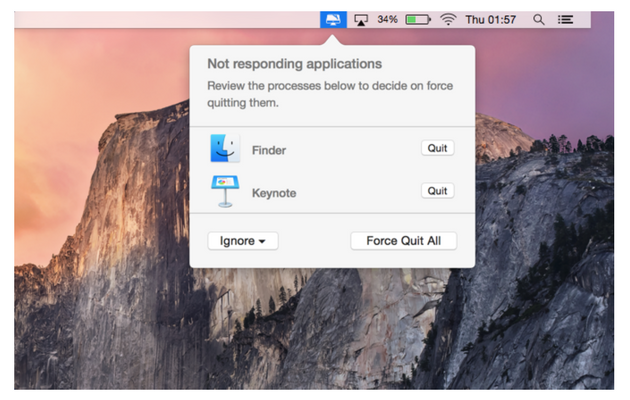
Now you got’em with a bonus. So enjoy and I can assure you that you can never be in such situation again.

![iPhone Proximity Sensor Not Working [7 Solutions] iPhone Proximity Sensor Not Working [7 Solutions]](https://www.digitalcare.top/wp-content/uploads/2019/09/update-your-iPhone-OS-211x150.jpg)

![How To Hide Apps on iPhone [Secret Method] – 2024 Guide How To Hide Apps on iPhone [Secret Method] – 2024 Guide](https://www.digitalcare.top/wp-content/uploads/2018/02/hide-211x150.jpg)