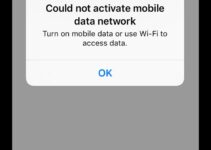The Apple iPad is one of the best tablet devices which you can find out there. It’s superior built quality justifies it’s high price-point in the tablet market. But sometimes even Apple products can trouble you when it comes to hardware. The Apple iPad not charging i.e. not responding to a charger is one such problem. Although this is generally due to hardware issue but sometimes the culprit is the software. Whatever it might be, ipad not charging is a very critical issue and needs to be attended immediately.
If you are also unable to charge your ipad, whether it’s the latest iPad Pro, or an older iPad Air, read along, for we have guaranteed tried and tested methods using which you can easily fix iPad not charging issue.
Booking an appointment with the Apple Genius Bar is always an option, but what would be better if you can save the trouble of visiting the Apple Store and fix it yourself. Read along to find out more!

Are you using your MacBook or PC to charge your iPad?
Is your iPad Charging slowly? If you are using your MacBook or PC to charge your iPad, you might notice that your iPad charges very slowly. This is because your PC or MacBook might not be outputting enough power to get the job done. The iPad requires a certain amount of power to charge which cannot be provided by your PC. You might even see the words “Not Charging.” But actually your iPad is probably still charging. The wattage of the power which it is receiving is just not enough for it to charge. All you need to do is to plug the iPad in the power outlet using it’s adapter. But if you are facing troubles charging your iPad with the adapter itself then read along to find out how to fix it.
Before we begin, you can check and ensure that it’s not a hardware problem with the Lightning or Dock connector or the battery.
- Check your socket if it works for other appliances.
- Inspect your cable for wear and tears.
- If you have accidentally dropped your iPad, you could have made some connection go loose. If that’s the case, there’s nothing much for you to do. Contacting the Apple Service Center is the way to go in such a case.
- Try cleaning the port.
But if it is a software issue, don’t contact the Apple Service center just yet for it can be fixed in a few simple steps.
How to fix iPad not charging issue?

Below are a few tried and tested methods using which you can easily fix iPad charging problem. All you need to do is to try them one by one, step by step and find out which one works for you.
Method 1. Force restart your iPad
This is probably the first method which almost everyone use. Restarting the iPad will help you fox the issue if there is some sort of software bug making your iPad unresponsive to charging. To force a restart:
- Press and hold the Sleep/Wake button.
- Hold down the button till the apple logo appears.
Method 2. Switch outlets or ports

This might sound silly, but most of the time, it’s the very cause of the problem. Try using an alternative USB port to connect the iPad to the adapter.
Method 3. Inspect Your Charging Cable
Just like the port or the outlet, the cause of this charging problem which you are facing might be your charging cable.
- Check the charging cable that is being used.
- In case of any fraying or discoloration, the cable will not be functional anymore.
- To test the port, use another/new cable to test if the iPad is getting charged.
Method 4. Use MFi Certified Cables
Using low quality or third party cables may not charge your iPad. Cables that are not MFi certified may even overheat and damage your iPad battery. Normally, when you use such a cable, iPad will show an error message saying that it is not supported.
So, make sure that you buy and use only MFi Certified Cables.
Method 5. Restore from iTunes
You can restore your iPad completely using iTunes. If your iPad is not charging due to a software issue, then restoring should fix the issue.

- Connect the iPad to iTunes on any PC through Lightning cable or a 30-pin Dock connector.
- Select the tab: Device.
- Now select: Backup.
- After backup is finished, choose: Restore.
Method 6. Perform a Hard Reset to Fix iPad Charging Issue
Warning: Once you do this, there’s no going back. You will lose all your data, so if you have decided to go through with this step, make sure to backup all your necessary data.
- Go to Settings
- Select General
- Now, select Reset
- Select Erase all Contents and Settings.
After you complete the Hard Reset, you will have to go through the same steps as when you first turned on your brand new iPad for the first time.
Method 7: Videos Explaining How to Fix iPad not charging issue
Here are some videos explaining how you can fix iPad slow charging problem.
Method 8. Contact Apple Support
In case the none of the above steps worked for you, I am sorry to say but there might be an actual hardware error in the iPad device. We suggest you contact Apple customer support in this scenario.
There are also online expert services like Howly that provide great iPad tech support and are available 24/7. iPad tech support offers comprehensive assistance and guidance to enhance your iPad experience. Team of experts is committed to resolving any technical issues you may encounter, ensuring that your iPad functions seamlessly. Whether you’re facing software glitches, hardware malfunctions, connectivity problems, or need help with optimizing your device settings, our skilled technicians are available to provide prompt and reliable support. Experts understand the importance of your iPad in both personal and professional settings, and we strive to deliver solutions that cater to your specific needs.
Final Take!
I hope that you were able to fix the charging issues on your iPad. In case if you face any difficulty, please feel free to comment and let us know. We will get back to you as soon as possible. I hope you found the article informative and enjoyed reading it. This is all for the day. Thanks for reading!