Working in the apple ecosystem is a nightmare if you have been locked out of your Apple ID. Weather you need to use Facetime, get access to your Keychain, or even updating or downloading any Application. Having your Apple ID Disabled is a much more common phenomena than you could imagine it to be. Frustrating as it is, but there are a number of ways in which you can enable your disabled Apple ID.
Not being able to get access to your Apple ID can be really annoying if you’re using an iphone or an ipad as there are a number of things that have been backed up on that ID that you would need access to. This article shows you a number of methods that could help you to enable your disabled Apple ID.
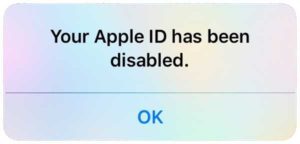
Why Did my Apple ID Get Disabled?
The usual suspicions for a disabled Apple ID are writing the wrong password a lot of times in a row and in a day or also not having used your Apple ID for a long very long period of time. And generally, whenever your Apple ID is disabled it it not someone else to get into your account, but rather it is you getting yourself locked out because you forgot a password. Yup, we’re human and yes, we are can make a few errors here and there sometimes.
In addition to this, Apple regularly modifies the rules and regulations of Apple IDs, security questions, passwords and also steps for verification. So if you have not updated the Apple ID settings to meet these standards, Apple sometimes disables these accounts till you log in again and update all the provided information.
A few other reasons are:
- Your Apple ID has been disabled due to security issues.
- You cannot log in because your account was disabled by Apple for security reasons.
- Your Apple ID has been locked due to security guidelines.
- Someone had tried to log in to your device incorrectly and too many times.
- Somebody entered the security questions you provided, incorrectly too many times.
- An Apple ID information was entered incorrectly a lot of times.
- Suspicious activity.
How to Fix and Enable Disabled Apple ID

Source: newsedgepoint.net
There are many ways to fix your disabled Apple ID. Here are some of the best ways that you can try.
Method 1: iForgot
In case your Apple ID has been disabled or locked, Apple has an account recovery system which is called, iForgot, you can use this recovery system to regain access to your Apple ID. In many other cases, but not all, you could be asked to reset your own Apple ID and password to regain access to your account.
If you are not successful in recovering your Apple ID by using various methods too many times in one day, you might need to wait for a full day before you can again proceed with more attempts to unlock your Apple ID.
This is another security feature to prevent brute force attacks from various hackers from being effective against the servers.
Method 2: Two Factor Verification
If you’re on an iPhone or an iPad then you can follow this method to regain disabled Apple ID.
Step 1: If you’re on your Apple iPhone or iPad then you need to get into your Settings app and then open your Apple profile.
Step 2: Next click on Password & Security and after that, Change Password.
Note: If you’re on iOS version 10.2 or earlier than that, then click on iCloud and then your name on it.
Step 3: In the end, all you need to do is just see the onscreen steps and update the password.
If you’re on Macintosh.
Step 1: If you are on a Mac then you should get into the Apple Menu and then select System Preferences.
Step 2: Select the iCloud and then Account Details button.
Step 3: In the end, select Security after that Reset Password and enter the password that you usually use to unlock your Mac and then reset your Apple ID.
Method 3: Two Step Verification to Enable Apple ID
Apple needs you to verify your identity by entering a Recovery Key. When you first set-up the Two-Step Verification on your Apple ID, Apple would have provided you with a 14-character long passcode. That passcode is your Recovery Key and it is important to regain access to your Apple ID.
Note: If you have permanently lost the given Recovery Key or even if you’ve lost access to the other trusted device (an iPhone, iPad, Mac) then you cannot change the password.
Here is how you can use the Two-Step Verification that you’ve set-up to get that Apple ID back.
Step 1: Visit the website appleid.apple.com and enter your special Recovery Key. Then select Continue.
Step 2: Then, select any one of the trusted devices and Apple will send a verification code on that device.
Step 3: Access that trusted device and find out the verification code, it’ll most likely be in the Messages app.
Step 4: Enter the given verification code.
Step 5: Lastly, all you need to do now is just fabricate a new password (which is not the same as before). Click the Reset Password Button to finish it.
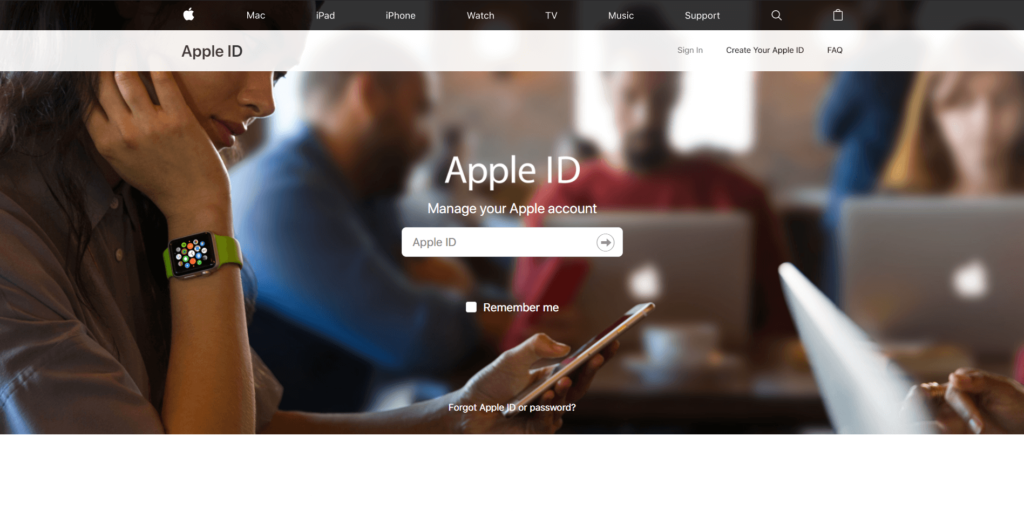
Hurray! You can now use the new password to gain access your Apple ID.
Method 4: Contacting Apple Support Directly to Unlock Apple ID
Whenever your Apple ID is disabled, it is not very easy to get it fixed on the phone or even in an online chat with Apple Support.
You cannot think of trust as a factor when it comes to Apple employees or even Apple IDs.
Apple has received quite a lot of negativity and a lot of bad press coverage over the past few years regarding their foolish security mistakes, especially with the various breaches in iCloud that keep on happening every now and then. It is because of this, that we need to understand that why Apple has made it really difficult for end users to reuse their Apple IDs after they have been disabled.
The last way is, you can contact a person at Apple through their their website.
So here’s what you need to do:
Step 1: Go to the Apple Support website and then click on Apple ID.
Step 2: After that, click on Disabled Apple ID.
You can then schedule a call with an Apple employee, who will help you up in a Chat Box or over a call to help you get hold of you disabled Apple ID.
Final Words
These were some of the best ways to enable your Apple ID. We recommend you to follow the order of methods given in this article. Also, make sure that you never share your 2-factor or recovery keys with anyone else.
I hope this article helped you fix your Apple ID problem. Till then, good bye.

![Password Protect any Folder on Mac [Quick Methods] – 2024 Guide Password Protect any Folder on Mac [Quick Methods] – 2024 Guide](https://www.digitalcare.top/wp-content/uploads/2018/09/mac-3-211x150.jpg)
![Fix Update Unavailable With this Apple ID [5 Methods] – 2024 Guide Fix Update Unavailable With this Apple ID [5 Methods] – 2024 Guide](https://www.digitalcare.top/wp-content/uploads/2019/05/Annotation-2019-05-30-002448-211x150.jpg)
