These days you could stream or store most things online, let it be games, music, movies, books, what have you. But, days of disks (CD or DVD) are not over yet! Mac laptops are adored for their minimalist yet stylish design. You want to eject CD from Mac and what you realize is that there is no physical eject button. Well, eject button is most probably sacrificed for design consideration. Tough Luck! Some of you may wonder why to write an article for such a trivial task. Well if you faced this situation then you will understand the frustration. You are provided below with a number of options that you can choose from in simple steps.
How to Eject CD from Mac
Sadly, MacBook doesn’t have eject pinhole function, which is available in many laptops in case CD got stuck, you could insert a pin in the eject pinhole to force eject the CD. But some MacBook does have eject pinhole, located just beside CD slot (Superdrive). Turn off the Mac before you attempt to eject CD, Insert a paper clip inside the eject hole, don’t use brute force.
*** Before proceeding, ensure that your Mac model does have an eject pinhole, inserting the pin in the wrong hole will damage your Mackbook***
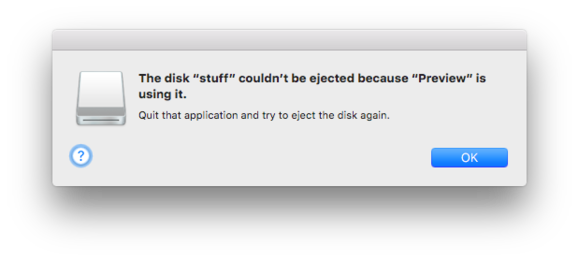
Close all the applications that might be using the CD before attempting to eject it otherwise, Mac OS may prevent it from getting ejected. You could also use these methods to eject Pendrives or any other external volume safely from Mac.
Third-party apps to eject CD are also available on the store, but we have not covered those in this article as it seems unnecessary. A simple Restart can solve many problems, so do it. Let us jump into the solutions.
Eject button/Force eject on Mac
In this section, we are going to cover two ways you could eject CD from Mac. First, check your keyboard for eject button, it will be located in the top-right corner. Then ensure that the CD is not currently being used by any application. Press the Eject button. Wait for CD to be ejected safely.
In the case of an external disk player first, check if it has a physical eject button. If not, press and hold F12 from the keyboard and wait for CD to get Ejected.
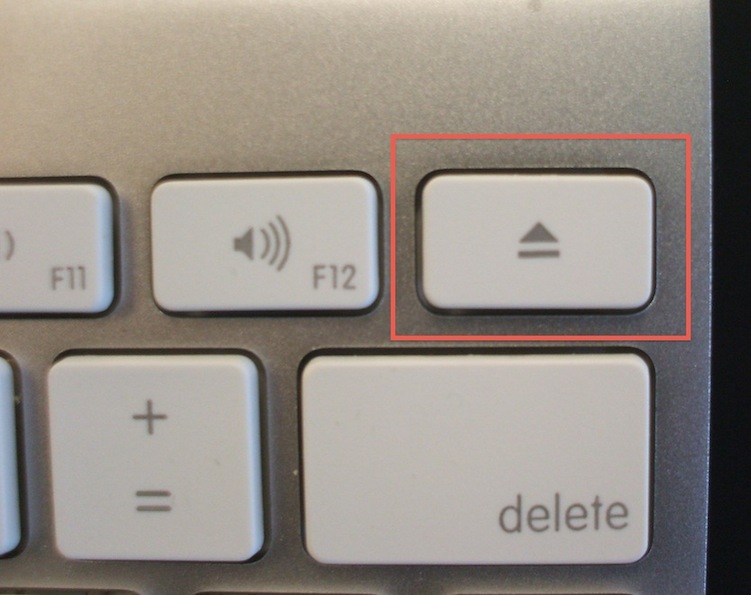
The second method is called Forced Eject, this may corrupt CD. So use this wisely. Just press Command key + E from your keyboard. What this does is that it forces Mac to suspend all the process access the CD immediately.
![]()
Use Finder
Every storage volume can be located on Finder. So when you insert a CD in your Mac, it shows up in Finder under the ‘Devices’ section on the left side of the window.
1. Open “Finder”. Navigate to ‘Devices’ and locate your CD (storage volume).
2. Next, click on Eject icon beside the CD name, to eject.
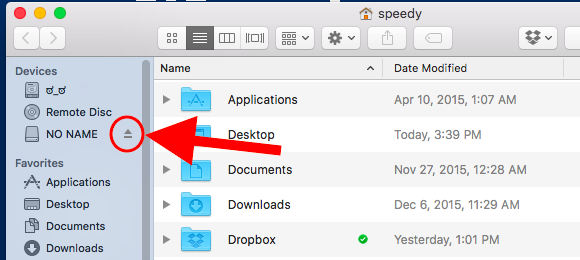
Desktop icon
Did you know that when you use CD (or any storage volume), it automatically creates a shortcut icon(user-assigned name or by default, it’s product name) on Mac’s Desktop. Right-click on the Icon and select ‘Eject<volume name>’ . So Easy!
Use Trash to Force Eject CD from Mac
This method is also making use of Desktop icon. You could call it a fancy method to Eject CD from Mac.
Locate the CD (external volume) icon on your Desktop. Simply, select the icon and drag it over to ‘Trash’ located on the dock at the bottom. Don’t worry, this will not delete the contents of CD, wait till it ejects.
How to Use iTunes to Eject DVD from Mac
We will improvise iTunes to eject CD on Mac. Cool!
1. First, Open “iTunes” if it is not already opened.
2. Next, click on “Controls” located on the menubar.
3. Finally, click “Eject <Volume name>” from the drop-down menu.
You can try this method on other Media Player application like VLC Media Player.
How to Use Terminal to Eject CD from Mac
Is there anything you can’t do with ‘Terminal’? The terminal is a very powerful tool which can manage any aspect of your Mac, but it lacks a GUI (just black screen) also you have to know a lot of commands.
1. Open “Terminal”. Goto Finder and type ‘Terminal’ and click on the first result.
2. Type or simply copy and paste the following command “drutil eject” or “drutil eject internal” or “drutil tray eject”. Press ‘Enter’ to execute the command, wait for the CD to get ejected.
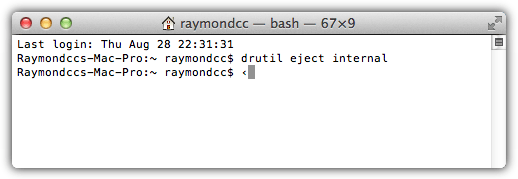
If this doesn’t get your cd to pop then I don’t know what will. Just kidding! we have got a bonus section for you in case you CD got stuck.
CD got stuck
If you have tried the methods recommended above and still CD is stuck in Mac, try this fix to Eject CD frokm Mac. For this, Restart your Mac and follow along:
1. Go to Apple Menu then locate “Restart”.
2. Now, click on “Restart” while holding down the trackpad button (or left-click in case you are using a mouse), until the disc is ejected.
*** Note – Don’t use brute force methods to remove CD from Mac as you may physically damage your MacBook. ***
Conclusion
Well, your CD should be ejected from Mac by now, all the methods provided above apparently to solve the one problem, so directly try Terminal method if the first two methods didn’t work for you. Also, try giving your Mac a break! Just to ensure that it’s not an overheating problem.
If it’s a mechanical problem due to which CD is stuck, don’t try to brute force, Take your Mac to a professional for remedy. Also, one of the possible reason why Apple removed the eject button is to ensure safe removal of CD, thus preventing the corruption of data. Bookmark us for more Mac-related articles.


![How to Set up Voicemail on iPhone [All Models] – 2024 Guide How to Set up Voicemail on iPhone [All Models] – 2024 Guide](https://www.digitalcare.top/wp-content/uploads/2018/08/voicemail-open-voicemail-iphone-screenshot-01-211x150.jpg)
