If you are an Apple user, you are sure to have an Apple ID. The reason for this is that said Apple ID is essential in order to gain access to a wide range of Apple services. These include iTunes, iCloud or Find my iPhone. Your Apple ID works as a single authentication ID across all your Apple Devices and Services. However, there comes situations when we plan to delete our Apple ID. This can happen when you plan to switch to Android and leave Apple. Or when you are creating a new ID and want to get rid of the old Apple ID.
Whatever be the reason, we are here to help you as we explain the complete steps on How to Delete Apple ID. So whether you want to delete Apple ID without password or you want to delete old ID from iPhone/iPad/Mac, the article will answer all the questions.
Read this Before you Delete Your Apple ID!
An important thing that you must keep in mind before performing any of these steps is that this is an irreversible action. In addition, a majority of your account will become non-accessible to you. This includes your pictures, videos, documents, messages sent or received via iMessage, FaceTime or iCloud Mail. Basically, all your Apple Services become completely out of reach for you.
If this is something that you’re worried about, Apple recommends that you temporarily delete it. In other words, this means that you simply deactivate the account until you need to make use of the services once again. In order to re-activate your account, you must contact Apple Support and let them know the unique access code that you were given during deactivation.
There are a few steps that you must carry out before deletion or deactivation. This is what they are:
- If you are an iCloud user, then you must take a back up of all the data that you save there.
- Ensure that you download any DRM free purchases. These include iTunes or any other music or media.
- Check if you have any undergoing active subscriptions to anything. This is because they get cancelled upon deactivation.
- You must sign out of all your Apple devices. If not, it may not let you use any Apple device altogether.
How to Delete Your Apple ID
Follow these steps to successfully delete your Apple ID permanently:
- Use a web browser of your preference.
- Go to privacy.apple.com
- You would be prompted to enter your Apple ID and password. Fill in the credentials as required.
- Go to the Apple ID and Privacy page.
- Select Continue.
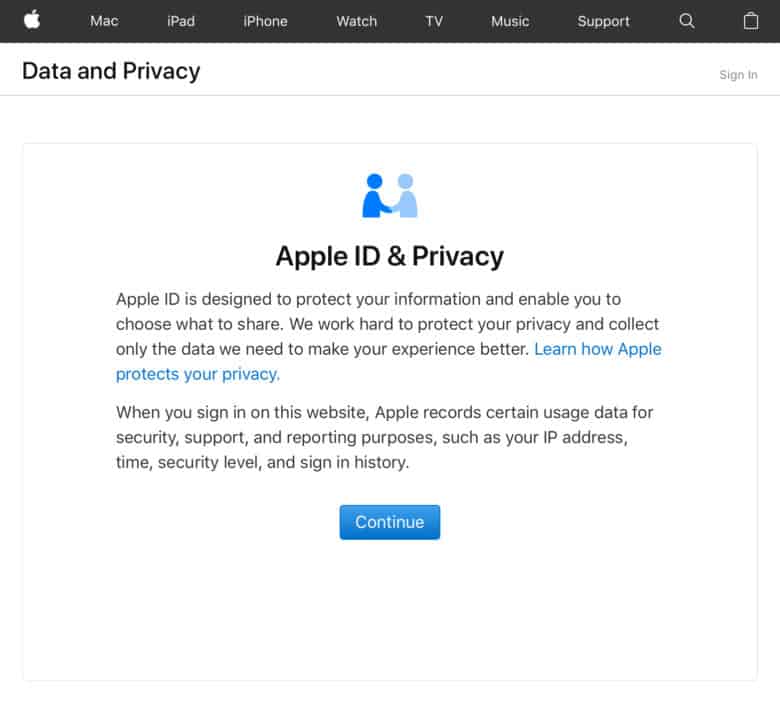
- Locate the option of ‘Delete your Account’
- Click on ‘Get Started’
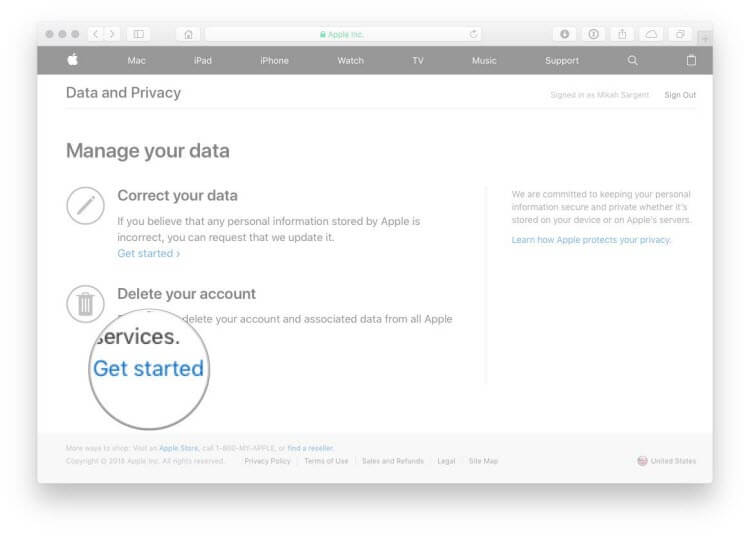
- You will be prompted to give a reason for the deletion of your account. There will be a drop-down. You could simply choose ‘Prefer Not to Say’.
- Click on Continue.
- A checklist will appear on your screen that describes what is going to happen upon deletion of your account. These points have already been summarized at the beginning of this article. Scroll up if you need a walk down memory lane!
- Click on Continue.
- The next page that will appear is the ‘Deletion Terms and Conditions’ page. To proceed, you may just tick on the box adjacent to ‘I have read and agreed to these terms & conditions’
- Next, you have to select a method that you would use in order to receive the newest system updates. This must be one of the registered e-mail address, a new e-mail address or your phone number.
- This step is extremely important. You will receive a unique access code. This must not be shared with anyone and at the same time, must be kept with yourself. You may choose to print it, download it or write it down.
- As a way to confirm that you have properly remembered the access code, you would be asked to re-write it once.
- Then, click on continue.
- Before you select ‘Delete Account’, do go through the list of the important details.
- Now, before deletion, Apple carries out a process of verification. This process takes up to seven days and on your screen, you would see a message “We are working on deleting your Apple account”
- We repeat this point yet again. Ensure you have signed out of all your devices before deleting your account.
Another point that must be noted is that this option is not available for your iPhone.
Also, note that you cannot delete an Apple ID without knowing the password of it.
How to Deactivate Your Apple ID
To deactivate your account:
- Use a web browser of your preference.
- Go to privacy.apple.com
- You would be prompted to enter your Apple ID and password. Fill in the credentials as required.
- Go to the Apple ID and Privacy page.
- Select Continue.
- Locate the option of ‘Deactivate your Account’
- Click on ‘Get Started’
- You will be prompted to give a reason for the deactivation of your account. There will be a dropdown. You could simply choose ‘Prefer Not to Say’.
- Click on Continue.
- A checklist will appear on your screen that describes what is going to happen upon deactivation of your account.
- Click on Continue.
- The next page that will appear is the ‘Deactivation Terms and Conditions’ page. To proceed, you may just tick on the box adjacent to ‘I have read and agreed to these terms & conditions’
- Next, you have to select a method that you would use in order to receive the newest system updates. This must be one of the registered e-mail address, a new e-mail address or your phone number.
- This step is extremely important. You will receive a unique access code. This must not be shared with anyone and at the same time, must be kept with yourself. You may choose to print it, download it or write it down.
- As a way to confirm that you have properly remembered the access code, you would be asked to re-write it once.
- Then, click on continue.
- Before you select ‘Deactivate Account’, do go through the list of the important details.
- Now, before deactivation, Apple carries out a process of verification. This process takes up to seven days and on your screen, you would see a message “We are working on deactivating your Apple account”
- Ensure you have signed out of all your devices before deleting your account.
At the end of this article, if you have followed all the above mentioned steps, you would have successfully deleted or deactivated your Apple ID.
Final Words
So that was all the steps needed to delete an Apple ID. We recommend that you deactivate your ID instead of deleting it. Deleting an ID will lose all Device and app data.

![How to Forget a Network on Mac [3 Ways] – 2024 Guide How to Forget a Network on Mac [3 Ways] – 2024 Guide](https://www.digitalcare.top/wp-content/uploads/2018/12/aid4469422-v4-728px-Restore-Macbook-to-Factory-Settings-Step-1-Version-3-1-211x150.jpg)
![Download Wine for Mac [Full Guide to Use it] – 2024 Guide Download Wine for Mac [Full Guide to Use it] – 2024 Guide](https://www.digitalcare.top/wp-content/uploads/2019/05/mac-211x150.jpg)
![Your Account Has Been Disabled in the App Store and iTunes [FIXED] 2024 Your Account Has Been Disabled in the App Store and iTunes [FIXED] 2024](https://www.digitalcare.top/wp-content/uploads/2019/06/your-account-disabled-2-211x150.png)