The passcode is an important feature added in iPhone or any other smartphone to secure your phone and all the data inside it. I personally use the passcode feature on all my devices too and for me, it has helped me many times. But what if you don’t have a good memory and you forgot your iphone passcode? Then what to do, because you recently did set-up your new passcode to secure your phone and now you yourself have forgotten it. Don’t worry because like every problem has a solution, this problem has a solution too. You just have to continue reading the article and your problem will be solved in no time.
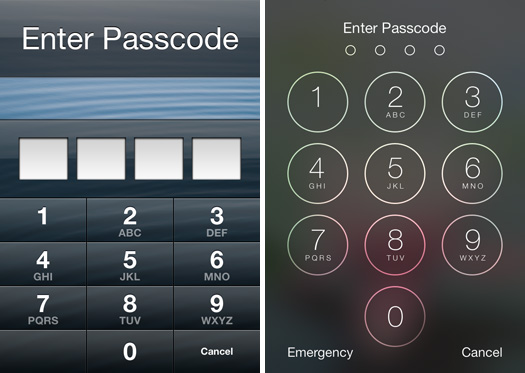
How to fix “forgot iPhone passcode” issue?
There are a few ways using which you can easily solve this problem and you won’t even need to visit any nearby Apple repair store. You would just need a Mac device which has access to your Apple accounts and then you must follow the below methods.
1. Try Recalling the passcode
Yeah, this step seems like of no use but trust me, I have forgotten my password several times every time I change my password. Just try to remember the cause that made you change the password and some glimpses that could give you a hint about what your password could be.
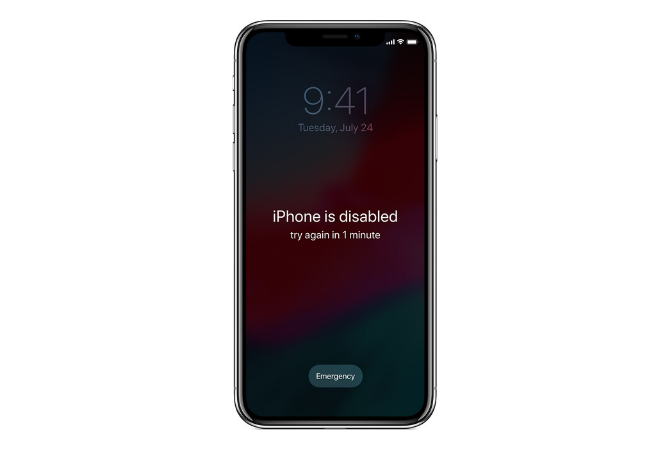
Try this method and if in a few hours you don’t remember then you should try the next 3 steps. Also, if you have no time to waste then just follow the below methods and solve your “iPhone is disabled” issue.
2. Using Find My iPhone feature through iCloud
If you have synced your iPhone with iCloud instead of iPhone then this method would be helpful for you. Just you have to do is use the Find My iPhone feature and erase your phone. The steps to do so are as follows:
- Open iCloud in the Mac device and log in, if you are not logged in.
- Now, click on Find My iPhone or Find iPhone option.
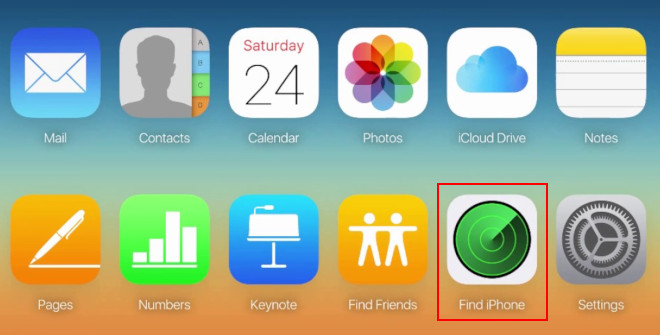
- Now, choose your device from all the connected devices.
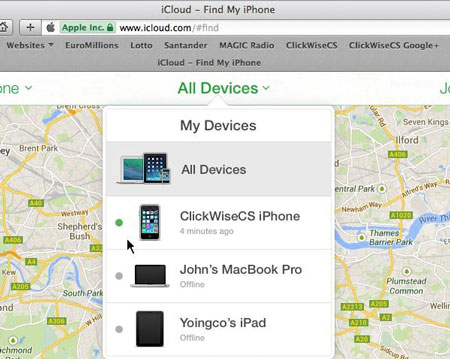
- Then the iCloud would locate the device for you.
- Also, you will see the option of Erase Phone and now click on it.
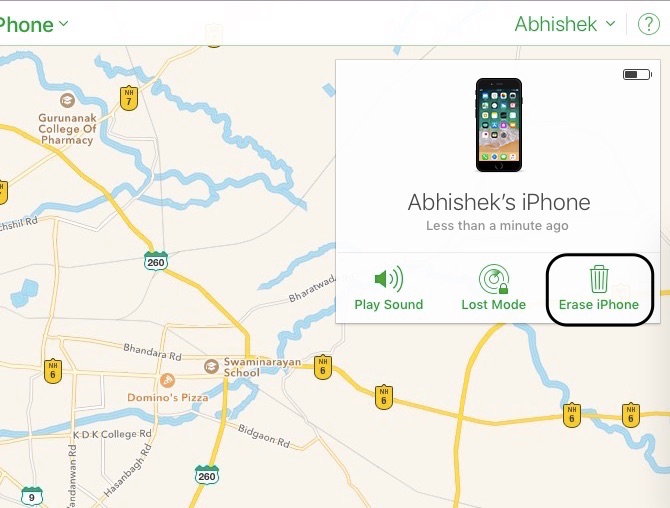
- This will clear your iPhone completely and you can set up your iPhone from the beginning.
After the setup, you can set a new passcode because the Erasing would delete the passcode data too. Hence, you got your new passcode and the forgot iPhone passcode problem is solved.
3. Using iTunes
For this method, you would require your Mac device to be in sync with your iPhone. Because if not synced then it would ask for the passcode, which you have forgotten and the method would be not useful. So, if your Mac is already in sync with your iPhone then follow the below steps:
- Connect your iPhone with the Mac.
- Now, open the iTunes app on the Mac.
- Let the iTunes sync with your iPhone.
- After completion of synchronization, you would see the Restore option.
- If you don’t see it, then check if you are in the Summary tab on the left column.
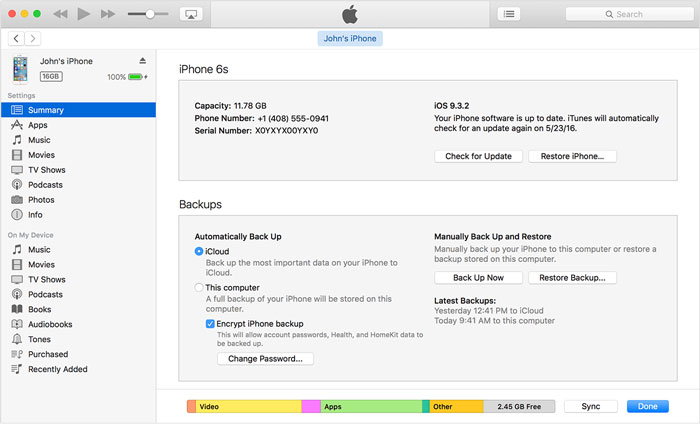
- Now, click on the Restore iPhone button.
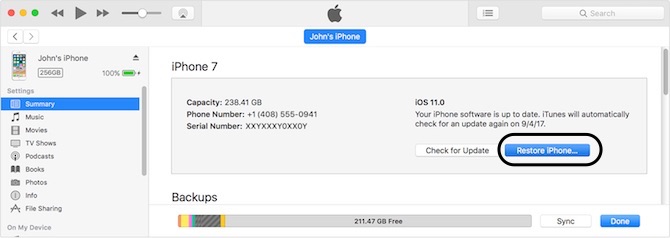
- After the restoration is complete, go to the setup screen on your phone.
- It would ask for backup and you can choose Restore from iTunes backup.
- If not asked then, on your Mac just below the Restore iPhone you can see the Restore Backup button in the Backups column.
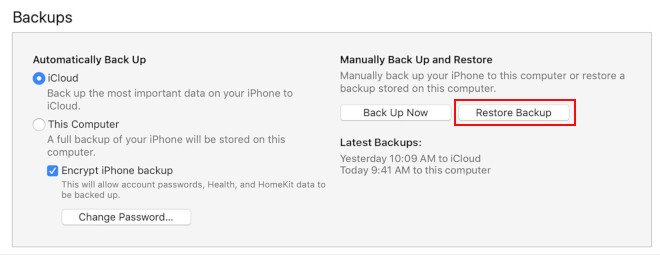
- And you will not lose any data from your phone and also would ask you to set up a new passcode.
After this, just note done the new passcode that you set or at least set the passcode to something that you can never forget. Now, if this method was not the one that could help you then you might check the next method below. Also, since you have synced your data with iCloud, so, you can restore all the data back from iCloud again.
4. Using the Recovery mode
For this step, first you have to put your iPhone into the recovery mode and then restore your system or update it. The steps are easy and are mentioned below:
- Hard reset your phone to get into recovery mode but before that connect with the Mac pc first.
- Now, press the Power button & Home button together to get into recovery mode.
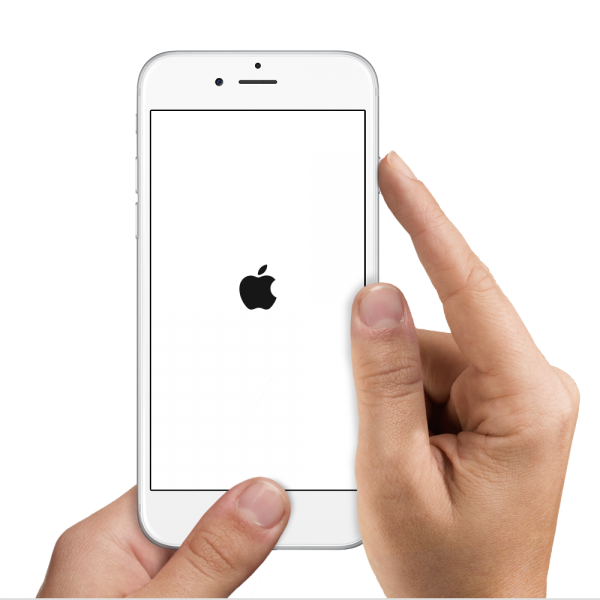
- It will show you the option of connecting to iTunes on the device.
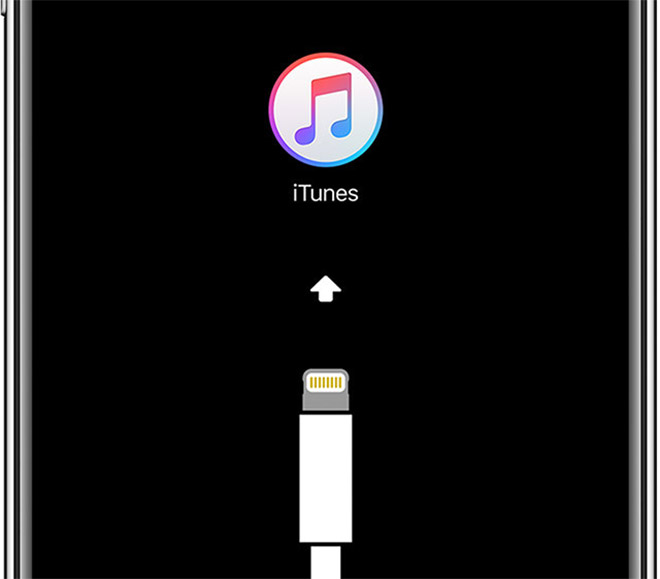
- Then in Mac device, click on Restore to recover your device.
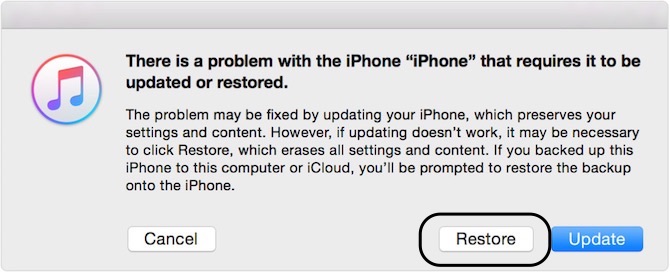
This will restore your device back to when you have made the last backup and now you can go the settings option and set up a new passcode for your iPhone. Hence, your issue of How to recover iPhone passcode? is solved now.
Got a new passcode?
The passcode as explained is an important feature developed for iPhone and all other smart devices. But it feels like a headache when you can’t access your iPhone due to forgotten iPhone passcode.
But, to help you get rid of this issue, I have written this article which shows you 3 methods to solve the forgot iPhone passcode problem and you can recover the system back from where you have left lastly. I hope that these 3 methods mentioned above would help you set a new iPhone passcode but if you are still facing any issue, please let me know by commenting below. Also, if you know any other method that helped you, please do mention it in the comment below and help others.


![Fix: Cannot Verify Server Identity [4 Ways] – 2024 Guide Fix: Cannot Verify Server Identity [4 Ways] – 2024 Guide](https://www.digitalcare.top/wp-content/uploads/2019/06/delete-mail-accoun-1235x1080-211x150.jpg)
![How to Fix iPhone Not Connecting to WiFi [7 Ways] – 2024 Guide How to Fix iPhone Not Connecting to WiFi [7 Ways] – 2024 Guide](https://www.digitalcare.top/wp-content/uploads/2019/07/8-211x150.jpg)