Notifications are very important for any user. They help us to stay informed. However, sometimes a scenario may develop when the same notifications feel like a needle in the throat. Your sim sent a text message is one such notification in iPhones. It seems to annoy a lot of users as it doesn’t inform anything specific but keeps popping up now and then. In the worst case scenario, it gets stuck on the screen and doesn’t disappear.
In this post, I’ll inform what you shall do when you see such notification and if it gets stuck on your screen. The 5 Solutions I’ll present to fix the problem will be enough to get rid of the trouble.
Why does ‘Your sim sent a text message’ appears?
Just like any other notification, Your sim sent a text message appears to inform you something. What makes this one such a nuisance is a fact that it doesn’t tell exactly what is happening. It just says your sim sent a text message, nothing else. When a user sees it for the first time, he’ll keep wondering what message, or to whom. Here, we’ll tell what this prompt is all about.
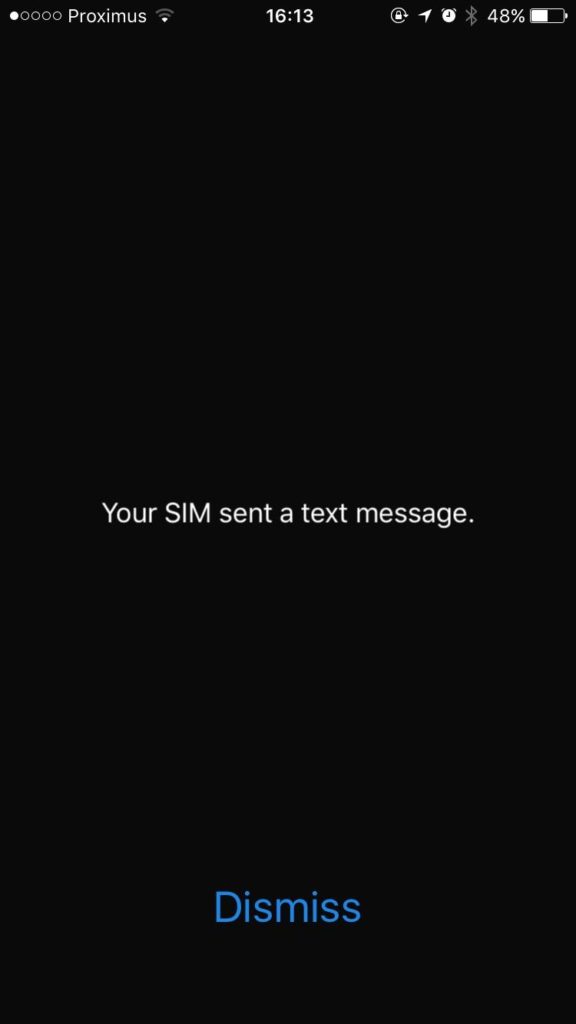
The pop up Your sim sent a text message appears to inform you about a relevant sim card activity that has something related to your network service provider. This may happen when some carrier settings are changed, customized or updated after an update and then your SIM card requires an update as well. Your iPhone is trying to inform you about the things going on and most probably demanding a response from you. This prompt most commonly appeared in iPhone 6, iPhone 6s and iPhone 6s Plus devices. Though it may appear in other iPhones too. Now let’s move to the part where you’ll learn what to do when this pop up appears and gets stuck onto your screen.
5 Solutions to Fix the Problem
Now that you know the reason behind the Your sim sent a text message prompt, you shall move further to learn about the ways to fix it. I’ll present the Top 5 Solutions to fix the problem. Nothing complex about them, all you have to do is follow some simple steps. You can try the solutions one after another until you find the one that fixes your problem. Let’s proceed.
1. Restart your iPhone
Just like for Android devices, Restarting is a great workaround to solve a lot of iPhone problems. When you face any error, bug or issue, the first thing you should do before looking for solutions online is simply Restart your device. It is a very simple solution but it often works like charm. So, without wasting any more time, just follow these steps:
Step-1: Press and hold the Sleep/Wake button.
Step-2: Now slide the red slider to turn off the iPhone. Wait for a minute then.
Step-3: Finally again press and hold the Sleep/Wake button until the Apple logo appears on your screen.
If you have already tried Restarting to fix the problem, quickly move to the next solution.
2. Update Carrier Settings
If you have already ignored the Your sim sent a text message prompt a lot of times, then you should try updating your carrier settings to make the notification disappear. Follow these simple steps in order to update your carrier settings:
Step-1: Pick up your iPhone, unlock it and go to the Settings app.
Step-2: Now tap on General and then on About. Then stay on the page for a few seconds and it will ask for a carrier update.
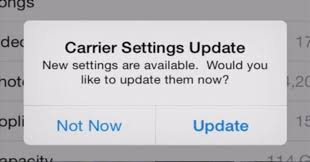
Step-3: Finally, just complete the Carrier update and it will solve your problem.
3. Reset your Network Settings
Resetting Network settings is a very good way to solve a lot of network related issues. Before trying this method, remember that resetting network settings can reset all the settings of your network, including Bluetooth, cellular settings, WIFI, VPN, etc. So, think for a second before you move further. If you have decided, then follow these steps:
Step-1: Pick up your iPhone, unlock it and go to the Settings app.
Step-2: Now tap on General, then on Reset and finally on Reset Network Settings.
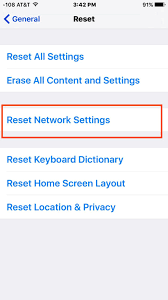
Step-3: Just enter your passcode and your network settings will be reset.
4. Re-insert SIM card
This is also a very simple solution, and you might have already tried it. But, if you haven’t, then do give it a try as it is a very accurate solution. Follow these steps:
Step-1: Switch off your iPhone and then Eject your SIM card.
Step-2: Now insert the SIM card back to the slot and turn on your device.
Check if the annoying Your sim sent a text message notification is gone or not.
5. Update your iPhone
If the iOS version you are using is an old or outdated version, I’d recommend you update the iOS version of your iPhone as soon as possible. Updating the iOS version is a very good method to fix not only this but a lot of other iPhone issues as well. Follow these steps in order to update your iPhone:
Note: If the battery percentage of your iPhone is less than 60%, then plug your device into power and connect to the Internet via a Wi-Fi network.
Step-1: Go to the Settings app on your iPhone.
Step-2: Now tap on General and then on Software Update.
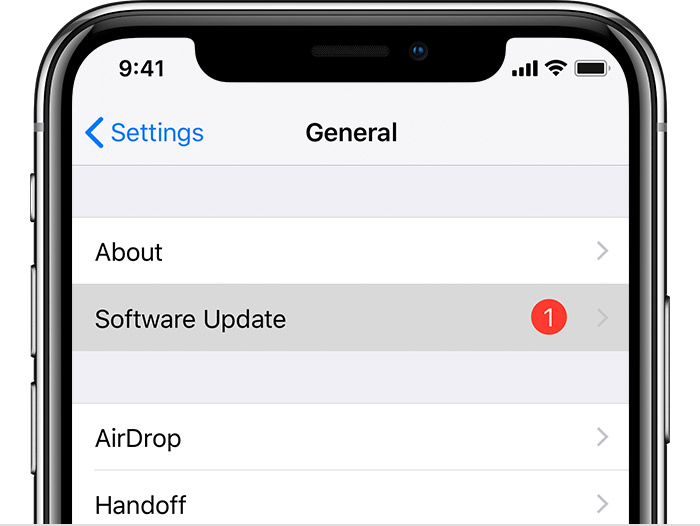
Step-3: Next, tap on Download and Install. If a message prompts asking to temporarily remove apps because iOS needs more space for the update, tap on Continue. Remember that iOS will re-install these apps after the update so you don’t have to worry.
Step-4: After downloading the update, if you wish to install them right now, then tap on Install. Or else, you can tap on Later and opt Install Tonight or Remind Me Later. When you tap Install Tonight, remember to plug your iOS device into power before you go to sleep. Your device will then update automatically overnight.
Step-5: If it asks, enter your passcode. Done.
That’s all.
Final Words
That is how you get rid of the interruption caused by the Your sim sent a text message prompt. In order to seek further help regarding the issue, you can also contact your network service provider directly, or visit the official Apple thread related to this issue. For any queries, doubts or suggestions, feel free to write in the comment box below.

![Password Protect any Folder on Mac [Quick Methods] – 2024 Guide Password Protect any Folder on Mac [Quick Methods] – 2024 Guide](https://www.digitalcare.top/wp-content/uploads/2018/09/mac-3-211x150.jpg)
![Download TweakBox for iPhone in 2024 [No Jailbreak Needed] Download TweakBox for iPhone in 2024 [No Jailbreak Needed]](https://www.digitalcare.top/wp-content/uploads/2019/10/2-features-211x150.jpg)
![How to Defrag Mac: Is it Needed? [Explained] – 2024 Guide How to Defrag Mac: Is it Needed? [Explained] – 2024 Guide](https://www.digitalcare.top/wp-content/uploads/2019/08/Snap1-211x150.png)