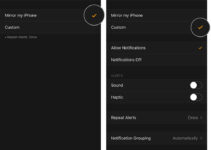AirPrint is one of the features which enables the user to print the high-quality print without the use of any additional drivers. It can be used with the help of Wireless connectivity. Users need to connect their device as well as the printer with the common wifi network. While operating this feature, sometimes we rushed into the error “No AirPrint Printers found”. Thus, we are going to discuss the causes and methods to fix No AirPrint Printers found error.
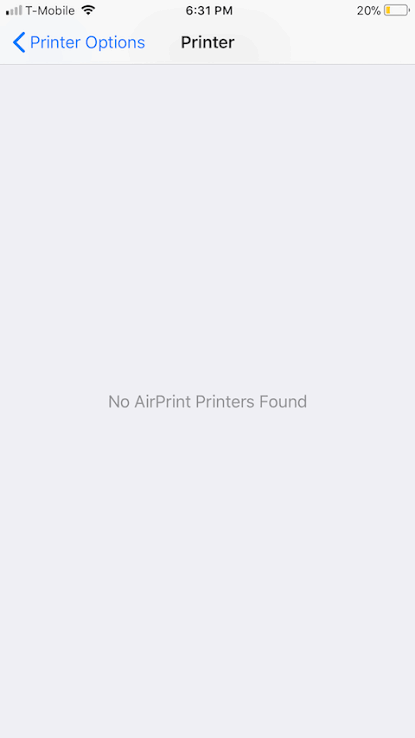
What Causes No AirPrint Printers found Error Message
It is a very common problem while handling AirPrint. There are many reasons behind the cause of No AirPrint Printers found error on iPhone and iPad. The major causes includes:
- The version of iOS: The older version of iOS does not support the AirPrint facility. Hence, iOS version must be 4.2 or above.
- Poor connection of Network: The poor connection of Wifi causes the printer to disconnect the print facility using AirPrint.
- Printer and Device connected over different Network: Printers and devices connected with different network can also cause this
- Router Setting: Router could be set in a protected way so that only useful work is done using it. Meanwhile your router settings also affect the AirPrint.
Configuration for AirPrint
It is very important to check the requirements and also fulfil the basic configuration required to set the AirPrint with your device as well as Printer. The following requirements are necessary for AirPrint.
- Minimum iOS version required for AirPrint facility is iOS 4.2. Hence, it is mandatory to meet the requirement of iOS 4.2, 5 or later.
- Not every iOS device supports AirPrint. The devices which support this feature are; iPhone: 3GS or newer. iPad: All model. iPod: 3rd generation or newer.
- The Printer must be compatible with AirPrint feature.
5 Methods to Fix No AirPrint Printers found Error
There are many possible ways to fix No AirPrint Printers found error. We are discussing only the best methods to fix this error without getting stuck into any mess.
1. Check Device Settings
One of the components of the AirPrint facility is the device. Hence, need to check the settings of your device arises as it comes under the possibility of occurrence of No AirPrint Printers found error. You can check the settings of your device by following these simple steps:
Step 1: Check if the Airplane mode is OFF. It Airplane mode is ON, it will block all the wireless connections of your device.If it is ON, tap over it to turn it OFF.
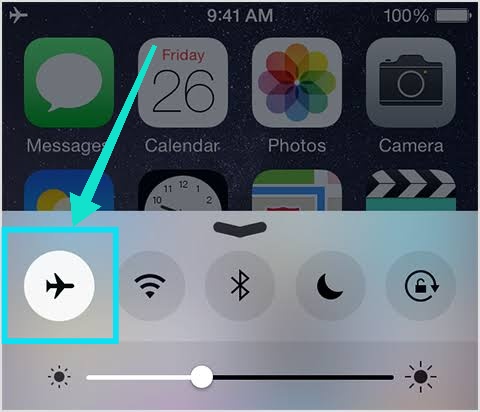
Step 2: Check for the wireless connection of your device. Your device must be connected with the Wifi network because the AirPrint cannot run over mobile data. It is mandatory to connect your device and printer with the same wireless network.
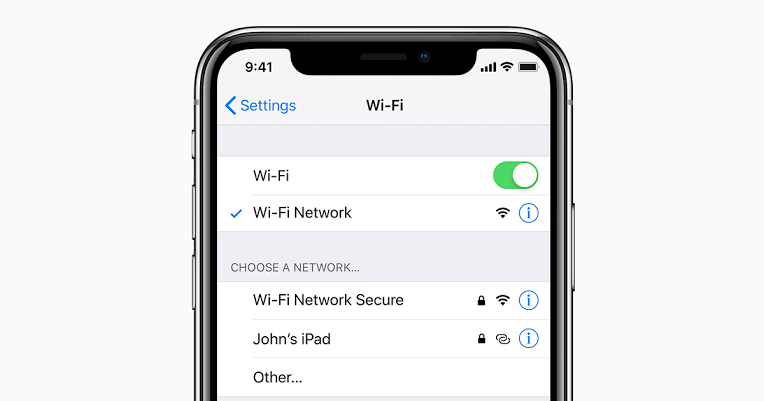
2. Check the Printer Configuration
Come forward to check the configuration of your printer. It is as very important to check the Printer configuration in the same way you check your device configuration.
You need to be sure if your printer is listed at Apple’s AirPrint support printers.
3. Check if the Printer is connected to Network
There are lots of Wifi networks available around us. It is one of the possibilities that your Printer is connected with some other wifi network. You need to check if both your printer and device are connected to the same network.
Follow these steps to check the connectivity of your printer:
Step 1: Print the network configuration report using the following path, Settings> All Settings> Print Reports> Network Configuration> OK. This will help to print the list of network configuration report of the printer.
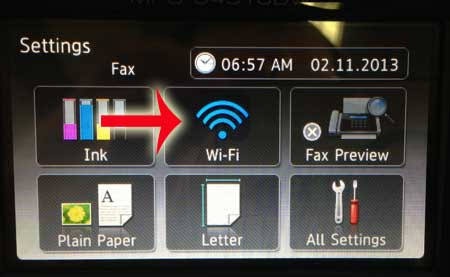
Step 2: Find the network name from the printed list. The network name would be given as <NAME SSID>.
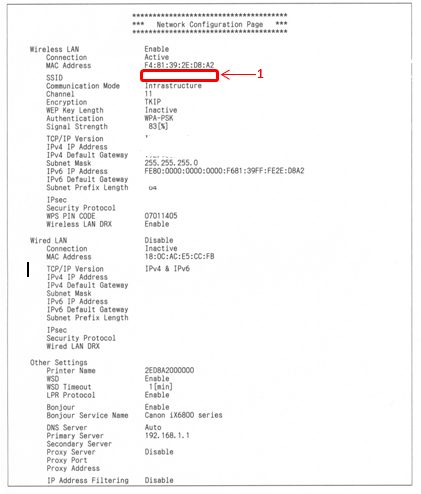
Step 3: Compare the network name from the printed list of network configuration report and the SSID of the wireless network, your device connected with. If both the SSIDs are different, connect your printer with a similar SSID.
4. Check the Router Settings
To prevent multiple connectivity of users, routers are often locked or limited to number of connections. This also cause our device to show No AirPrint Printers found error because your router blocks the connectivity for printing.
The functions like Mac address filtering and Privacy separator also causes your device failed to search the AirPrint Printer. You can change your router settings to make sure it doesn’t block your printer.
5. Restart Network and Printer
It is the last possible step. Disconnect Printer as well as from the device from the network. Turn off your router and restart it. Connect your device with the network keeping the SSID of the router in mind.
Further, connect your Printer with the same SSID or network and wait for a while to let it set up the connection. Try to print from the device using AirPrint. Hopefully, it will show the Printer this time.
Conclusion
These are the possible ways to fix No AirPrint Printers found error on your device. Check all the configuration related to the AirPrint feature. It could bar the functions if any of the requirements are not fulfilled. Primarily, this error causes due to the wrong Wifi connectivity.
You can adapt the given methods to fix the error. You can choose the method in accordance to the cause of occurrence. Feel free to ask any queries in the comments section.


![Fix Apple ID Creation Issues Now [2024 Guide] Fix Apple ID Creation Issues Now [2024 Guide]](https://www.digitalcare.top/wp-content/uploads/2024/03/Apple-ID-Creation-Issues-211x150.jpg)