On very rare occasions, you may be faced with a challenge wherein your iPhone would continuously vibrate with a black screen. The buzzing isn’t even like the buzzing you receive on notifications. Instead, it just continuously buzzes. This can leave a user baffled and this article aims at helping you out in such a case. A lot of users report iPhone Won’t Stop Vibrating Issue and It is an oddly peculiar error and mostly would not happen to you but the issue is extremely annoying.
This error usually comes up owing to physical contact with any sort of liquid, for example, water. If, however, the iPhone shows this error when it is charging, then this indicates some sort of error/damage in the USB cable itself.
Now that we have discussed the probable causes for this issue, let us get to how to fix iphone keeps vibrating problem.
How to Fix iPhone Won’t Stop Vibrating Issue
This does not require technologically advanced methods to bring an end to the issue. So, do not be scared. The issue will be solved by any of these methods both quickly and efficiently. Here’s how!
1) Restart the iPhone
Whenever your iPhone acts up, the first thing we think of is to restart the iPhone. This is exactly what we suggest too! This is because restarting is the most common fix for a majority of the minor software issues. Let us look at how to restart an iPhone.
In order to restart an iPhone 8 or a model earlier than that, you must hold down the power button as long as “slide to power off” is displayed on the screen. For the iPhone X, you must hold the side button or the volume button until “slide to power off” appears on the screen. Once you slide it left to right as shown in the picture below, the iPhone would switch off.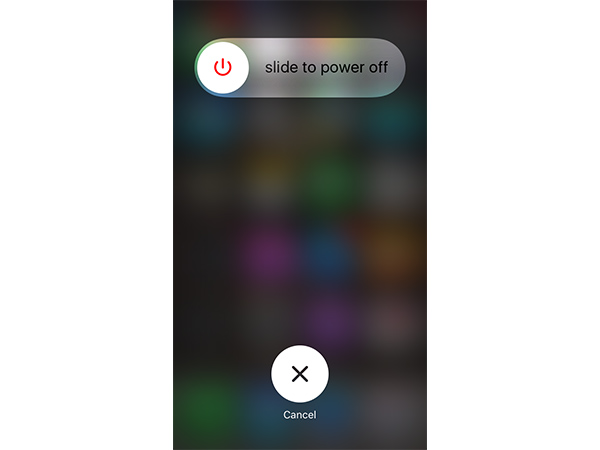
Once the iPhone has switched off, let it be switched off for about 30 seconds and then hold the power button for the iPhone 8 or earlier models or the side button for the iPhone X.
2) Hard Reset
This is an optimal solution when the iPhone is frozen and continuously vibrating. A hard reset is a way to force your device into turning off and then turning on. This is also a solution for when the iPhone is frozen.
For an iPhone X/ iPhone 8:
The steps to be followed are:
- Press and quickly release the Volume up/down buttons
- Hold the side button until the logo is displayed.

For an iPhone 7/7+:
The steps to be followed are:
- Hold the side button and volume down button together.
- Do this for at least 10 seconds until the Apple logo appears.
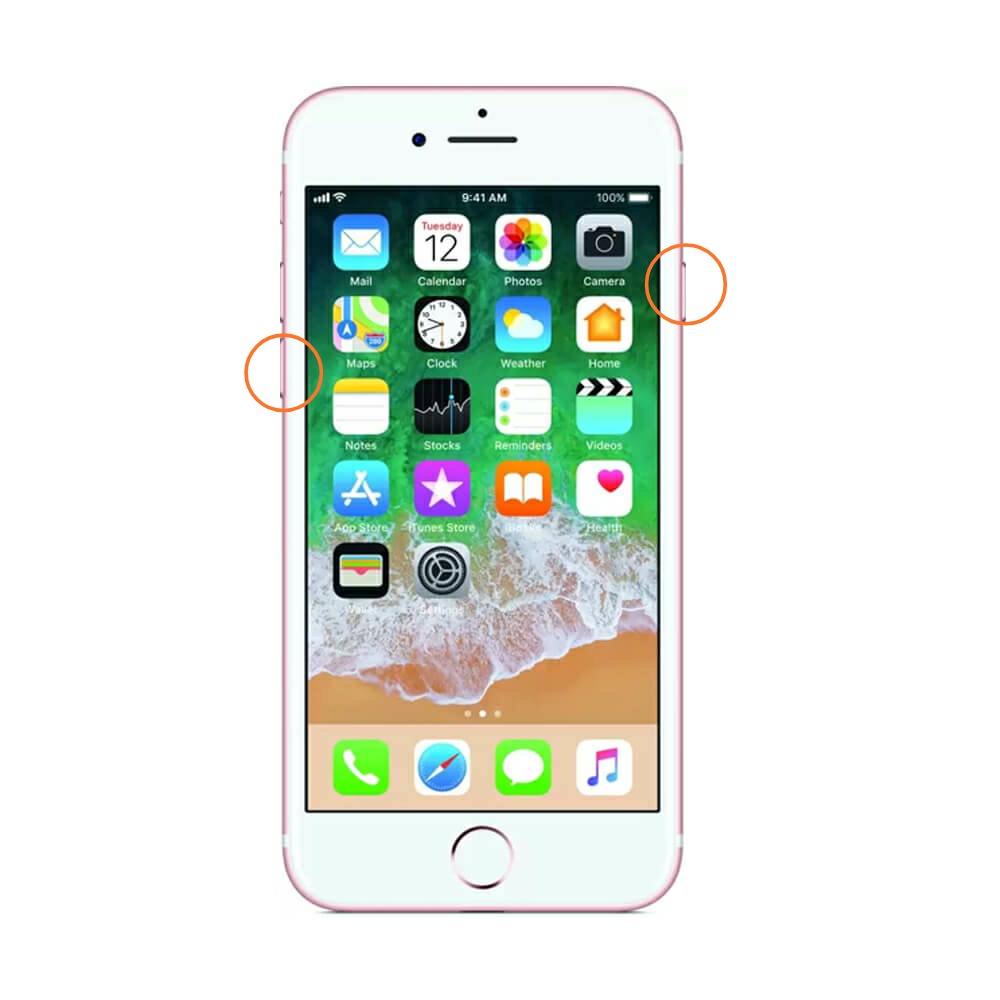
For iPhone 6s and the models before that:
The steps to be followed are:
- Hold the Home and Power button together.
- Do this for at least 10 seconds until the Apple logo appears.
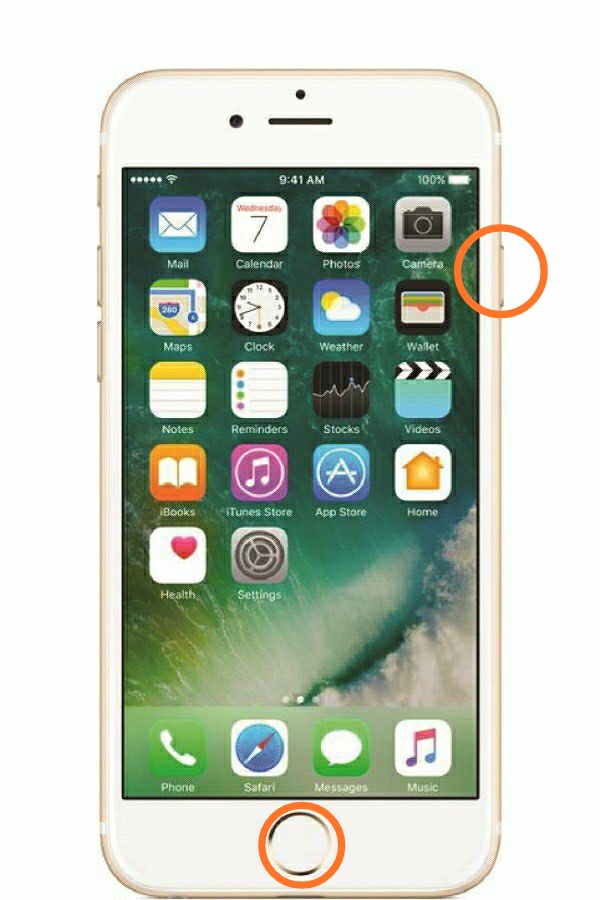
3) Close All iPhone Apps
Sometimes, once we open the apps we forget to close them and they run in the background. It is possible that while running in the background, it could be malfunctioning or simply sending you notifications that may cause the iPhone to continuously vibrate. Once all the apps are closed. Closing all apps is a suitable solution as it would help solve potential software problems that the apps may be causing. To do this:
For iPhone 8 and the models before it:
- Double-tap on the home button.
- This would open up the app switcher. Now just slide up to close an app.
For iPhone X:
- Swipe up with your finger from the bottom to the centre of the screen.
- Slide up to close an app.
4) Keep Your iPhone Updated
With the introduction of a new update, Apple aims at fixing the bugs that may be causing a hindrance to your phone using experience. If you do not keep your iPhone updated, then it is possible that the bug causing this has already been solved in an update that was released. So, it is of utmost importance that you keep your iPhone updated.
To check whether or not your iPhone is updated:
- Open Settings.
- Tap on General.
- Go to Software Update
4)If a software update is available then the option of download and install would be available. Click on that. If such an option does not come up then your iPhone is updated.
5) Turn off Vibrations
If your iPhone still has not stopped vibrating and you just want it to stop temporarily, this is a way out. You could just stop all vibrations. Here’s how!
- Go to Settings.
- Tap on General and go to Accessibility.
- In Accessibility, you would find an option ‘Vibration’.
- In Vibration, you would find a toggle option which you must turn off as shown in the picture below.
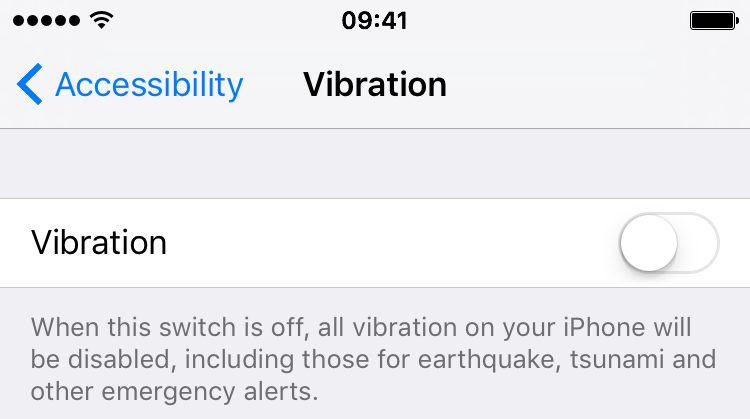
6) Put Your iPhone through DFU
This is the most extensive restore that you can put your iPhone through. However, it is recommended to take a backup before you conduct this restore. This is because this restore results in all the code being erased out completely and then it gets reloaded. This restore process could be responsible for fixing several software issues.
Read this guide to learn How to Put iPhone into DFU Mode
Final Words
If your issue still has not been put to rest, it is possible that the reason behind this issue is hardware-related. In these cases, you may not be able to do much by yourself and it is highly recommended you get help from experts on the matter. Contact your nearest iCare centre and get the issue resolved as soon as possible.

![Clear iPhone Screen Time Data Easily [2024 Guide] Clear iPhone Screen Time Data Easily [2024 Guide]](https://www.digitalcare.top/wp-content/uploads/2024/03/iPhone-Screen-Time-Data-211x150.jpg)
![Facetime Not Working on Mac [5 Methods] – 2024 Guide Facetime Not Working on Mac [5 Methods] – 2024 Guide](https://www.digitalcare.top/wp-content/uploads/2018/12/facetime-211x150.jpg)
![Can’t Install Apps on iPhone X? [Double-Click to Install] – 2024 Guide Can’t Install Apps on iPhone X? [Double-Click to Install] – 2024 Guide](https://www.digitalcare.top/wp-content/uploads/2019/05/5-1-211x150.jpg)