If your iPhone is stuck in Headphone Mode, you wont be able to use the earpiece of your phone as your phone is under the impression that a headphone is already connected to it. Well, there’s nothing to worry about. We have got tried and tested methods which will help you fix this issue. Read along to find out how to get your iPhone out of Headphone mode.
Fix iPhone stuck in Headphone Mode Issue
The cause of this issue can very from device to device. Some users report that their iPhone got stuck in headphone mode after being in water while some people complain that the issue is completely random.
No matter what the cause is, you can always perform the following methods to fix your iPhone which is stuck in Headphone Mode.
Method 1: Record a Voice Memo
After doing a lot of research we found that majority of users were able to fix headphone stuck problem by recording voice memo or audio.
You can either open up garageband and voice memo, record an audio and see the magic. You can also use any third party recording app to record audio.
Recording video from Camera also records the audio, so you can record a 10 second video and see if your iPhone gets out of the headphone mode.
Method 2: Remove the case
Ok, I know this sounds silly but trust me it can be helpful. Your case could be blocking the pathway to the audio jack which in turn is causing you iPhone to remain stuck in headphones mode.
Method 3: Restart your iPhone
In case the actual problem is a software bug or issue, restarting your iPhone might do the trick. Switch your iPhone off and wait for a minute before switching it back on.
Now, check if it is still stuck in ‘Headphone Mode’.
If its still stuck try the methods below.
Method 4: Plug your earphones in and out
Although you might have already tried this, plug your earphones in just one more time. Make sure that you are able to hear sound through your earphones. Once you have verified this, unplug your earphones and see it worked.
Still not fixed, don’t worry, hang in there, try the other methods below.
Method 5: Try a different pair of earphones
It might be the case that the earphones which you were using were not compatible with your iPhone. Try using a different pair of earphones, not necessarily the authentic Apple’s earpods, but whichever brand you use. Plug-in the other pair of earphones into your iPhone and check if sound is coming through the earphones. After you are satisfied unplug and check if the issue is fixed.
Method 6: Try using the Airplane Mode
Switching in and out of the Airplane Mode might resolve software bugs if any. To do so you might follow any of the two methods given below.
- Swipe up from the bottom to open Control Center.
- Tap on the Airplane icons to switch to Airplane Mode.
- Wait for 5 minutes before switching it back off.
Other method:
- Go to Settings
- Find Airplane Mode and turn it on by tapping the slider to turn it on.
- Wait for 5 minutes before switching it back off.
Method 7: Use Bluetooth Speakers
You might have already noticed it, but when you are using a Bluetooth device your phone automatically stops responding to wired headsets. So you might try using Bluetooth speakers to fix this Headphone Mode issue. Connect to a Bluetooth device and use it for a couple of minutes and then disconnect and check if the issue is resolved.
Method 8: Take a look inside your iPhone’s headphone jack
Grab a flashlight and try looking inside your iPhone’s headphone jack for any dirt or dust residue which might have accumulated over time. If you see something clogging your jack move to the next step to clean it effectively.
Method 9: Clean your Headphone jack
Now before I start describing the ways to clean the headphone jack, let me warn you that you must be extremely careful while you are doing so. If you miss by even an inch, or use a sharp instrument, you might end up scratching or even breaking your headphone jack beyond repair.
You can use any if the three instruments to clean your headphone jack but again be careful.
- Cotton Swabs
Make sure to be gentle while using cotton swabs.

- Vacuum Cleaner
If you have a small purpose vacuum cleaner, try using it to remove dust from your headphone jack.

- Simply blow into it

Method 10: Update your iOS
An outdated iOS with a bug ridden software version might be the very reason why your iPhone is stuck in Headphone Mode. So by updating it into a newer version the probable software bug which might have been causing the problem can be fixed.
To update your iOS perform the following steps.
- Open your phone’s Settings.
- Select General.
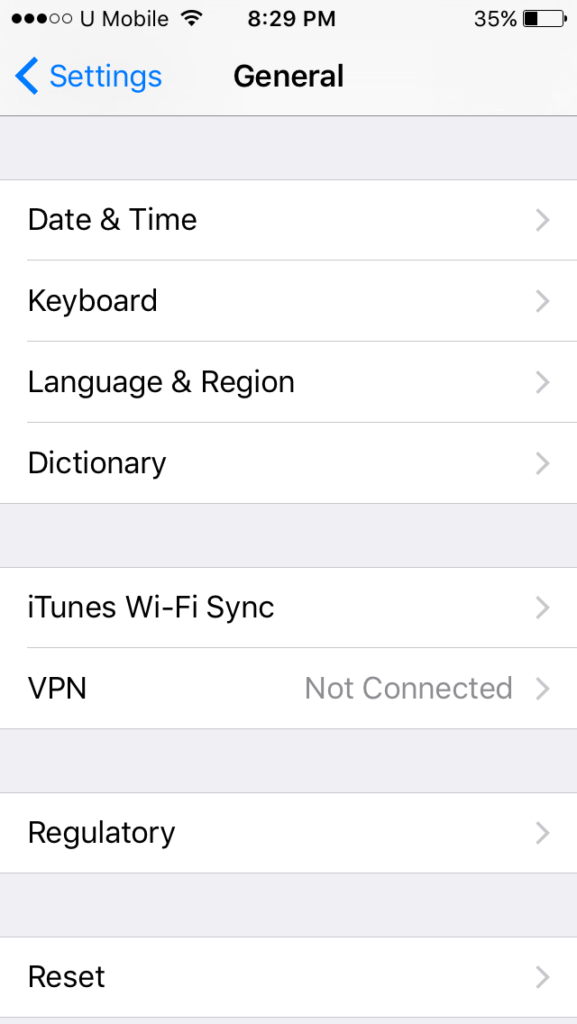
- Click on Software Updates
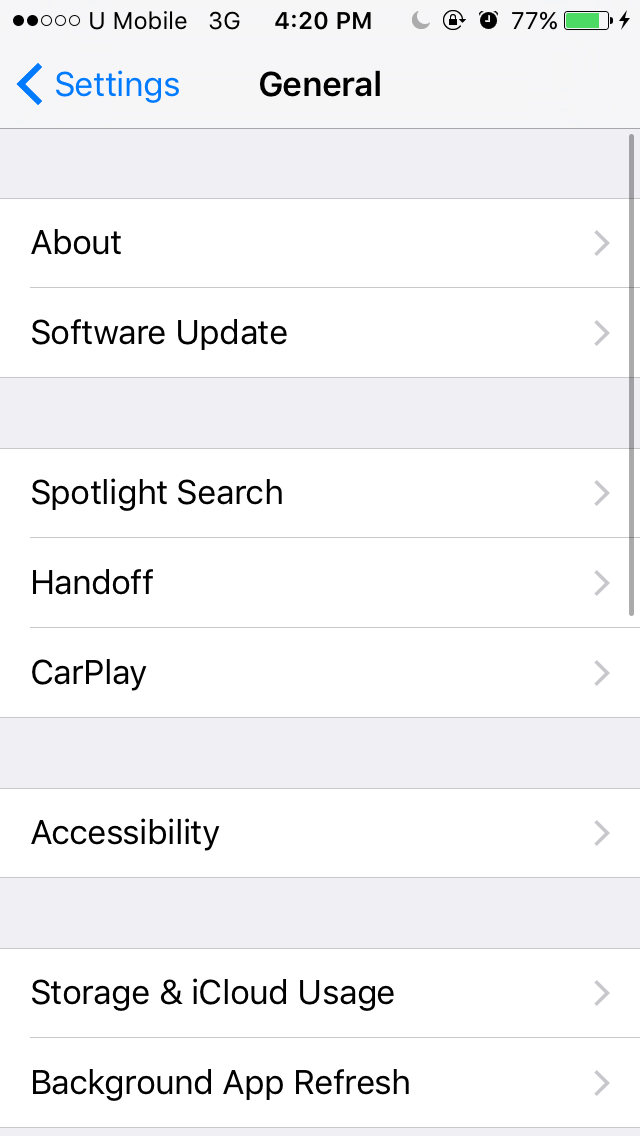
- If a Software Update is available then your phone will automatically prompt a message asking you to install it. Click on Yes to install it.
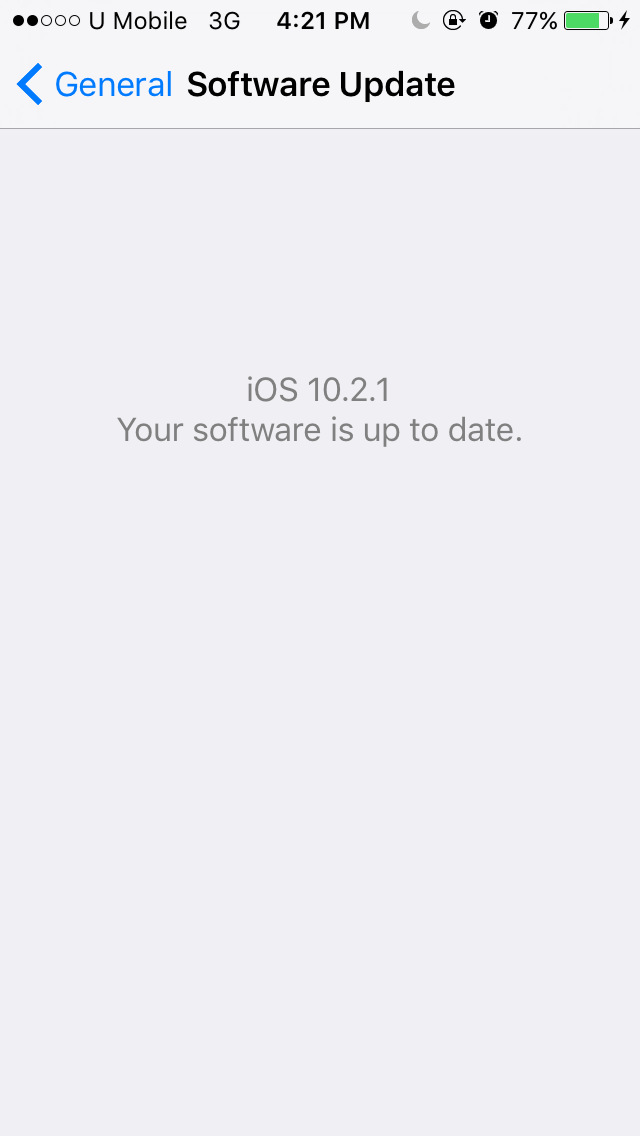
Method 11: Change Settings
Try changing the setting which is responsible for dealing with where audio is heard during audio calls and FaceTime calls.
- Open Settings.
- Go to General.
- Select Accessibility.
- Scroll down to Call Audio Routing.
- Make sure that it’s set to Automatic.
Method 12: Try Hard Reset
This should be one of final retorts. Hard resetting the device will not make your data disappear. It will just delete all the garbage memory.
For iPhone 6s and older
Press and hold your Power button together with your Home button at the same time. Hold it for at least 20 seconds until the Apple logo appears on the screen.
For iPhone 7 and 7 Plus
Press the Power button and your Volume Down button at the same time. Hold it for at least 20 seconds until the Apple logo appears on the screen.
For iPhone 8, 8 Plus and iPhone X
- Quickly press and release your Volume Up button then press and release your Volume Down button.
- Then, press and hold your Power button (iPhone 8 or 8 Plus) or your Side button (iPhone X). Hold it until the Apple logo appears on the screen.
Method 13: Boot into DFU Mode
In case none of the above methods worked, it might be possible that your iOS is corrupted. Booting into DFU mode restore for your iPhone should patch up all the corrupted iOS files and the files will be replaced with new ones that should get your iPhone running as good as ever.
We have a detailed article on How to put your iPhone in DFU mode for all models. Click here to read it.
Method 14: Step by Step Videos to Fix Headphone Stuck Issue
There are tons of tutorial videos that explain how you can fix iphone stuck in headphone mode water issue. We have collected some working methods for you;
Method 15: Put your iPhone in Rice pot
If your issue started after dropping iPhone in water then it is important to make sure your jack is dry. Take a pot of rice and put your iPhone in between it. Rice absorbs water and moisture, so if your iphone is stuck in headphone due to water, it must get fixed after this.
Method 16: Contact the Professionals
If you have tried all the above methods but it’s yet stuck in the Headphone Mode, trust me there’s nothing more you can personally do. Try reaching out to a professional for help. Visit the nearest Apple Certified Service Center and I am sure they will fix it for you.
If the issue started after water damage, then there’s a high chance that your hardware is affected. If your headphone jack is clean and dry, it should start working properly, but if it doesn’t (even after cleaning from the above methods) then I recommend you contact Apple care.
Nothing Worked? – Final Words
You are not alone if none of the methods worked (except contacting Apple themselves).
Users all around the world face this issue on a very regular basis and with so much content about this, it becomes really hard to find out what works and what doesn’t.
Many users drop their suggestions and comments on how they got their iPhone out of headphone mode. We have collected many of such comments from various YouTube videos.
-
Make someone call you then answer it and press loudspeaker then press home button and play something in youtube and press volume up and down until it works. Do this a couple of times.
-
After doing everything these videos told me, it still didnt work… Then I installes the latest drivers, restarted the phone, and lastly, once again, plugged in and unplugged a pair of headphones. Then everything was fine Try doing a second restart if none of them worked, the once again plug and unplug headphones
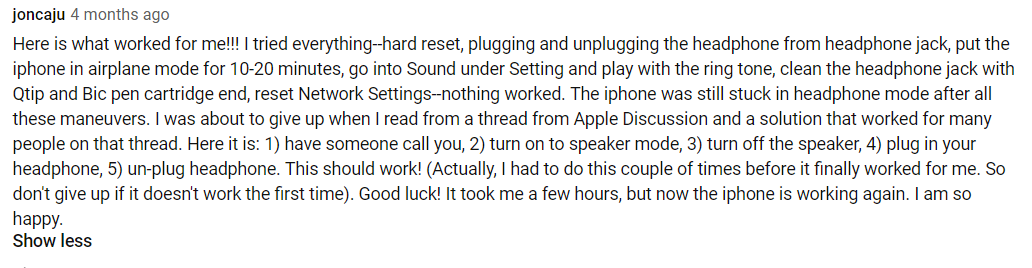

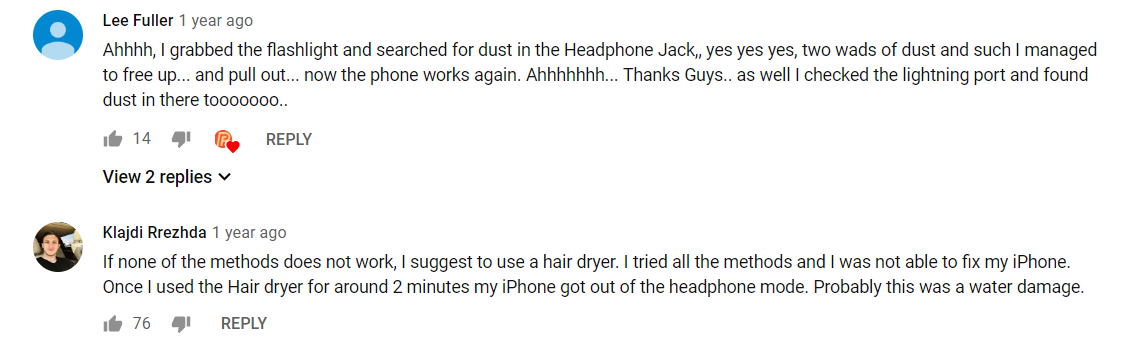

I hope that you were able to fix your iPhone which was stuck in Headphone Mode. In case if you face any difficulty, please feel free to comment and let us know. We will get back to you as soon as possible.

![Your Account Has Been Disabled in the App Store and iTunes [FIXED] 2024 Your Account Has Been Disabled in the App Store and iTunes [FIXED] 2024](https://www.digitalcare.top/wp-content/uploads/2019/06/your-account-disabled-2-211x150.png)
![Fix: This Accessory May Not be Supported [5 Methods] – 2024 Guide Fix: This Accessory May Not be Supported [5 Methods] – 2024 Guide](https://www.digitalcare.top/wp-content/uploads/2019/06/0-1-211x150.jpg)
