Usually, iPhone makes their user justify the decision to buy it by its smooth functioning and performance.Also, no one expects any issue after paying an enormous amount of currency to buy their iPhone. However, sometimes these devices let their users down as they get stuck or crash. One common problem that a lot of iPhone users face after upgrading to iOS 10 is “iPhone Stuck on Black Screen with Spinning Wheel.”
In this article, I will explain you how to solve iPhone Spinning Wheel Stuck problem comfortably.
iPhone Stuck on Black Screen with Spinning Wheel Error
After upgrading to iOS 10 in their iPhone 7, 7 plus, 6s or other devices, a lot of users experience an issue where their phone gets stuck on a black screen and all they can see is merely a spinning wheel. It looks something like this:
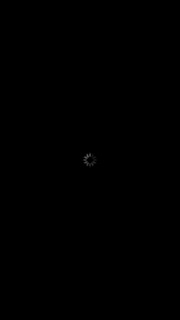
When this happens, iPhone crashes or freezes while showing this black screen for 10-15 seconds. Afterwards iPhone prompts the user to enter their password just like when it restarts. For some users, the scenario is even worse.
They face this issue for 15+ seconds and almost every hour. Therefore, iPhone stuck on black screen with a spinning wheel problem is also know as the “Black Screen of Death” problem. This spinning problem problem leaves user bitter for their experience on iPhone. Along with this, it also prevents a user from completing their desired task. It is very essential that you solve this problem.
Causes for iPhone Spinning Wheel Problem
As of now, there is no particular cause that give birth to the iPhone stuck on black screen with spinning wheel problem. This problem is caused by the bug that came along with the iOS 10 update. Although, some users have also concluded this problem may be caused by certain problematic log files or even a virus corrupting the database of iPhone.
You don’t need to worry about what is causing this problem in your device though as, I’ll provide you solutions without taking in sight the cause. This simply means that whatever may be the cause, these solutions will fix your issue.
Quick Reminder: The spinning wheel not always represent a crash or frozen device, it can also be an indicator of general activity.

How to Fix iPhone Stuck on Black Screen Error
There are several solutions available to solve the “iPhone stuck on black screen with a spinning wheel” problem, luckily. You don’t have to use them all. You just have to try them one after another until one works out for you. One more thing is that no tech mastery is needed to use these methods. You can simply follow the step-wise guide that I present and it will resolve your issue. Just have a calm mind and a little patience.
1. Updating iOS to Fix Spinning Wheel Error
Apple provides updates in order to fix the bugs, and improvise the whole performance and security of the device. It may be possible that you ignored the update and an outdated version of iOS is causing the glitch in your device. In this case, updating iPhone will solve the problem. Follow these steps in order to update your device:
Step-1: Open your iPhone and go to Settings. Now go to General and then go to Software Update.
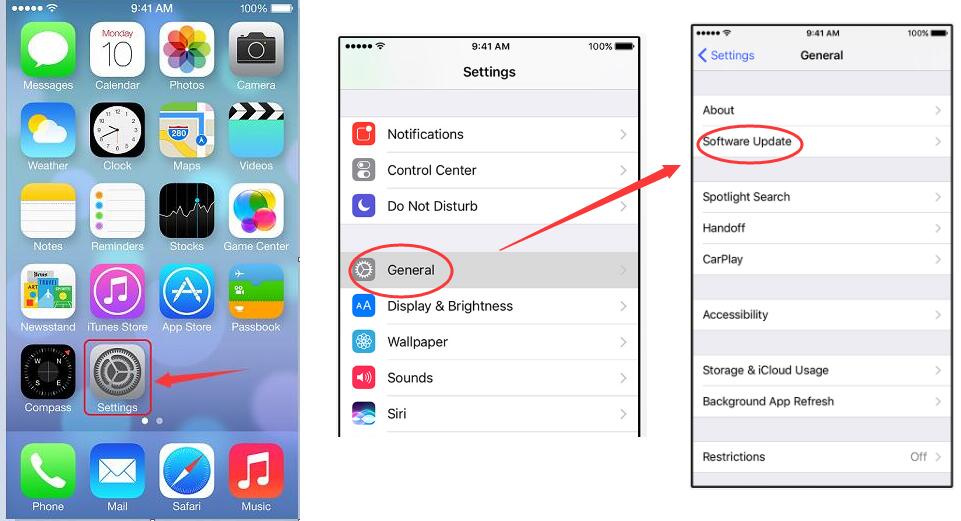
Step-2: Now tap on Download and Install. If it asks your password, enter it.
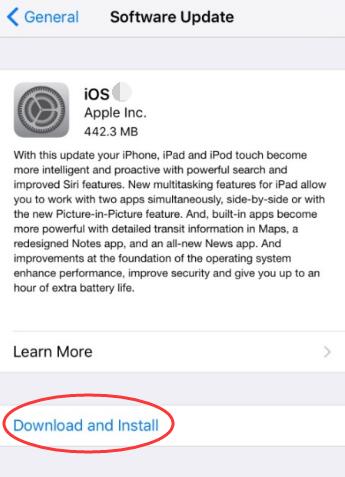
Step-3: Finally, tap on Agree and then the downloading will start. Wait patiently till the process is complete.
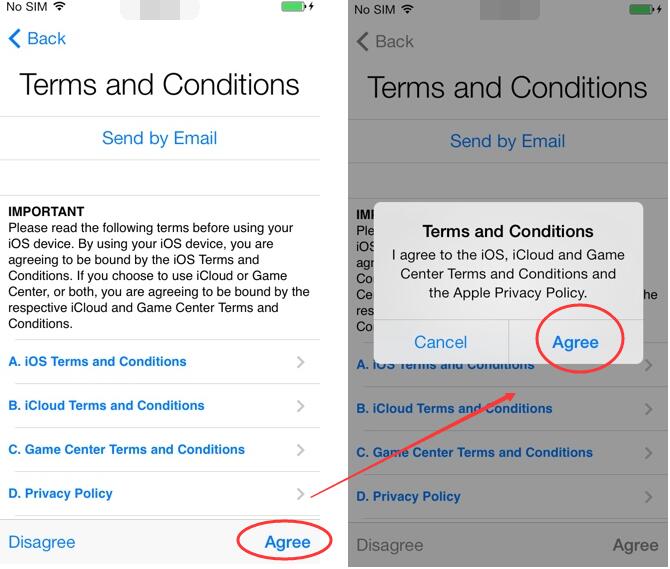
Done. This might have solved all the problems and errors arising in your device. If there was no update available for your iPhone and it was already updated, move down to the next method.
2. Common Fix
This is one very common yet widely working method to solve the “iPhone stuck on black screen with a spinning wheel”problem. The method is divided into two parts. You have to try part one and it may solve your problem altogether. However, if you still face the issue after completing part one, then only you have to try part two. Follow these steps in order to fix the issue:
Part- One
Step-1: Firstly, make sure that your phone is not plugged in to a socket or a computer. Now press & hold down the Power button and the Volume Down button simultaneously. This should turn off the device immediately.

Step-2: After the screen has turned off,connect your iPhone to a computer. Your device will automatically turn on then. Also, it will start working properly.
If this solved your problem, you can stop reading right here. However if the problem still persists, continue with the second part of this method.
Part- Two
Step-3: Firstly, go to www.icloud.com and then click on Find iPhone. Since the power of your device is off, it won’t be able to locate it.
Step-4: Now click on Devices present on the upper bar and then click on your iPhone.
Step-5: Click on “Remove your Account” and then go to your iTunes. Afterwards, perform a Restore.
Done. This might have solved your problem like it did for a lot of other Apple users. You can now continue using your device without facing the Black Screen issue. However if you are still in trouble, scroll down to another method.
3. Use Recovery Mode
To resolve the issue, you should try to put your device into Recovery Mode. It will restore your iPhone to a working condition and will solve your problem. Follow these steps in order to put your iPhone into Recovery Mode:
Step-1: Wait till your device becomes normal from the Black Screen (It may take up to 15 seconds) or, you can also force reset it by pressing & holding both the Power and Volume Down button together until you see the Apple logo.

Step-2: Afterwards when your device has started, you have to backup your data. You can do so by navigating to this path: Settings -> iCloud -> Backup -> Backup Now.
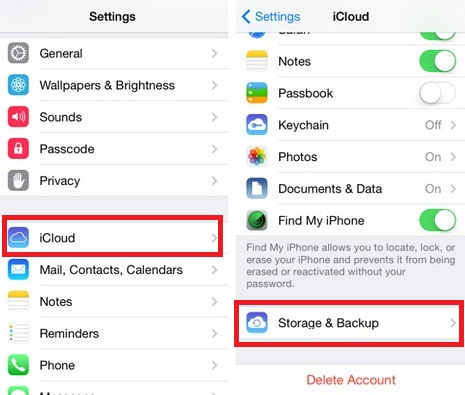
Step-3: Now connect your device to your PC (Mac or Windows). Then, Launch iTunes.
Step-4: Force your device to restart. You can do so by pressing & holding both the Power (sleep/wake) and Volume Down buttons together (for iPhone 7 or 7 plus), Or by pressing & holding both the Power (sleep/wake) and Home buttons together (for iPhone 6s, earlier models and iPad). Do not release buttons until you see the Recovery Mode screen.
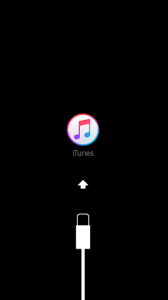
Step-5: Then you will see an alert message asking you to click on Restore or Update. Click on Update and wait patiently. iTunes will update your device then.
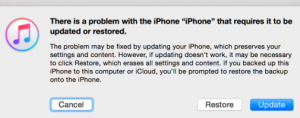
Done. You have successfully solved the problem for once and for all. You can continue using your iPhone without encountering crashes now.
Conclusion
“iPhone stuck with spinning wheel” is a common issue after Apple users upgraded to iOS 10. I presented you the 3 Best working methods to solve the problem.
If you are still facing the same issue, you should consider contacting the Apple Customer Support without a delay. They’d be glad to help you anytime. I hope I was able to help you and solve your problem.

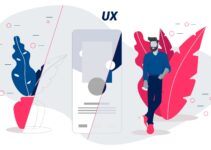
![iPhone Yellow Battery Bar Explained [Easy Fix] – 2024 Guide iPhone Yellow Battery Bar Explained [Easy Fix] – 2024 Guide](https://www.digitalcare.top/wp-content/uploads/2019/09/Battery-Yellow-211x150.jpg)
![How to use iMessage on Windows PC [3 Methods] – 2024 Guide How to use iMessage on Windows PC [3 Methods] – 2024 Guide](https://www.digitalcare.top/wp-content/uploads/2018/08/imsg-211x150.jpg)