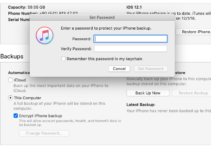Yes, it does happen even in 2024 Even today it is probable that you might get weak or poor signal on your iPhone. If your iPhone Says No Service or ‘iPhone Searching for Service’, well there is no need to worry. We have got your back. Read along to find out how to fix No service error on iPhone 6, 7, 8 and X.
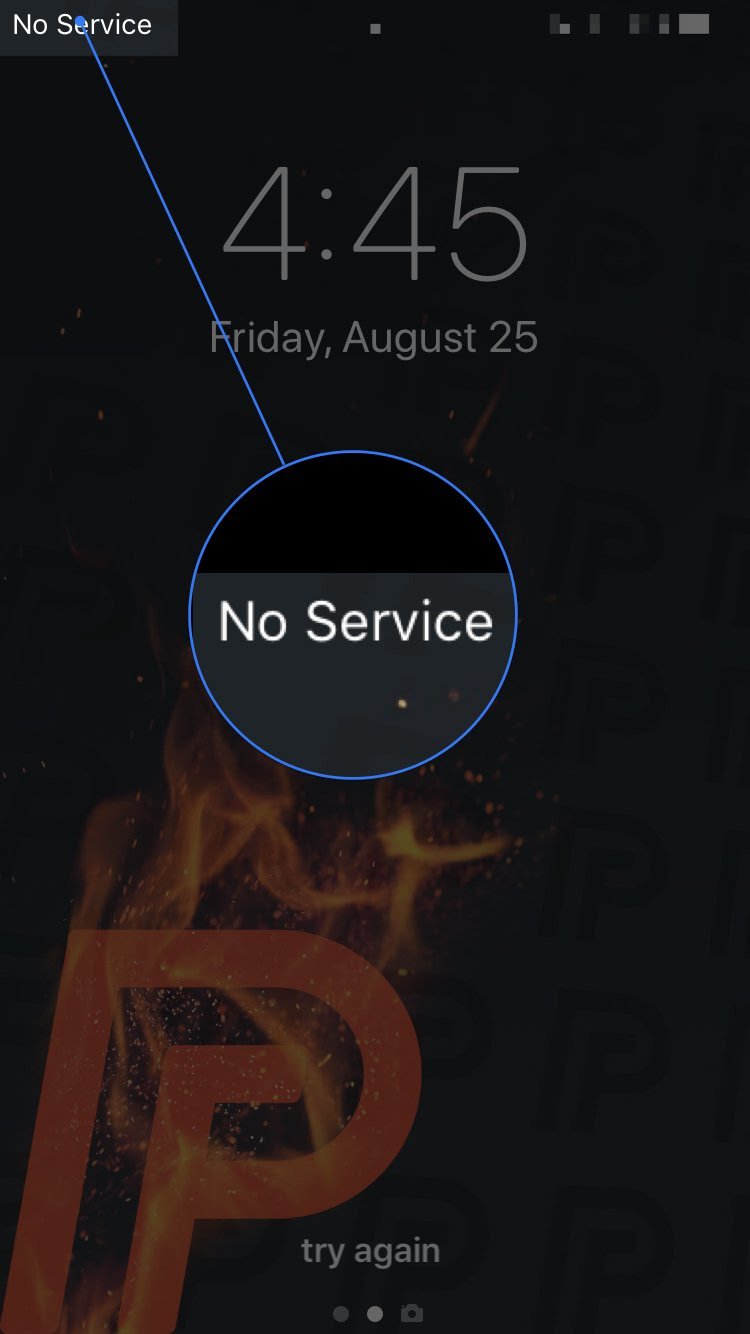
How to fix iPhone Says No Service Error
Try the following tried and tested methods to get back service or network connectivity on your iPhone.
Method #1. Take out your SIM card
The link between your phone and the carrier network is your SIM card. The first step to do when your Carrier network is not available is to take your SIM card out and inspect it. If you find it damaged, it is the reason why you are experiencing no network. If not, clean your SIM card gently with a soft cloth and reinsert it in the SIM tray.
Method #2. Check for Water Damage
Another possible reason for no network can be water damage. Like any other electronic device, your iPhone is also vulnerable to water damage. Inspire of all the water resistance your iPhone might have been damaged by water, with you not even noticing. Check your phone thoroughly for water damage. Also, if it has been damaged by water and there is something wrong with the device it looses it’s warranty.
Method #3.Check with your Carrier about your account
The first logical step to do when you are facing problem with your network is to contact your network provider. The reason why your Carrie had to suspend/cancel connection to your account can be many. Carriers often suspend/cancel subscription if they:
- Suspect Fraudulent activity.
- Late/failed payment of bills.
- Complaints from other users against spamming.
The best way to tackle this problem is to call your Carrier and enquire about your account. It might seem to be the easiest of fixes but trust me it certainly is also the most overlooked one of them.
Method #4. Update your iOS
There were a lot of complaints especially among iOS 8 users with network. But that issue was long resolved. But still a lot of users face the same issue with certain iOS versions. The best way to fix this is to update your iOS.
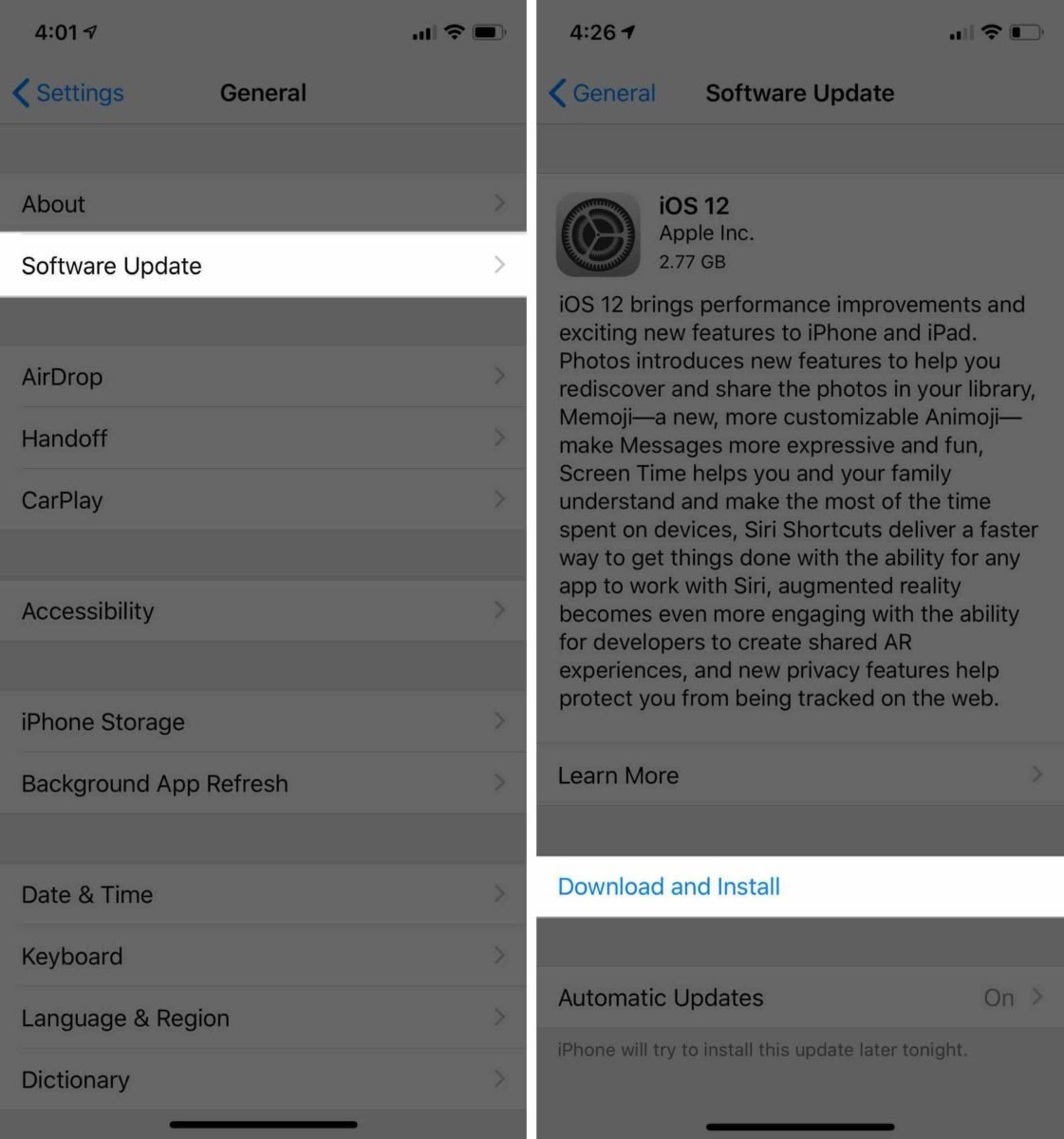
You can go about it in one of the following two ways:
(A) If you can connect to WiFi
- Go to Settings
- General
- Click on Software Update.
(B) If you cannot connect to Wifi
- Connect your iPhone to your computer
- Use iTunes to check if a software update is available for your iPhone.
- If an update is available, iTunes will automatically ask you if you’d like to update your iPhone.
Method #5. Update your Carrier Settings
You can Fix iPhone Says No Service Error by Updating your Carrier Settings. Follow the steps given below:
- Go to Settings
- Select General
- Go to About.
- Check for a carrier settings update.
Don’t try and look for an update button as there isn’t any. Stay on the About page for 10 seconds or so, and if nothing pops up, your carrier settings are up to date.
Method #6. Reset all Network Settings
Warning: Your iPhone will automatically forget all the Wifi networks and you will have to reconnect to your WiFi using password.
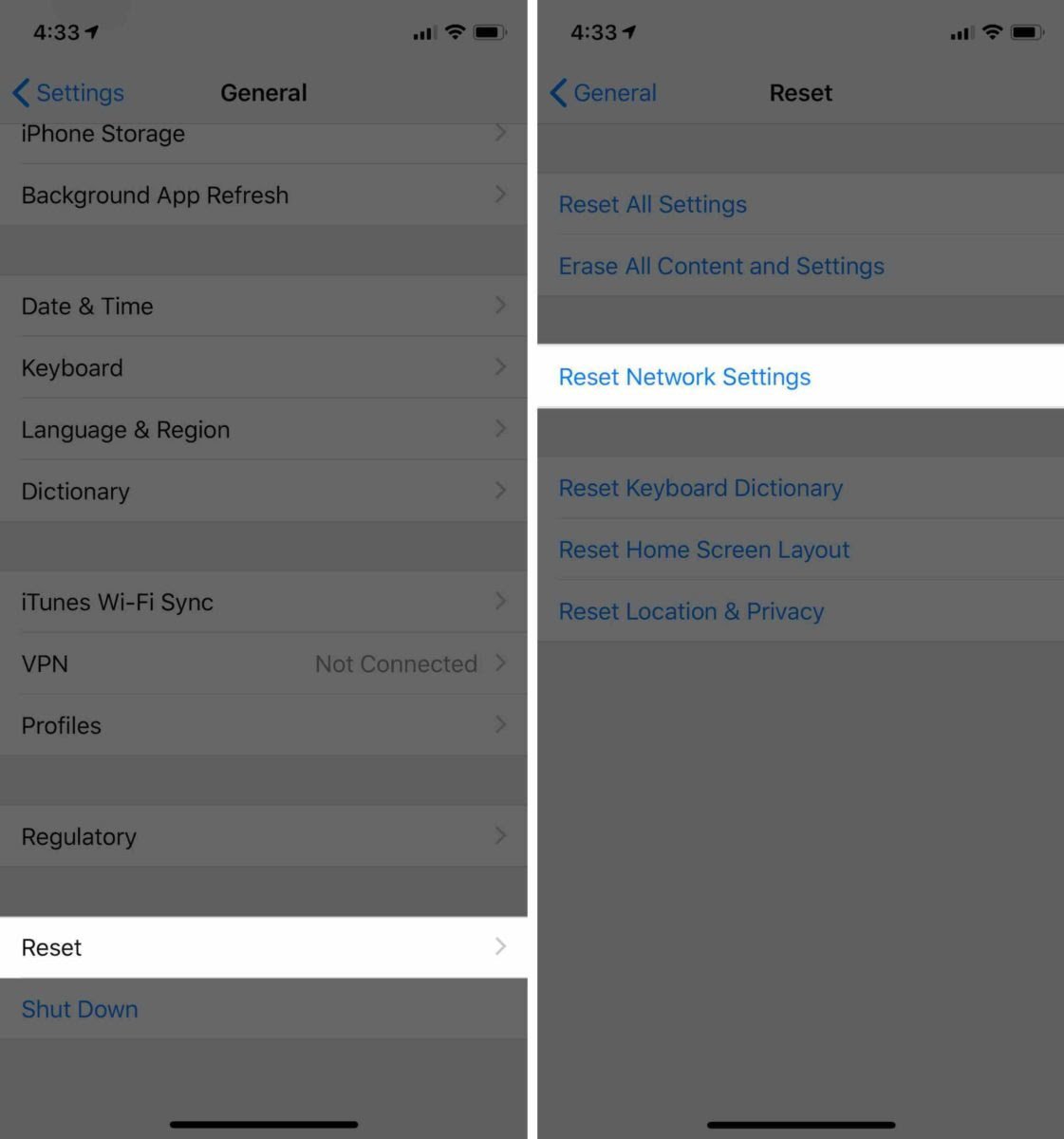
Resetting the network settings is supposed to clear any bug there WiFi or cellular settings. To reset your network settings perform the following steps:
- Open Settings
- Go to General
- Select Reset
- Click on Reset Network Settings.
- Enter your iPhone passcode
- Tap on Reset Network Settings
Method #7. Backup and Restore your iPhone
Well we have now narrowed down to only one reason to why your iPhone is searching for network. That would be Software Corruption. It can happen due to a variety of reasons but there is only one way to fix it- Restoring your iPhone to Factory settings. But remember, before you do so do not forget to backup your data to iCloud or to your computer.
Method #8. Contact a professional
Well, if none of the other methods have worked for you then there is nothing more for you to do. Contact your Carrier network or visit the Apple Genius Bar to find a solution. If you plan on visiting the Apple Genius bar read our article on how to book an Apple Bar appointment.
Final Take!
I hope that you were able to get back service or network connectivity on your iPhone. Our methods should work for every model of iPhone including iPhone 6, 7, 8, X, Xs, Xs Max. In case if you face any difficulty, please feel free to comment and let us know. We will get back to you as soon as possible.

![75 Funny Things to Ask Siri [Creepy, Cool, Best Questions] – 2024 Review 75 Funny Things to Ask Siri [Creepy, Cool, Best Questions] – 2024 Review](https://www.digitalcare.top/wp-content/uploads/2019/03/siri-211x150.jpeg)
![Make Genius Bar Appointment [Quick Method] – 2024 Guide Make Genius Bar Appointment [Quick Method] – 2024 Guide](https://www.digitalcare.top/wp-content/uploads/2019/02/Screen-Shot-2018-06-25-at-6.39.08-PM-768x459-211x150.jpg)