Facebook is one of the most famous social media platforms out there, and not receiving your notifications on your iPhone can be an annoying thing. Getting notified about new posts, pictures of your friends or a live video by a celebrity are a few among many other things we like to be notified about. And when that fails to happen, it’s a problem.
Don’t worry though. We’ve got a fix for you right here. More than one, actually. So if you’re one of those people who is not receiving notifications from Facebook, you’ve come to the right place. Let’s look at some methods to fix that.
Fix Facebook Notifications Not Working on iPhone
There are lots of ways to fix an error as simple as this.
Usually, it’s because some minor settings change you might have made. Either way, we’ll be looking at all the popular solutions for How to Fix Facebook Notifications Not Working in iPhone. Let’s begin!
1. Facebook Notification Settings
Often, the notification settings for Facebook are accidentally set so that you don’t receive the push notifications. Don’t worry though, turning them back on is pretty easy.
- Open Settings
- Go to Navigations and tap on it
- In the list of apps, find Facebook
- Click on it to open
- Click on Allow Notifications to turn it back on.
- If it is already on, turn it off and again turn it on. Choose an alert option as per your requirement.
- If you also want sound notifications whenever a Facebook notification arrives, you can check the Sounds option too.
It is also worth opening Facebook on desktop Web Browser and going to Notification Settings and checking out the Mobile Option. See if it helps.
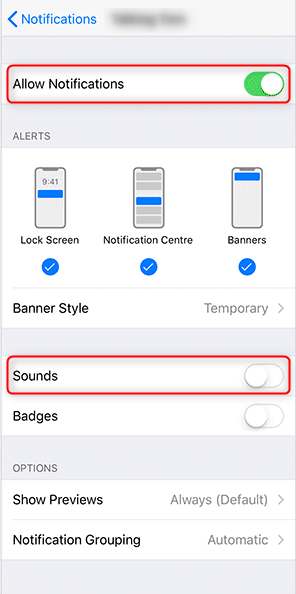
2. Do Not Disturb Mode on iPhone
If the Do Not Disturb Mode is enabled on your device, this can be the reason why you are not getting Facebook Notifications on iPhone 8, X, Xs, Xs Max.
Turning it off is easy:
- Open Settings
- Select Do Not Disturb
- If the option is on or enabled, disable it.
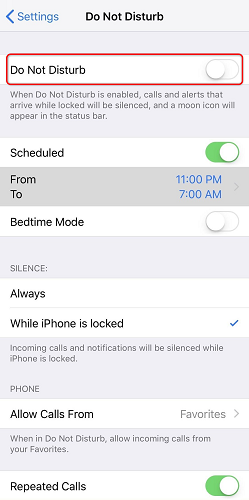
3. Check For Updates
It can be possible that your app or device is not updated for a long period of time. Try updating your App or Device to fix this issue.
Update the Facebook App
Sometimes, not updating your Facebook can lead to a variety of issues, including not getting Notifications from Facebook on your iPhone. So, you need to make sure your Facebook app is up to date with the current version.
- Go to the App Store
- In the lower right area, click Updates
- Check if there is an available update for the Facebook
- If there is, download the update
Update your device’s iOS version
Once you make sure your Facebook app has the updated version, you should also Check for iOS updates for your iPhone. iPhones have been known to have problems because of running a lower or previous iOS version. Updating your iOS version on your iPhone can solve a lot of problems that won’t even realize were present. To do this:
- Open Settings
- Tap General
- In About, click on Software Update
- If a new update is present, install it
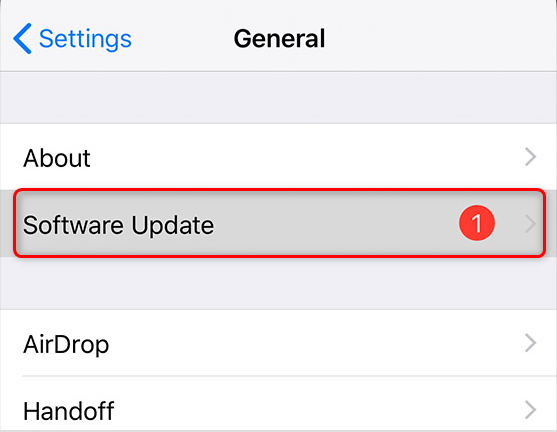
That’s it. Your phone is updated and it is highly likely that this will solve your issue regarding Facebook Notifications not Working on iPhone.
4. Reset the Settings on Device
If you reset all of your device settings, it might solve the issue of not getting Facebook Messenger Notifications on iPhone.
- Open Settings
- Click on General
- Click on Reset
- Tap Reset All Settings
All your settings will reset to default, including wallpapers, ringtones, and accessibility settings. So if you are okay with resetting those settings, go for this option. Your personal data will not be deleted.
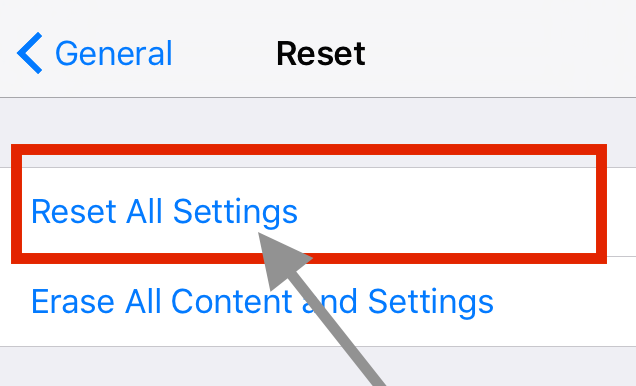
5. Force Restart
Force restarting your device can also help solve the problem sometimes. This method is also worth a try.
- Go to Settings
- Go to Notifications
- Find Facebook
- Turn all notifications off for Facebook
- To force restart your iPhone X, press and release the Volume Up button, then press and release the volume down button, then press and hold the power button until the Apple Logo appears.
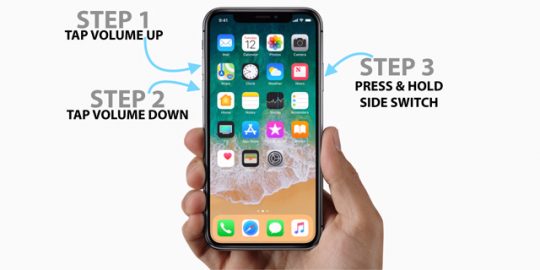
- If you have an iPhone 7/iPhone 7+, to force restart iPhone 7/iPhone 7+, press and hold the power and the volume down button until you see the Apple logo.
- To force restart iPhone 6s and below along with all other Apple devices, press the Home button, and Power button till you see the Apple Logo.
- Once your device is done restarting, again go to Settings, then notifications, find Facebook and turn all notifications on.
You should now be able to receive notifications from Facebook on the iPhone.
6. Contact Facebook Customer Care
You can also try contacting the Facebook Customer Care team, they usually get back to you. It might, after all, be a bug that the customer care team can solve.
So find the Report a Problem section on Facebook and describe your problem. Let the professionals take care of it.
Mention your device details and what have you tried to solve the problem as well.
Follow this link:
https://www.facebook.com/help/1126628984024935?helpref=hc_global_nav
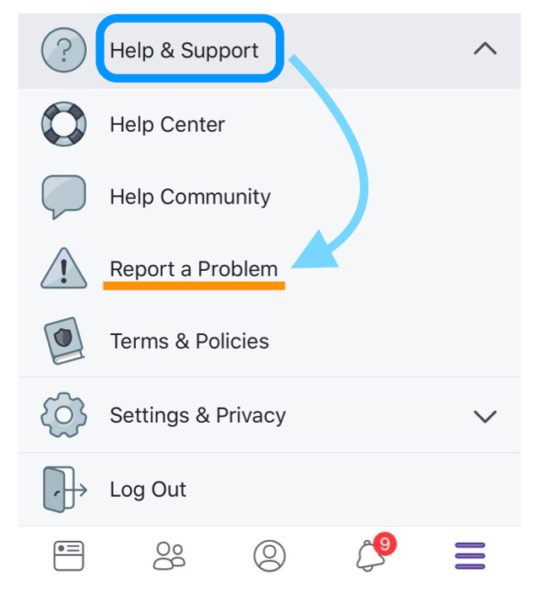
Final Take!
We hope that by reading this article you were able to resolve your issue and your Facebook Notifications are working properly on the iPhone. We have outlined all the major methods, but you can take help from Facebook Professionals to get technical help, as mentioned in the last method.
If you have any further queries regarding the article or any of the methods outlined above, you can drop us a comment and we’ll do our best to get back to you with a relevant answer.
That will be all for today’s article about Facebook Notifications Not Working on iOS.
Keep reading more such interesting articles on our website for similar content.

![How to Format a Flash Drive on MacOS [Erase USB] – 2024 Guide How to Format a Flash Drive on MacOS [Erase USB] – 2024 Guide](https://www.digitalcare.top/wp-content/uploads/2018/12/usb-211x150.jpg)
![16 Best VR Apps for iPhone [Free VR Games] 16 Best VR Apps for iPhone [Free VR Games]](https://www.digitalcare.top/wp-content/uploads/2019/10/endspace-211x150.jpg)