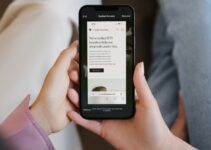If you are having problems trying to install apps on your iPhone X and Double-click to install appears on your screen, but you are unsure of what you shall do, you have come to the right place looking for a solution. When you spend a massive amount of money to put iPhone X in your pocket, you don’t expect errors and issues to annoy you. However, some stubborn issues find their way through iOS to poke you. This Double-Click to install/Can’t install apps on iPhone X is one such error. In this post, I’ll guide what you shall do when you see face this issue. I will explain how to fix the Can’t install apps on the iPhone X issue. Get aboard.
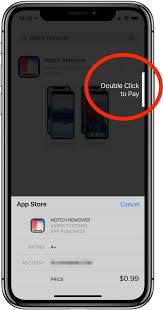
Double-Click to Install Preventing the Installation of Apps on iPhone?
To be specific, the Double-click to install notification is not due to any error, it is because of a new feature provided with the latest update of iOS. However, most of the users confuse it with an issue, as it doesn’t provide enough instructions and leave the users bamboozled. This new feature came along with the release of iOS 11.1.1. It was provided as an extra step to enhance the security of the operating system. The double-click to install feature is present to make sure that it is only you trying to install the app in your iPhone X. It is NOT an error or an issue. You should not worry when it appears on your screen.
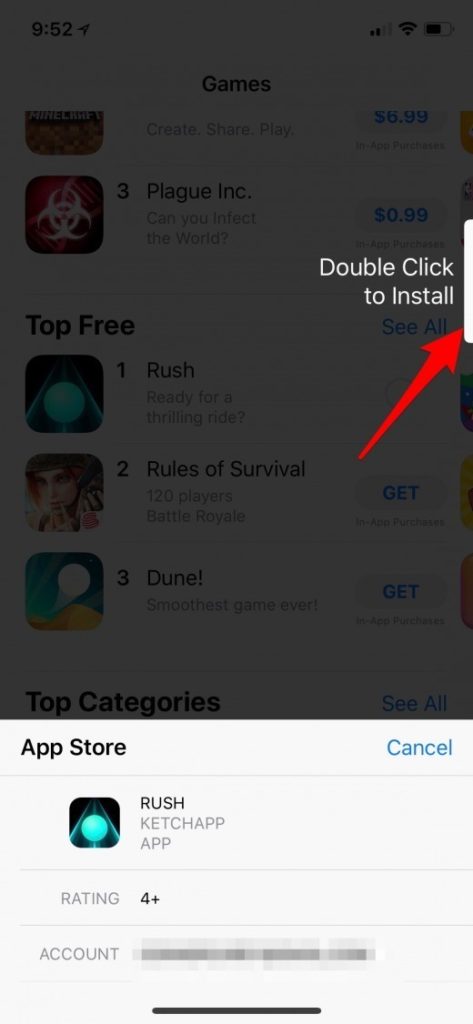
What to do when you see Double-click to install in iPhone X?
As I mentioned earlier that the Double-click to install notification is not due to an error or issue, so the first thing you should do is stop panicking on seeing that. To continue with the installation of the app, just double-click the side button. This will activate the Face ID verification and it will be used to confirm the installation of your app.
Hence, the Double-click to install notification just asks you to double-click the side button to confirm the installation of the app. Your problem should be solved by now. However, sometimes under certain conditions, the same feature starts causing problems and users are left helpless.
What to do when the Double-Click to install feature stops working?
The safety regulations provided in iOS is best compared to any other OS. However, these extra security features give rise to new unknown errors. This makes the experience bitter and sour. The Double-click to install feature sometimes stops working properly and behaves abnormally.
When this happens, either the notification doesn’t appear at all or it appears but doesn’t respond even when you perform the right actions. If you are suffering from the same situation, I’ll provide certain solutions that you can try in order to resolve the issue. Just try them one after another until you find the one that solves your problem.
1. Turn off Airplane Mode
First thing you should do is check if your iPhone X is on Airplane Mode. If your device is in Airplane Mode, you will not be able to install apps as your iPhone is not currently connected to its cellular or Wi-Fi network. In order to turn off Airplane Mode, go to the Settings app and turn off the switch present next to Airplane Mode. To make sure the switch is off, check if it’s white and positioned to the left.
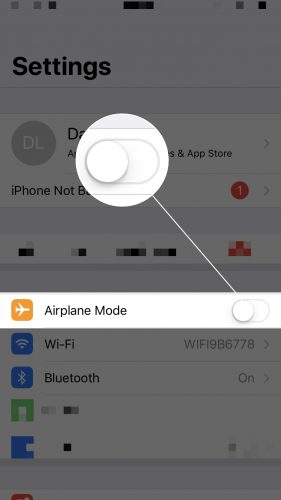
2. Check the size of the App
One more thing to remember is that you can only use Cellular Data to download apps that are smaller than 150 MB. You can check how large an app is by tapping on it in the App Store and going down to the Information menu. If the app is greater than 150 MB in size, connect to the available and safe Wifi network to continue with the installation of the app.
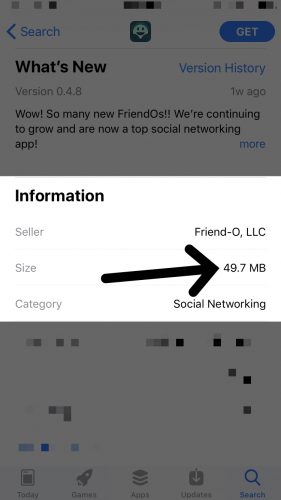
3. Re-open the App Store
It is a possibility that you are unable to install apps on your iPhone X because of a software bug residing within the App Store. The closing and reopening of the App Store will give it another opportunity to open properly the next time without being prohibited by the glitch.
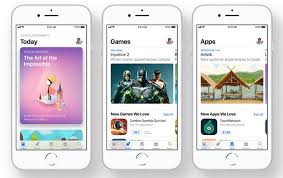
Do this to close and re-open the App store-
- Firstly, open the app switcher on your iPhone by swiping up from below the bottom to the center of the display.
- Next, hold your finger in the center of the display until you see the menu of the apps currently open on your iPhone.
- Now to close out of the App Store, swipe it up and off of the screen. You can see the App Store is closed when it no longer appears in the app switcher.
- Finally, launch it again by tapping on its icon.
Done.
4. Check for Restrictions
There are restrictions available in the iOS to use under special situations. There is a feature available in the settings to restrict the installation of the apps. It is possible that you may have accidentally turned off the ability to install apps on your iPhone. To check it, open the Settings app and tap on General, and then on Restrictions to access the Restrictions on your iPhone. Now, scroll down and check if the switch next to Installing Apps is turned on. You can see the switch is on when it appears green. In case if it is off, turn it on.
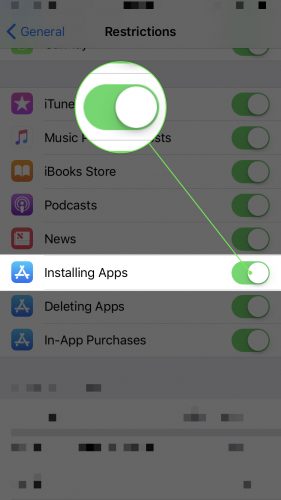
5. Restart your iPhone
Restarting your device is an ultimate solution to 90% of the issues, be it in Android, iOS, or Windows. Luckily, this solution will also work for the Double-click to install notification not working properly issue. In case you didn’t see the Double Click to Install notification, there may be a software-related issue preventing your device from downloading apps.
To solve this, you can simply try restarting your iPhone X, which will allow all of its background programs to shut down normally. After waiting for about 30 seconds, turn on your iPhone X again. Now try installing the apps from the App Store.
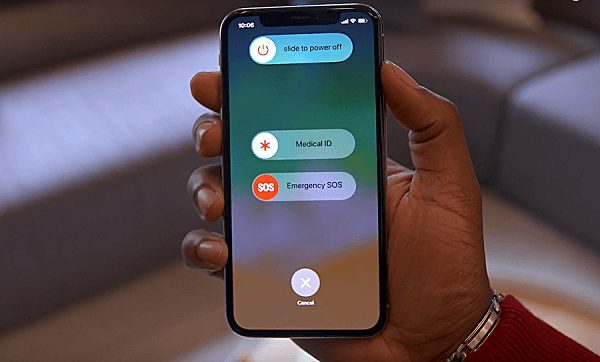
Conclusion
Now when you see the Double-click to install notification, you won’t worry as you know what to do when it appears. In case if you are still struggling, the ultimate solution left to try is Resetting all the settings. To do this, go to the Settings app and tap on General, then Reset and then on Reset All Settings. Next, enter your iPhone passcode, then tap Reset All Settings after the confirmation alert appears on the screen. You can also visit the official Apple thread related to this topic for further information.
For any queries, doubts or suggestions, feel free to visit the Comments section. Hope I helped you. Also, check this post if your iPhone is asking for approval.