App Store and iTunes are an integral part of every Apple Product. Every Application you install, every music you listen to, and every Book you read are all under the Umbrella of these two Applications. Which is why it can be quite irritating when they show problems.
If you are one such user who is facing “Your Account has been Disabled in the App Store and iTunes” error, you have come to the right place. In this article, we will be talking all about this error, its causes, and easy solutions.
Let’s fix this problem!
Your Account has been Disabled in the App Store and iTunes
This error usually occurs when you try to purchase or download something from the App Store. It also occurs in iTunes. Basically, if you are encountering this error, you will find it pretty much for every purpose that requires the use of your Apple ID.
Even when users their correct credentials multiple times, the same error message keeps getting displayed. There can be a lot of reasons for this. Let’s take a look at possible reasons then suitable solutions to solve the issue.
Reasons for the Error
Here are the possible reasons you might be facing the above error:
- Apple disables your Apple ID at times for security reasons. In such a case, try contacting Apple or just wait it out.
- Another possible reason for this error could be that you have not used your Apple ID for quite a long time
- If you have a purchase that is pending on the App Store, you need to make sure the Billing is complete before you can use your Apple ID again
- If you enter your Apple ID’s password wrong in a row continuously, it can cause this error
- There might also be some dispute regarding Apple Charging your credit card, in which case it is advisable to get in touch with Apple
How to Fix Your Disabled Account of App Store and iTunes
Now that we have gone through the possible causes of the error, let’s check out the solutions we can try to fix this issue.
1. Browser Sign In
This is a pretty easy step and has been known to solve the issue for a lot of users. Just follow the steps given below:
- Open the App Store or iTunes in your browser, whether it is Chrome or Safari or any other browser
- Try logging in with your Apple ID on the page
- If the error does not change, wait for some time (at least 9 hours). After that, try signing in to your Apple ID again.
Usually, this method does the trick for a lot of users and they stop facing the ‘Account has been Disabled for App Store and iTunes’ problem.
2. Apple ID Unlock
This is for the case where you have entered the wrong password continuously. Your Apple ID gets locked henceforth for security purposes. Let’s look at the steps to follow:
- Follow this link.
- Here, you can reset the password and recover your Apple ID
- The steps are self-explanatory and as you go along you will have no trouble retrieving your Apple ID
- If you are using Two Factor Authentication, you will require the trusted device that you gave if you want to retrieve your Apple ID successfully
- If you are a user of Two Factor Verification, you will be requiring your Recovery Key and forgot Recovery Key. Create a new Recovery Key once you get your ID by going to your Apple ID page, and under Security Section go to Edit and Click On Replace Lost Key.
3. Check if Restrictions are Enabled
Users accidentally enable restrictions on In-App Purchases in their iPhone, and it is a common cause for this issue to come up. So checking if you have enabled the restrictions on your iPhone or not is a good way to solve this issue. Here’s how you check the Restrictions:
- Open Settings on your iPhone
- Navigate to General Settings and there, click on Restrictions
- Under Restrictions, enter your Restrictions Passcode and then turn it off/disable it.
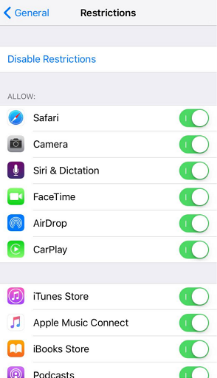 That’s it! Your Issue should now be resolved and you will not see the Account Disabled for App Store and iTunes error anymore.
That’s it! Your Issue should now be resolved and you will not see the Account Disabled for App Store and iTunes error anymore.
4. Contact Apple
If none of the above methods work, the last resort remains to reach out to Apple directly. However, it is quite difficult to do this over digital means, which is why we recommend trying out the methods above before you try to contact Apple. But if you do decide to Contact Apple, here’s how you do it:
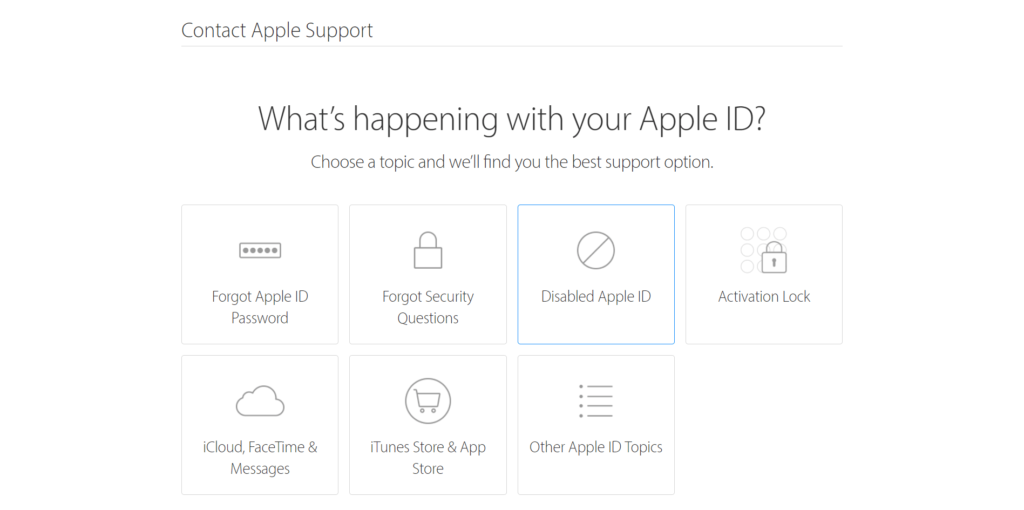
- Visit the Contact Apple Support Website here.
- In the Website, click on Disabled Apple ID
- After that, the steps are self-explanatory. Follow them, and then chat/call an Apple Expert to help you out with your Account getting disabled.
Final Take
We hope that by reading this article you were able to retrieve your Apple ID and account and the ‘Your Account has been Disabled in the App Store and iTunes’ issue is fixed. If you have any further queries regarding the contents of this article or the methods described above, you can drop us a comment below and we will try to get back to you with a relevant answer.



![How to Backup iPhone to Mac [5 Methods] – 2024 Guide How to Backup iPhone to Mac [5 Methods] – 2024 Guide](https://www.digitalcare.top/wp-content/uploads/2018/12/connect-phone-to-pc-211x150.jpg)