Bluetooth is a technology used to connect short distance devices such as mac, keyboard, mouse, headphones etc. Bluetooth allows us to connect the devices within 10-meter range or about 30 feet of radius. You can also connect your iPhone or iPod with the help of Bluetooth. Also you can connect portable Hotspot to allow internet access. Hence, in today’s era, Bluetooth has been proven the biggest solution for many of the problems. It makes things easier as it was very complex to solve the knot mystery. Hence, now we are living in a stress-free surrounding as we skipped the complexity of solving the unnecessary puzzles of wires. Hence in this article, we are going to learn about Bluetooth and how to connect Bluetooth headphones to mac.
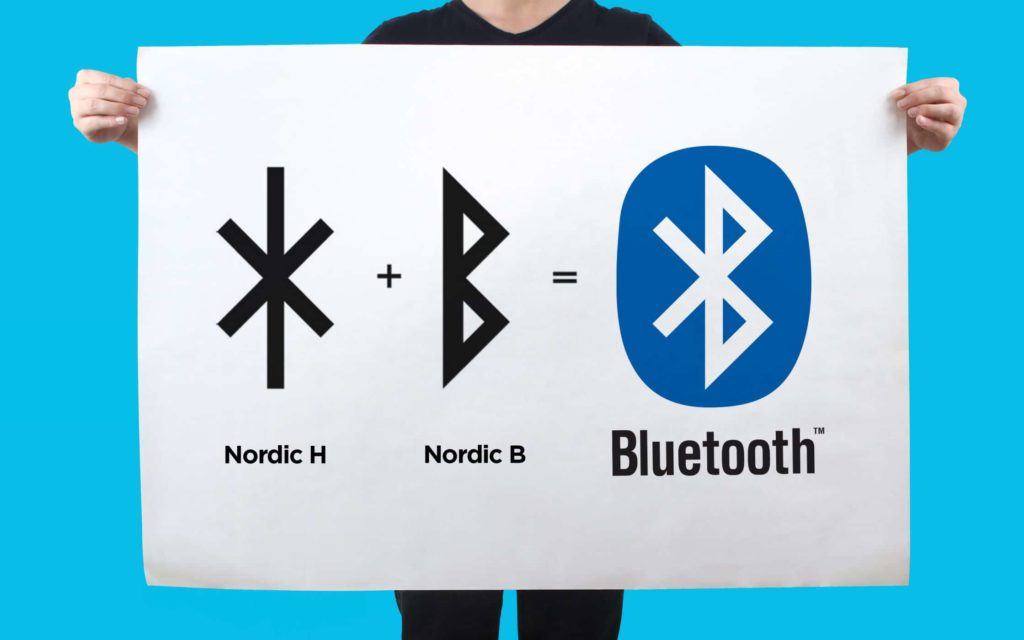
How to find Bluetooth in your Mac
Before going through learning how to connect Bluetooth headphones to mac. We should know if our mac actually has Bluetooth facility. Hence try these tricks to find Bluetooth in your mac.
Method 1: The easiest method is to check the Bluetooth icon in the menu bar. If the Bluetooth icon appears, then the Bluetooth is installed in your mac.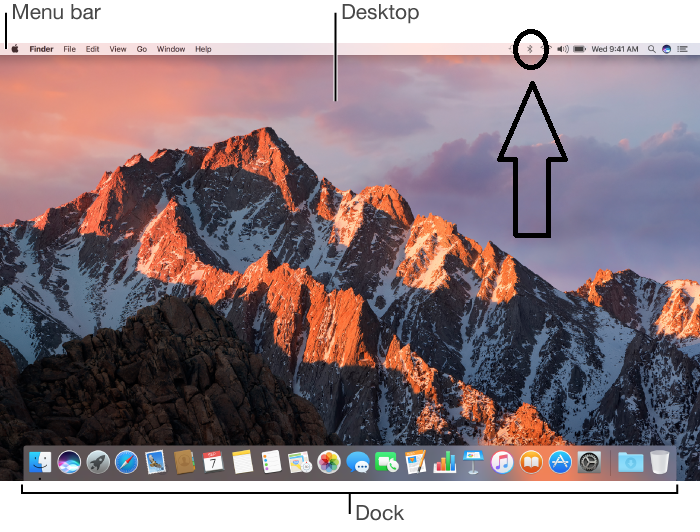
Method 2: Go to the Apple menu and then select System Preferences. Click Bluetooth from system preferences. After selecting Bluetooth, if options for enabling Bluetooth and make your device discoverable appears then your mac have Bluetooth installed.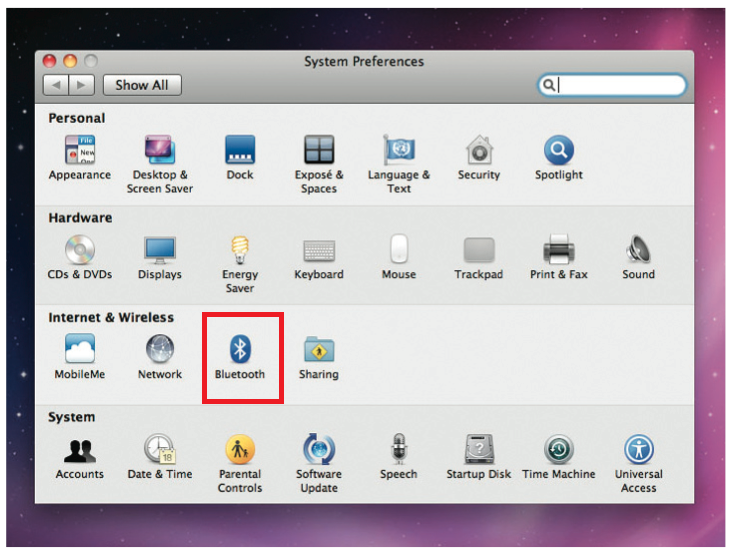
Method 3: Navigate to the Apple menu and then select about this Mac. Search and click more Info option. Scroll to the Hardware option and select the option, a drop-down menu will appear. Select Bluetooth option and is all the details about Bluetooth appears then your mac have Bluetooth installed in it.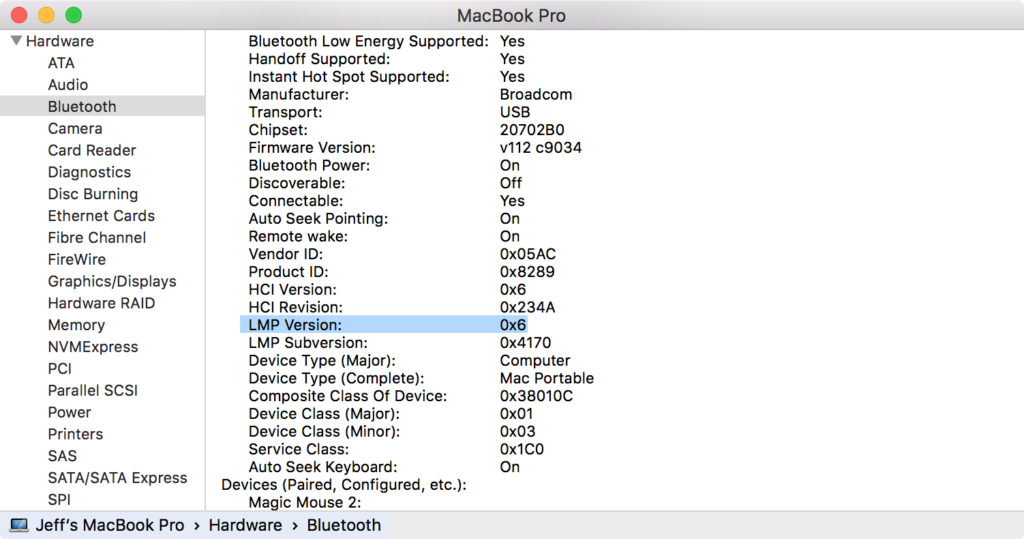
How to pair Bluetooth device with Mac
There are different types of devices which we can connect with our mac such as a mouse, keyboard, touchpad, headphones etc. There is a general path to pair any device with mac Bluetooth. Follow these steps to pair any device with mac Bluetooth.
Step 1: Turn on your device. Make your sure that your device should be turned on for the pairing process.
Step 2: Put on your Bluetooth facility of the device and make your device available.
Step 3: Navigate to the Apple menu on your mac. Select System Preferences in the Apple menu.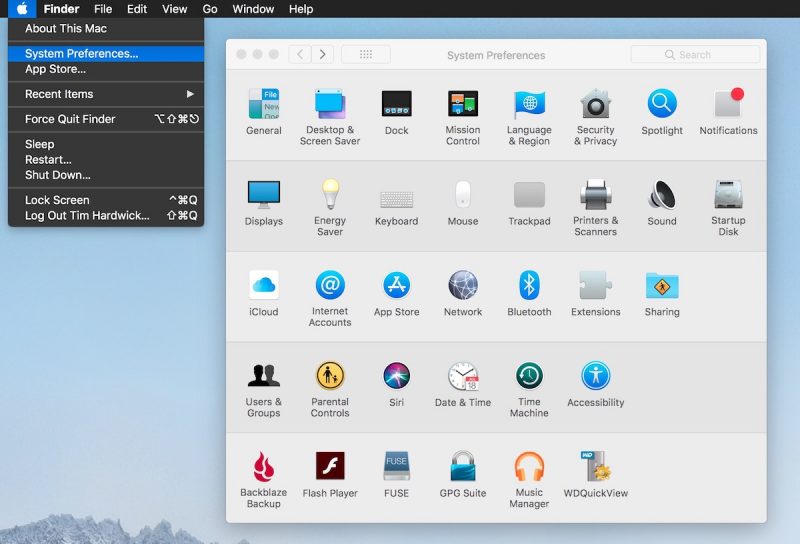
Step 4: Select the Bluetooth option from system preferences.
Step 5: Select your device from the list available and then click the Connect button.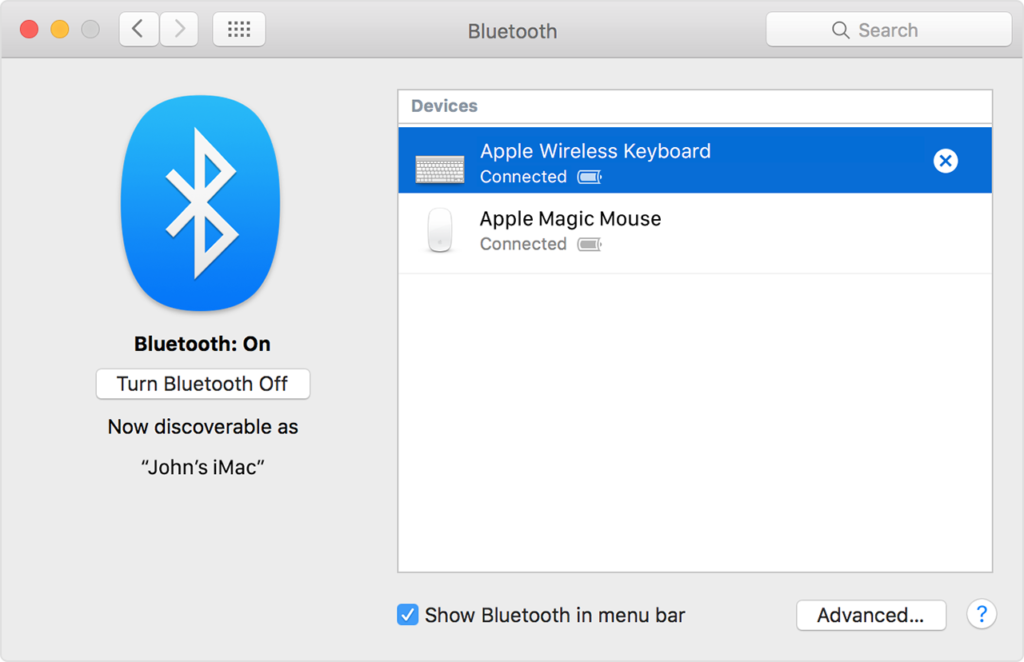
How to Connect Airpods to Mac
Airpods are the headphones designed by the Apple which is operated with help of Bluetooth connectivity. It is so designed to work and perform smartly. Airpods work as a wireless device. It is stored in a case which acts as a mother control of the Airpods. If your Airpods are already paired with your iPhone, iPad or Mac then you just have to put out the Airpods out of the case and it will automatically connect with your device. In fact, when you plug the Airpods inside your ears, it will start working while you unplug it, will go to pause mode. You can either play, pause, next volume up, volume down etc by just tapping it to start Siri and then you can assist Siri to do any of the available commands. Here, we are going to discuss, how to connect Bluetooth headphones to mac.
Step 1: Go to the Apple menu and then navigate to the System Preferences. Select Bluetooth option from the choices available in system preferences.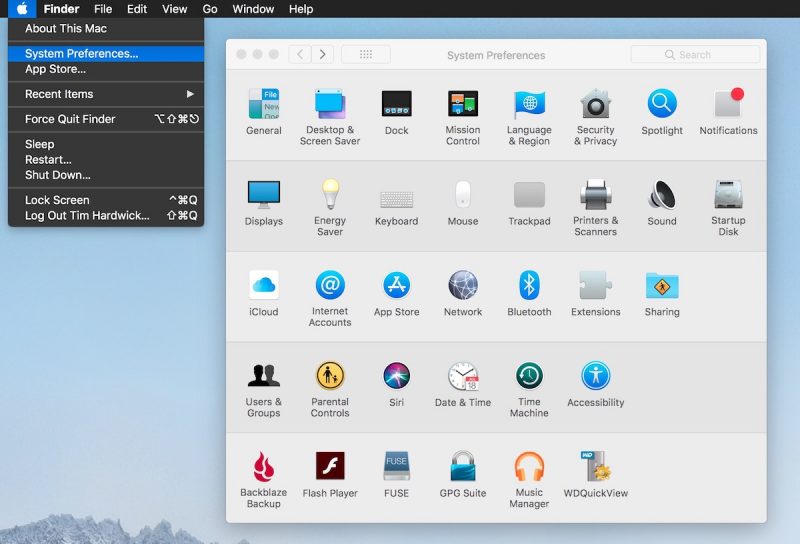
Step 2: Check if your Bluetooth is on. If not, then tap on Bluetooth icon to make it on.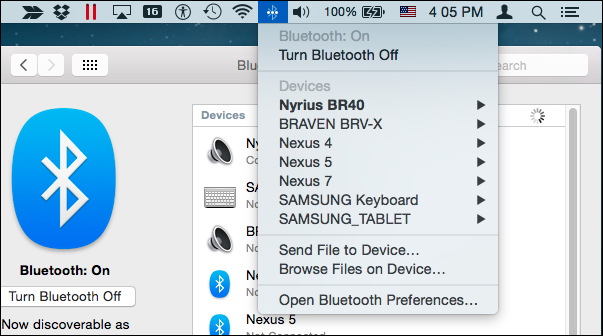
Step 3: Open the lid of the charging case having the Airpods inside it.
Step 4: After opening the lid, press and hold the setup button which is located at the back of the case until the status light of the charging case start blinking white.
Step 5: In the Bluetooth menu on your mac, all the available Bluetooth devices will appear in the search panel. Select you Airpods from the available menu. Click on the Connect button and your Airpods will start working with your mac.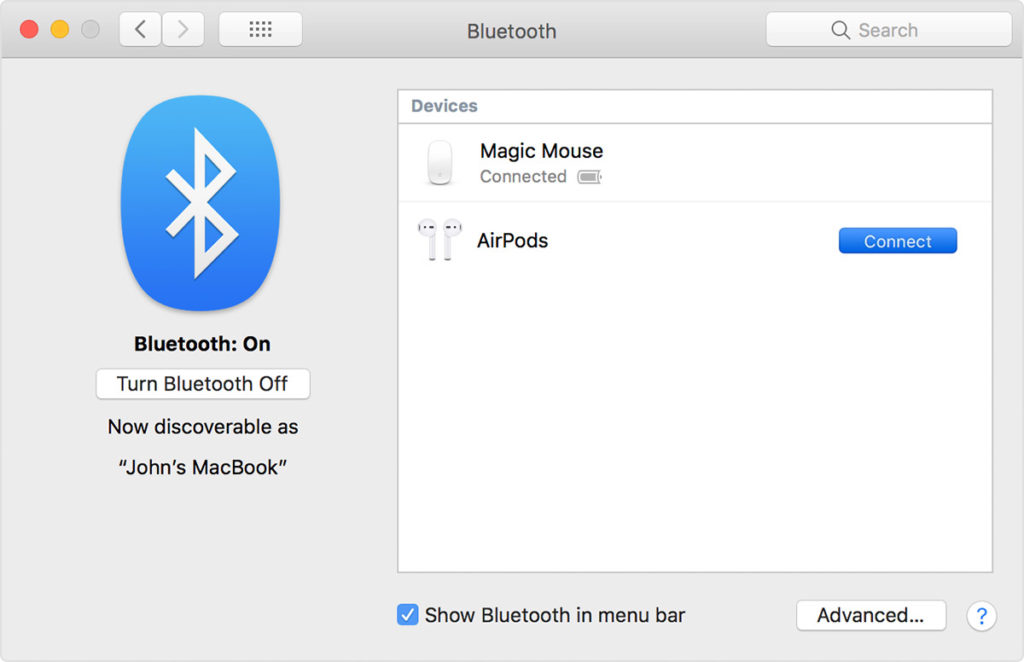
How to connect bluetooth headphones to Mac
There are the variety of headphones available in the market such as JBL, Bose, Samsung, Sony etc. Sometimes you will find the way of paring the Bluetooth headphones with mac, follows different ways. Hence, we are giving you the general path to pair any Bluetooth headphones with your mac.
Step 1: First step is common in each and every method as you just need to open your Apple menu and navigate to the Bluetooth option and then click to open the Bluetooth from the system preferences.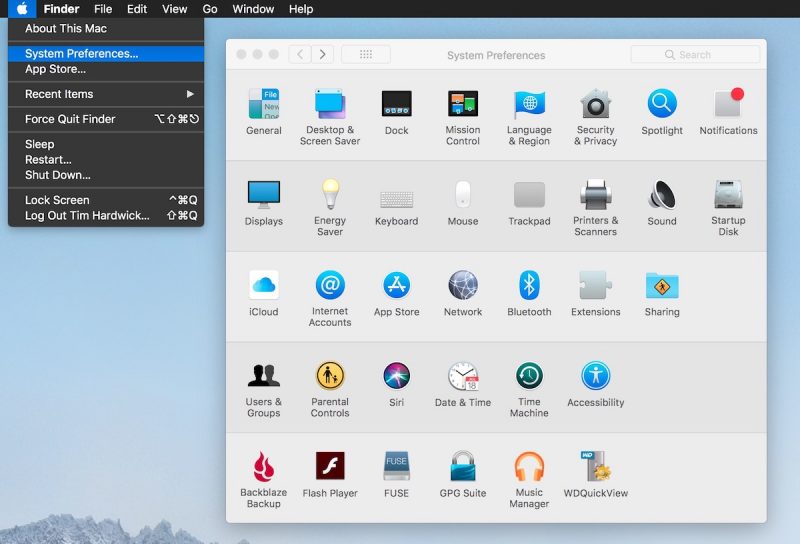
Step 2: This step is very important part as every Bluetooth headphones follow the different way to enable their pairing process. In general, press and hold the button available on your headphones which initiate the pairing process.
Step 3: Once you have done with headphones stage, come to your mac. The list of all available Bluetooth devices will appear in the search windows of Bluetooth. Click on your Bluetooth headphones and then click on the Connect button to complete the process.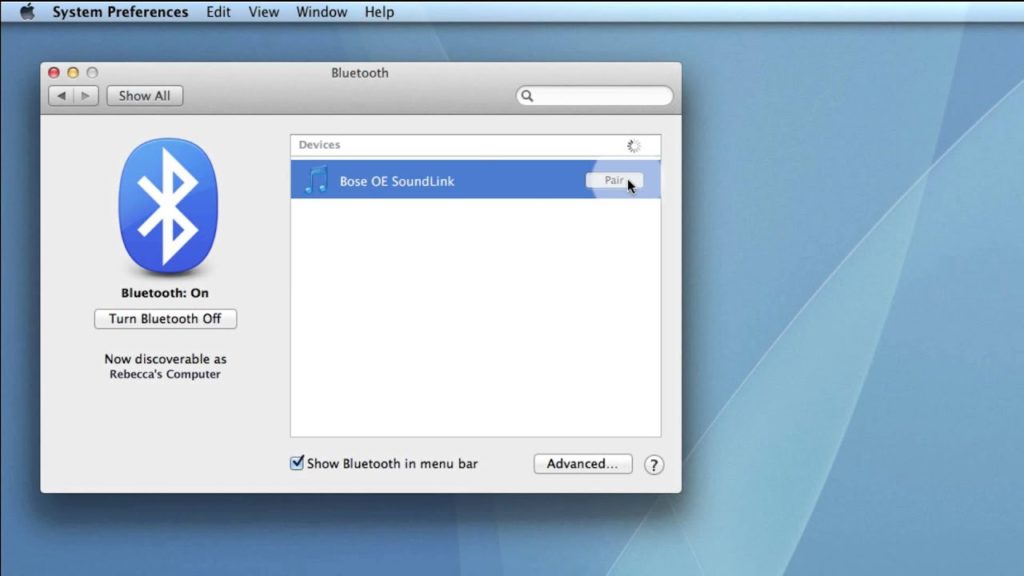
Conclusion
We had shared with you how to find Bluetooth on your mac, how to Connect Bluetooth headphones to mac and how to connect Airpod or any other Bluetooth device to mac.
It is very important to find if your system actually supports the Bluetooth connectivity first. If it supports then how to connect various devices with your mac. Similarly, it will easy for us to connect any Bluetooth headphones to mac very easily.
Try to follow all the methods sequentially to learn the basics of Bluetooth connectivity because there are many products available in the market and each shows the unique way of paring their devices. Hence, if you know the basic methods of paring the devices, then you will pair or connect any Bluetooth headphones easily.
If you have any further doubts regarding connectivity, feel free to ask in the comment options.

![Download Rufus for Mac [6 Free Alternatives] Download Rufus for Mac [6 Free Alternatives]](https://www.digitalcare.top/wp-content/uploads/2019/03/How-to-use-Pendrive-as-RAM2-211x150.jpg)
![How To Activate iPhone Without SIM Card [All Models] – 2024 Guide How To Activate iPhone Without SIM Card [All Models] – 2024 Guide](https://www.digitalcare.top/wp-content/uploads/2019/07/NewiPhone-211x150.jpg)
![What is mdworker Process? [Fix High CPU/Memory] What is mdworker Process? [Fix High CPU/Memory]](https://www.digitalcare.top/wp-content/uploads/2019/09/mdworker-using-large-memory-211x150.png)