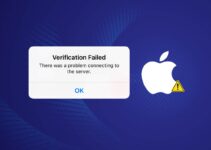Did you know a sizable number of iPhone users report struggles with the iPhone trusted devices list not showing? This prevalent issue hinders a critical aspect of navigating Apple’s ecosystem, where the trusted devices list on iPhone and iPad is pivotal to security and seamless interconnectivity. For those seeking to troubleshoot trusted devices list on iPhone/iPad, learning how to address and fix trusted devices list issue on iPhone/iPad has become an essential skill in preserving the robust security framework that Apple prides itself on.
Users often don’t realize the impact of this problem until they need to verify a new device or manage their existing ones. Without access to the trusted devices list, handling simple tasks such as approving two-factor authentication or syncing devices becomes a convoluted process. But there’s no need for alarm—this article will delve into practical solutions that help restore access to the list and consequently, your peace of mind.
Key Takeaways
- Learn why the iPhone trusted devices list not showing is more than just a minor inconvenience.
- Explore effective methods to troubleshoot trusted devices list on iPhone/iPad.
- Discover the steps necessary to fix trusted devices list issue on iPhone/iPad.
- Understand the consequences of an unavailable trusted devices list and how it affects device and Apple ID security.
- Gain insight into common culprits behind the disappearance of the trusted devices list and how to prevent future occurrences.
Understanding the Importance of the Trusted Devices List on iPhone/iPad
For iPhone and iPad users, the Trusted Devices List is a crucial feature that greatly enhances the security and ease of managing their device ecosystem. This security measure is integral to the seamless operation of numerous Apple ID related services.
What Can a Trusted Device Do?
Once a device is designated as trusted, it obtains the capability to perform several sensitive functions. It becomes authorized to receive two-factor authentication codes, facilitating secure access to various Apple services. Additionally, trusted devices can seamlessly sync data across the Apple ecosystem, ensuring that users have personal information readily available across all their devices. They can also download and purchase applications without facing continuous security prompts, streamlining the overall user experience on the iPhone or iPad.
Consequences of Missing Trusted Devices List
When the trusted devices list settings iPhone users rely on go missing, the implications can be far-reaching. The capability to manage connected devices – from monitoring their status to executing necessary security measures such as removal – is impeded. A missing list could potentially expose users to unauthorized access if a device they no longer use remains trusted. Furthermore, various Apple ID services may become disrupted, leading to inconvenience and potential breaches in data security.
Possible Reasons for the List’s Unavailability
The question of how to enable trusted devices list on iPhone arises when users face issues such as the iPhone trusted devices not working. Network connection deficiencies stand as a primary suspect; stable Wi-Fi or cellular data is essential for the list to appear and function. Restrictions in iPhone settings may also inadvertently prevent the Trusted Devices List from being accessible. Additionally, system bugs, outdated iOS software, or wider perturbations in the Apple ID‘s system status can also render the Trusted Devices List hidden or unusable. These obstacles highlight the need for users to ensure a robust and current system environment for their devices.
- Check network connection stability
- Inspect Wi-Fi and cellular data settings
- Update to the latest iOS version
- Verify Apple ID system status
Understanding and resolving such issues preserves the integrity of your device security and maintains the continuity of Apple ID services. Users must be vigilant in regularly checking their trusted devices list settings to avoid potential security risks and service disruptions.
Trusted Devices List Is Not Available on iPhone/iPad? Fixed!
Experiencing issues with your trusted devices list not available on iPhone or iPad can be frustrating. But fear not, there are proven methods to fix trusted devices list problems that are both easy to follow and effective. Applying these solutions can swiftly bring back access to your list and maintain the security of your device management.
Let’s consider the steps one can undertake to resolve the situation where the trusted devices list missing on iPad, or any similar issue on an iPhone:
- Sign out of your Apple ID and sign back in, prompting the system to refresh your trusted devices list.
- Ensure your network connection is stable; a poor connection can prevent the device from communicating with Apple’s servers.
- Perform a forced restart of your device to deal with any minor glitches affecting the system.
- Reset all settings to their default state, a measure that addresses deeper system errors without losing personal data.
- Update your iPhone or iPad to the latest version of iOS, providing the most recent fixes and enhancements.
There are times when traditional methods don’t provide relief, especially if you’re unable to sign out of your Apple ID. This is often due to a grayed-out sign-out button or a forgotten password. In such cases, specialized software can come into play.
Consider the following software solutions:
- Tenorshare 4uKey: A tool that can help in fixing issues by removing Apple ID when regular troubleshooting doesn’t work.
- Joyoshare iPasscode Unlocker: Similar to Tenorshare, this software assists in bypassing restrictions, especially if you’ve forgotten your Apple ID credentials.
By utilizing the above techniques, users can often reclaim control over their trusted devices, ensuring their digital ecosystem remains secure and accessible. Remember, while software solutions like Tenorshare 4uKey and Joyoshare iPasscode Unlocker are helpful, they’re typically used as a last resort when all other troubleshooting steps have failed.
Now that you’re equipped with the knowledge to fix issues like the trusted devices list missing on iPad or iPhone, you can maintain uninterrupted access to your Apple ecosystem with confidence and ease.
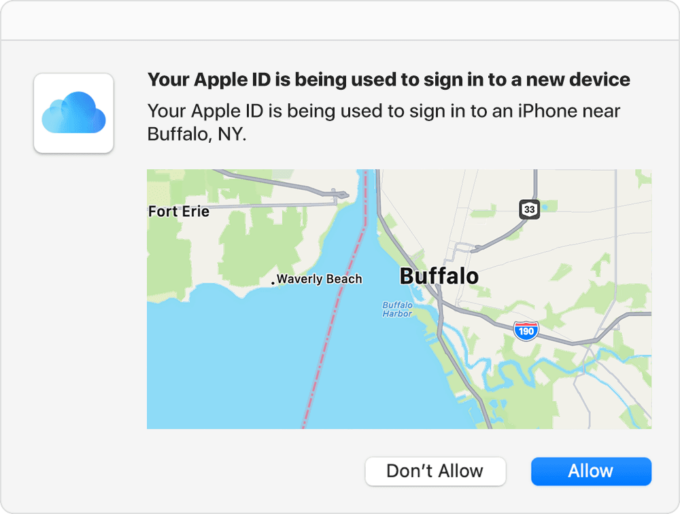
Source: support.apple.com
Conclusion
Encountering an invisible Trusted Devices List on an iPhone or iPad is more than a minor inconvenience; it can present significant security risks and impede the seamless operation of your device. Acting as a cornerstone for device security, this list is essential for the proper management of your Apple ID, including all necessary two-factor authentication actions. Recognizing this list’s absence is the first step towards reclaiming control over your personal device security.
The means to fix the trusted devices list are varied and can be tailored to suit the specific issue at hand. Whether the list is not available due to network problems, system errors, or certain settings conflicts, addressing these foundational concerns can often restore visibility and functionality to the Trusted Devices List. Updates to the latest iOS version, reconnecting to a reliable network, or a forced device restart are amongst the most effective solutions. Troubleshooting the trusted devices list on iPhone/iPad may require persistence, but it is typically within the user’s ability to resolve.
For cases where conventional methods fall short, especially when settings are inaccessible or forgotten credentials block the way, third-party tools can offer an alternative route to regaining access. Whichever path is chosen to troubleshoot and fix the trusted devices list missing on an iPad or iPhone, users should prioritize swift action. Doing so ensures the integrity of their Apple ID security and maintains the trusted relationship between devices, pivotal for a hassle-free digital experience with Apple’s ecosystem.
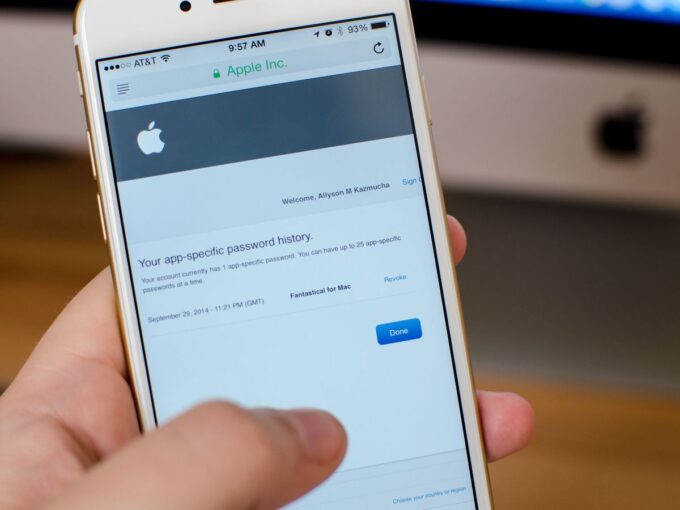
Source: imore.com
Trusted Devices List Is Not Available on iPhone/iPad? Fixed!
Why is my iPhone trusted devices list not showing?
There could be several reasons why the trusted devices list isn’t showing on your iPhone or iPad. These include network connection issues, settings errors, outdated iOS software, or problems with Apple’s servers. Checking your network connection and ensuring your device is up to date are good first steps to troubleshoot this issue.
How do I troubleshoot the trusted devices list on my iPhone/iPad?
To troubleshoot the trusted devices list, you can try signing out and back into your Apple ID, ensuring you have a stable network connection, restarting your device, resetting all settings, or updating your iOS software to the latest version. These steps can often resolve the issue.
What should I do to fix the trusted devices list issue on my iPhone/iPad?
If you’re experiencing issues with the trusted devices list on your iPhone or iPad, you can attempt to fix it by performing a forced restart, updating to the latest iOS version, checking your network settings, or using third-party tools like Tenorshare 4uKey or Joyoshare iPasscode Unlocker if you’re unable to sign out of your Apple ID.
What can a trusted device do?
A trusted device on an iPhone or iPad can receive two-factor authentication codes, sync data, and make downloads and purchases with your Apple ID. It is given certain privileges for convenience and security purposes.
What are the consequences of missing the trusted devices list?
If the trusted devices list is missing, you won’t be able to manage or remove devices that have access to your Apple ID. This could lead to security risks and an inability to control Apple ID services, as well as trouble signing out of Apple ID or changing security settings.
What are possible reasons for the list’s unavailability?
The trusted devices list might be unavailable due to a lack of network connection, incorrect settings that restrict data access, bugs in the system, an outdated version of iOS, or issues with the Apple ID’s system status.
How can I enable the trusted devices list on my iPhone?
To enable the trusted devices list, first ensure that your device is connected to a reliable internet source. Then, confirm that you are signed into the correct Apple ID, and check if any iOS updates are available. If these steps don’t work, consider resetting your device’s settings or contacting Apple Support for further assistance.
Why is the trusted devices list missing on my iPad?
The trusted devices list may be missing on your iPad due to similar reasons affecting the iPhone—such as software bugs, connectivity issues, or system glitches. Follow the same troubleshooting steps recommended for the iPhone to restore the list on your iPad.
What settings should I check if my iPhone trusted devices are not working?
If your trusted devices are not working, check your network settings to ensure that your device has internet access. Also, look into your Apple ID settings to verify that you’re properly logged in and that there are no restrictions blocking device verification or communication.