The popularity of iPhones and Mac in today’s era is unbeatable. Apple is triumphant in its performance. But some errors makes this Apple a bitter one. When you are trying to sync or restore using iTunes you might have come across an error which says – “iTunes could not connect to this iPhone because an unknown error occurred (0xE8000065)”. This error code 0xE8000065 indicates something is not right with either your system or your iPhone.
However, regardless of the device you are using, we are gonna solve this iTunes Error 0xE8000065.
So just stretch back while you go through this article and potential solutions to fix error code 0xE8000065.
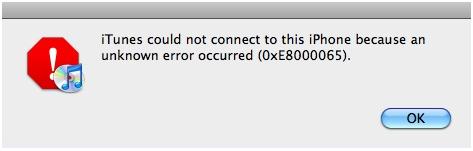
Not only the Mac users but the Windows 7 / XP and Windows 10 users also repeatedly reported the same issues where iPhone won’t connect to iTunes on their Windows-based system. There are many 0xE error codes which can also be solved through this guide like:
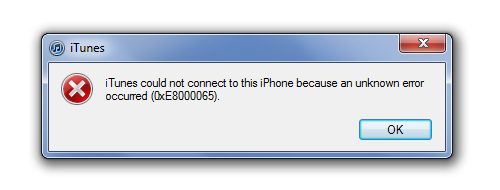
- 0xE800003
- 0xE800002D
- 0xE8000012
- 0xE8000015
- 0xE8000065
Reasons for Unknown Error 0xE8000065
There are Several reasons pertaining to the Unknown error 0xE8000065 code where iTunes couldn’t connect to iPhone. The list of errors would help you find out the source of errors and its corresponding solutions to save time and energy. Following are reasons for this error:
- Corrupt mac or Windows
- Incorrect Registry Files.
- Virus / Malware attack.
- Incorrect installation of iTunes
Diagnosis of issue
Before troubleshooting a small check can be performed to identify the problem source. If you have an access to another PC/Mac or a second iPhone (borrowed, owned, stolen everything will work :P) try connecting your iPhone to the second PC/Mac and perform a small operation to see whether it throws an error this time.
If no, your Mac or your iTunes installed over it might be a source of this trouble and if yes, your phone might be the main culprit. You can perform the same using the other iPhone and be connecting it to your System to check whether its the phone or PC/Mac. This way you can diagnose and fix the error for the particular case.
5 Ways to Fix iPhone Error 0xE8000065

Source: independent.co.uk
Despite faulty iTunes, your iPhone/iPad/iPod or OS to which you are trying to restore or sync, we are going to cover every possible problem and its relevant solutions in these 5 ways.
Fix No.1: Reboot your computer and your iPhone
Let’s start with the most basic solution you might have performed already. But if not, reboot both, your Mac/PC as well as your iPhone and perform the same after this. This solution works most of the time to resolve error codes one of the others like iTunes Error 0xE8000065.
Fix No.2: Check USB connections
Check for any malfunctioning or misconnections in USB connectivity. Sometimes its the most basic issue we obviate. Swap around some USB ports to ensure proper working of the ports and connector. Hope this basic fix will help you resolve iTunes won’t connect error 0xE8000065.
Fix No.3: Charge iPhone sufficiently
Apple’s real concern with the battery life sometimes tends to create these sorts of errors and mishappens. Therefore, Charging your iPhone optimally to a battery level above 30% might fix this issue because sometimes the process gets hindered due to insufficient battery on iPhone or other iOS devices. This issue won’t appear after this little tip.
Fix No.4: Update iTunes to its newest version
Keeping iTunes unattended might upset him. Thus trynna keep the iTunes updated to make sure the incompatibility issue won’t arise between iTunes and OS. Generally, iTunes is updated automatically whenever a user launches iTunes and runs it. It automatically detects the latest update available and would download and install it when found the latest one. However, if there’s a problem updating the iTunes automatically, you can still do it manually by performing these steps:
- Find and launch the App Store on your Mac.
- At the top of the App Store window, tap on Updates.
- Check the availability of any macOS or iTunes updates, if found, click Install.
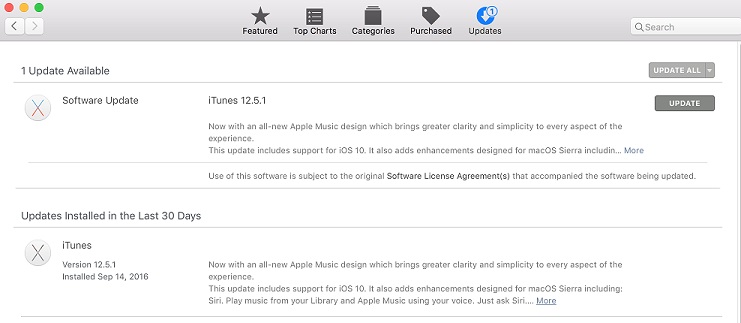
Hope you successfully resolved the issue using this solution.
Fix No.5: Uninstall any third party security software
If you can’t open iTunes, sync your device, use Home Sharing, or download content, your security software might be the cause.
Sometimes the third-party security software is found to intrude between the computer and mobile connections. Therefore, these softwares are sometimes required to be disabled/temporarily uninstalled to isolate the problem. In order to check this interference follow these simple steps:
- First of all, make sure that your iOS device is Unlocked.
- Switch to the Home screen.
- Connect your iOS device to Mac.
- Press and hold the Option key, tap over the Apple menu, and select System Report/System Information.
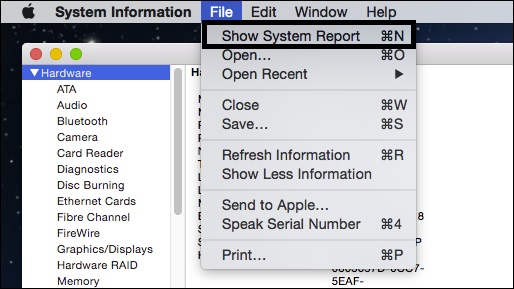
- Navigate to list on the left and choose USB.
- If you find your iPad, iPod or iPhone under USB Device Tree, Uninstall any Third-Party Security Software.
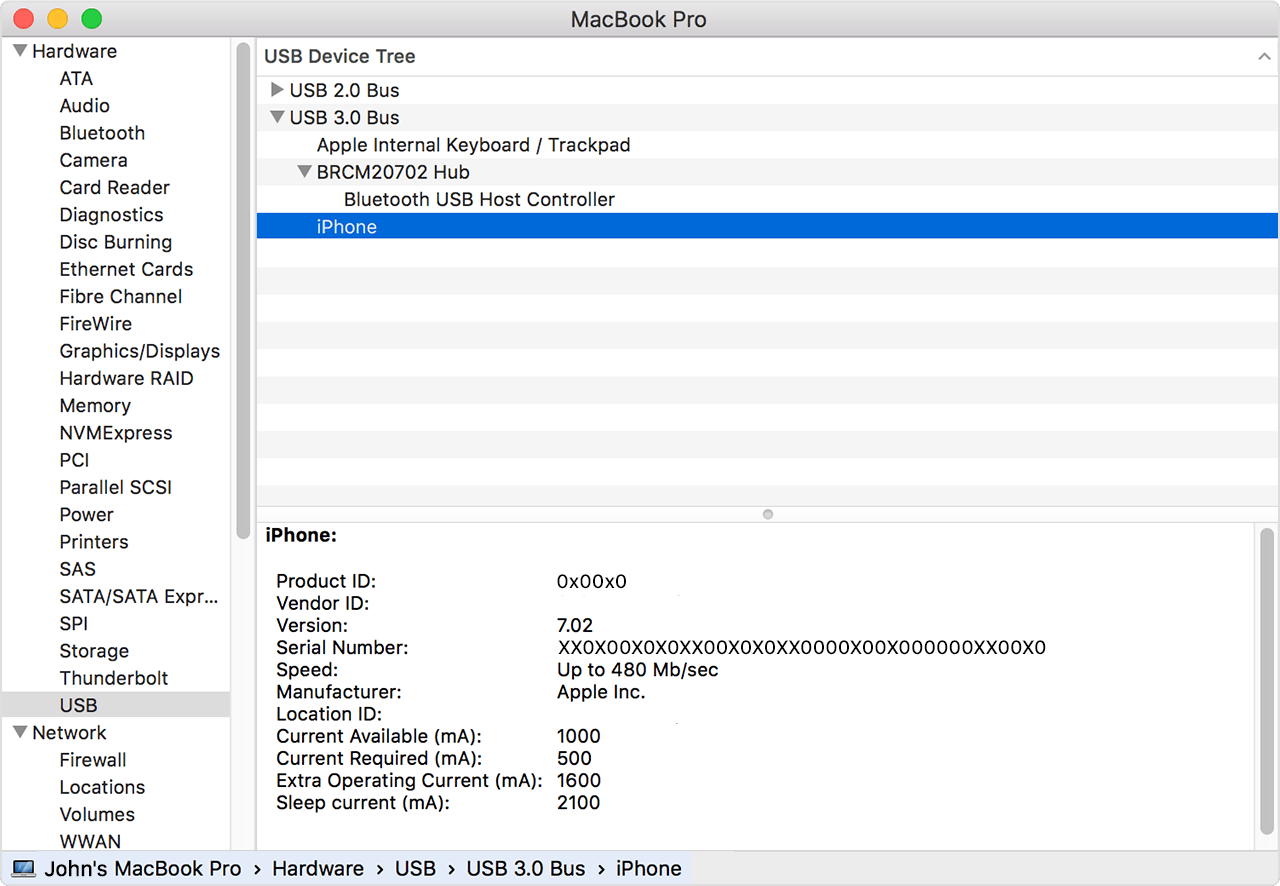
- If you can’t find your iOS device under that tree, contact Apple Support.
NOTE: Keeping more than one third-party security software installed over one system at thesame time might create some serious conflict and performance issues.
This method works for most of the time and I hope it works for you too in order to troubleshoot error 0xE8000065.
Also Read: How to Fix Itunes Error 9
The Bottom Line
In conclusion, these 5 methods are the best to resolve these issue and I am sure you were able to eradicate it using this guide. If you are still getting the same error message contact Apple Support and feel free to ask anything in the comments section below.

![How To Change Background On Mac [Free 2024 Guide] How To Change Background On Mac [Free 2024 Guide]](https://www.digitalcare.top/wp-content/uploads/2018/01/hggg-211x150.jpg)
![How to Open RAR Files on Mac [Free Tools] – 2024 Guide How to Open RAR Files on Mac [Free Tools] – 2024 Guide](https://www.digitalcare.top/wp-content/uploads/2024/03/open-rar-file-211x150.jpg)
