iPhone, the device of the rich, is one of the best thing launched by Apple Inc. and has a class of its own. Though it has a large number of competitors in the mobile market yet everyone wishes to buy an iPhone once in a lifetime. There are many users of the iPhone all over the globe and they are all proud users who love the features offered in the device. But with good things sometimes comes unusual things and they can be either big or small. Of those things one is, the iPhone screen having lines on the screen. When the users face it, the screen is all covered with lines and that makes it difficult to see things on the screen below the lines.
If you too have faced this issue recently and want a solution, then you should continue reading as we have listed multiple methods to fix horizontal and vertical lines from iPhone 5, 6, 7, 8, X Screen.
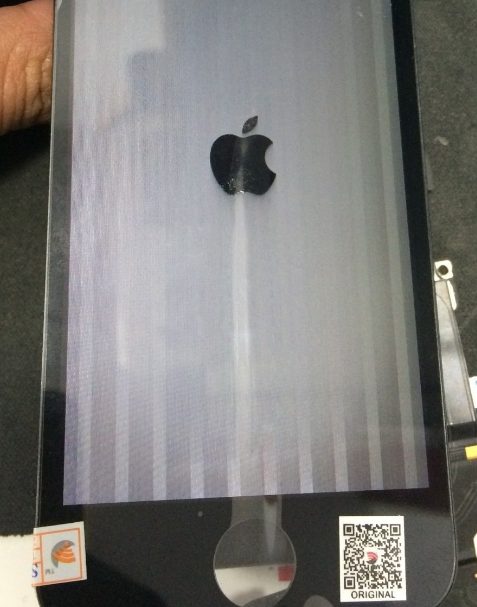
How to Fix Lines on iPhone Screen?
Well, there are more chances of the issue to be a hardware issue if the phone fell down or was in contact with liquid. But, if that is not the case then there might be a connection issue between the display and the cord or a software issue. So, I will help you remove colored Lines on iPhone screen issue using both software and hardware method one by one.
You can try these methods and see which one works for your iPhone.
Software Solutions to Remove Lines from Screen
There are a few software-based solutions that I think would be best for your situation and might help you. The first one is:
1. Restart the iPhone device
Now, you know this already and many of you might have already tried it before googling the solution for lines on iPhone screen error. But for those who haven’t tried, I would ask you to restart your iPhone and see if it helps.
- Press and hold the power/side button of your iPhone.
- If asked, slide to power off then just slide over it.
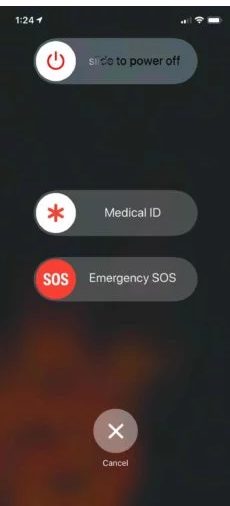
- Wait till the device restarts.
Many users might get the problem solved here only because of some technical glitch and won’t see any more lines on iPhone screen. Because restarting would turn all each and every application, services and other programs off, which as a result would restart the functions back again and might solve the issue.
2. Hard Reset your iPhone
If you aren’t able to see on the screen then you might need to perform a hard reset of your iPhone. To do so, you can follow these steps:
- For iPhone 6s and earlier models just press and hold the Home button and the Power button for a few seconds. Once you see the Apple logo on the screen release the button and wait till it restarts.
- For the users of iPhone 7 and iPhone 7 Plus, hold the Volume down button with the power button until you see the Apple logo.
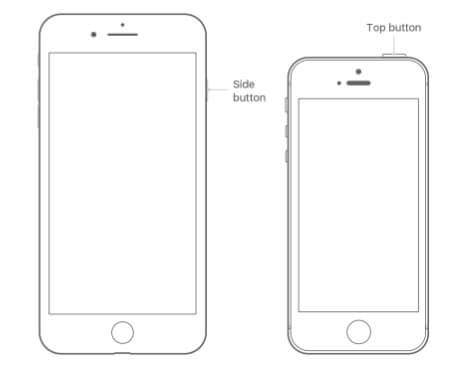
- And for iPhone 8 and later models, press and release the volume up button and then quickly press the volume down button, continuing by holding the Side button till you see the Apple logo.
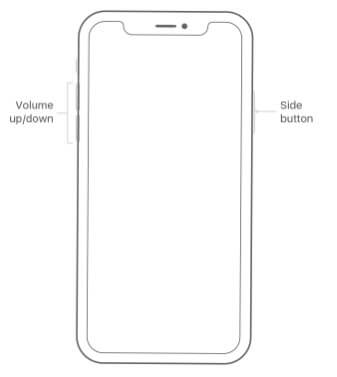
This might help you solve the problem if it’s just a technical glitch and you won’t be seeing any lines on your iPhone screen now. But, if the error is still there then you might want to try the next step which would restore the iPhone before the point when it received any software issue.
3. Restore your iPhone
For performing this step you would be needing a computer, preferably a Mac OS based device. So, follow the steps once when you are ready with the pc. Also before performing this step, I would recommend you to back up all your important files and data and then follow the steps:
- Open iTunes on your pc.
- Connect the iPhone with pc using a USB cable.

- Select your iOS device now.
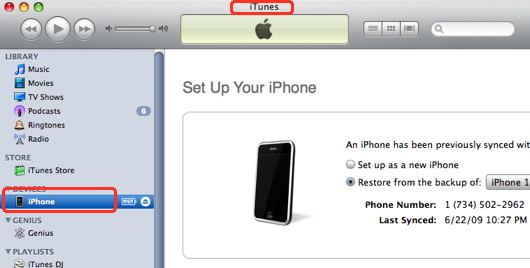
- In the summary column, click on the Restore option.
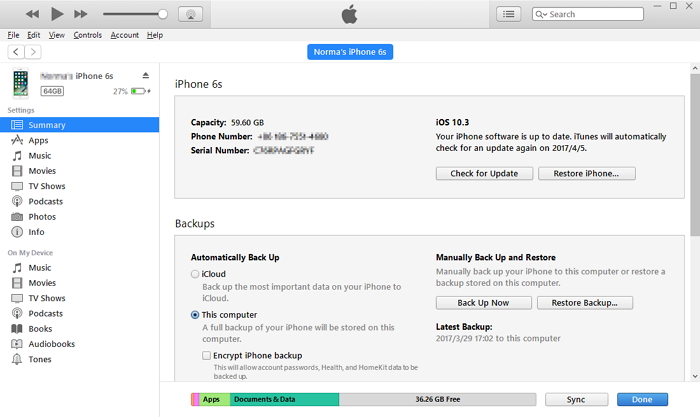
- Press Confirm when prompted for permission.
- Wait till the device restores.
After the restoration is complete, you can configure your device however you wish and also you might see the lines are no more there on the iPhone screen.
Hardware Solutions
The hardware solutions depend on the cause that made the device to act like that i.e. what caused lines on the iPhone screen? So keeping that in mind, here are a few solutions that you can try to repair your iPhone to remove lines from screen.
1. Screen adjustment
This is a hardware repair that you can perform yourself with ease but you have to be very careful while performing it because you may damage your screen. So, be cautious and follow the steps below:
- Hold your iPhone with 2 fingers with one finger on the screen and other at the back of iPhone.
- Now, using your both fingers and pull down the screen just a little.
Now, after you pull the screen a little down and if the screen doesn’t have any more lines then you have connected the display with the cord and the error is solved. This was because sometimes the cord/wire connecting the display get loose and once you do this it gets fixed and the screen’s good back as normal.
2. Get it repaired
Now, if you have tried all the above methods and couldn’t fix the problem yet then you have to visit the nearest Apple repair store and get your device repaired. Because there might be an issue with the motherboard or IC which cannot be solved by you unless you are professional.
Did it help?
The article helps you to solve the issue of Lines on the iPhone by providing both hardware and software solutions. You may try with the software solutions first and then go for hardware ones. So, when you are performing a system restore do backup your data before-hand, so that, once you restore the system you can add all your data back.
I hope that you solve the issue and if you face any issue then you can comment below and we could help you. Also, suggestions are welcomed from your side to help others remove lines from the iPhone screen.


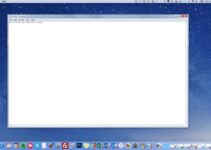
![Fix: This Accessory May Not be Supported [5 Methods] – 2024 Guide Fix: This Accessory May Not be Supported [5 Methods] – 2024 Guide](https://www.digitalcare.top/wp-content/uploads/2019/06/0-1-211x150.jpg)