Ever stuck in a situation where you want to run or use a Software and it is not available for your Macbook? Well, all Mac users face this. Fortunately, there’s a solution to this. You can now run Windows Software on MacOS using a Windows Emulator. In this article, we are going to discover the top 10 Windows emulator for Mac and how to avoid changing the operating systems.
Let’s get started.
Why use Windows Emulator?
Not often but yes there are times when we try to run an application on MacOS only to discover out that the application is not at all compatible with it. At times, these applications are so vital to use that we consider about switching onto another operating system. Have you ever dealt with this situation when you try to create a complex Excel model on your MS-office for Mac? It can be a bit daunting to use with the new keyboard shortcuts and blah blah. It’s not easy, we understand.
Best Windows Emulator for Mac
Now, let us check out the list of Best and Free Windows Emulators for Mac. These emulator software can help you run Windows on Mac.
1. Parallels
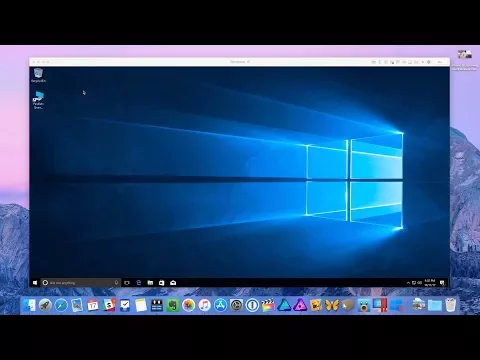
This tool can vary from $49.99 to $69.99 to buy. Parallels is considered as one of the best applications to use for operating Windows programs on MacOS.
It is very easy to set up and run. You have to follow the on-screen instructions for the installation process & you are ready to use it within a few minutes. Also, there isn’t any need to reboot to conveniently access Windows and Mac apps together with ease. Parallels allows you to prefer multiple compositions including full Windows composition, full-screen form and coherence mode. Well, you should know that the parental controls that you set on your Mac will serve the same even when Windows is running.
2. VMware Fusion
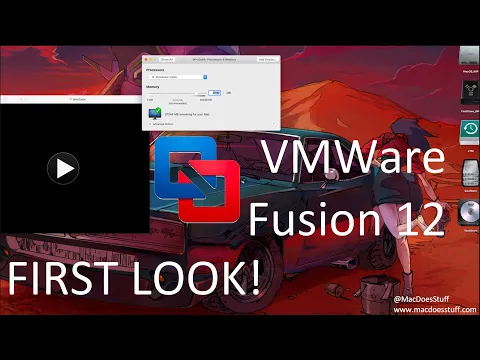
You can buy VMware Fusion for $34.95 and begin using Windows apps like your usual Mac apps. Also, there is no need to reboot your PC to immediately access whatever app you demand, whether it is a Windows or Mac app. You have a comprehensive Windows composition so that you can have the feels of the Windows OS. You may get a full integration on Mac. With this, every app, inclusive of those native to Windows can be accessed.
3. CrossOver Mac

CrossOver is ranging from $39.95 USD to $59.95 USD to install. There is no need to create a virtual machine and it does not also demand installation of the Windows operating system. Installing this app is easy to start using Windows apps as if they are native to your Mac PC. Also, there is no need to reboot your PC to access your Windows applications. They work effectively along with your usual Mac programs.
4. Virtual PC for Mac
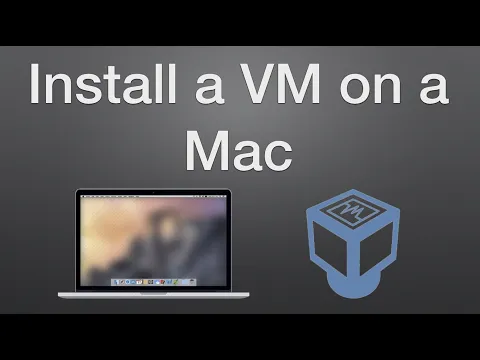
Virtual PC for Mac is available for $129.00 to install. Printing any document without installing the printer driver is easy as it uses the default printer of Mac, even when another OS is used. This application allows networking with other Windows computers – WOW! Therefore, you can simply share and transfer data with other PCs, whether they are using Mac or Windows.
5. Virtual Box
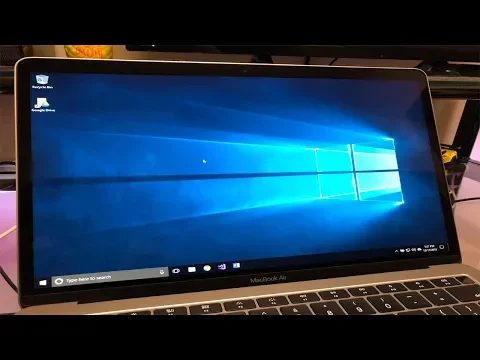
VirtualBox is an open source app, so it is a free Windows Emulator for Mac. Also, it is continuously developing. There are a number of contributors available which will be there to assist you with your problem. This app will let you build a virtual machine for Windows. Therefore, you can have two or more OS running on a single PC. The computer hardware will work without difficulty, in case using a different OS.
6. Wineskin Winery
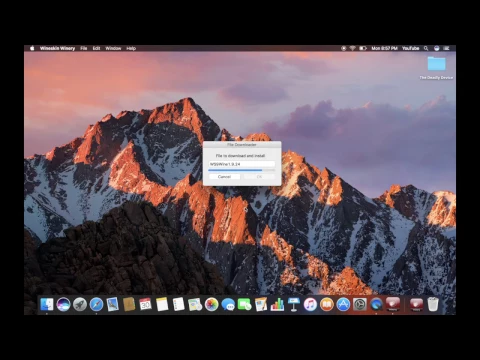
Wineskin Winery tool is included on Wineskin, which can be downloaded individually. It manages to create ports, which encase the Windows apps to get them working in a Mac setting. It’s a free tool so there ain’t any need to spend a penny to access Windows apps on Mac.
This tool is specially created to Play Windows Games on Mac.
List of Top 6 Windows Emulator for Mac
Apart from the top 6 listed players, there is many more Windows emulator for Mac. So below-mentioned is a long list of all the Windows emulators that are being used in 2019.
- Parallels
- VMware Fusion
- CrossOver Mac
- Virtual PC for Mac
- Virtual Box
- Wineskin Winery
Remember: 64 bit Windows OS are not always compatible with several Mac devices. Always backup your data before you try to attempt installing the Windows on Mac.

![[FIXED] MacOS Could Not Be Installed On Your Computer 2024 [FIXED] MacOS Could Not Be Installed On Your Computer 2024](https://www.digitalcare.top/wp-content/uploads/2019/03/mac-211x150.jpeg)
![Download Wine for Mac [Full Guide to Use it] – 2024 Guide Download Wine for Mac [Full Guide to Use it] – 2024 Guide](https://www.digitalcare.top/wp-content/uploads/2019/05/mac-211x150.jpg)
![How to Uninstall Dropbox from Mac [2 Methods] – 2024 Guide How to Uninstall Dropbox from Mac [2 Methods] – 2024 Guide](https://www.digitalcare.top/wp-content/uploads/2018/12/drop-211x150.jpg)