Everyone wishes to have his data safe and secure. Especially, talking about word document, an employee or a student know it’s worth well and how does it feel like when the hard work of sleepless nights and restless days goes into vain just because of not saving the document. Yes, a lot of us forgets to save word document and lose data. But Aac provides a way out to this problem. This article basically focuses on this problem and suggests a way out of it. It basically aims at figuring out how to recover an unsaved document on a Mac.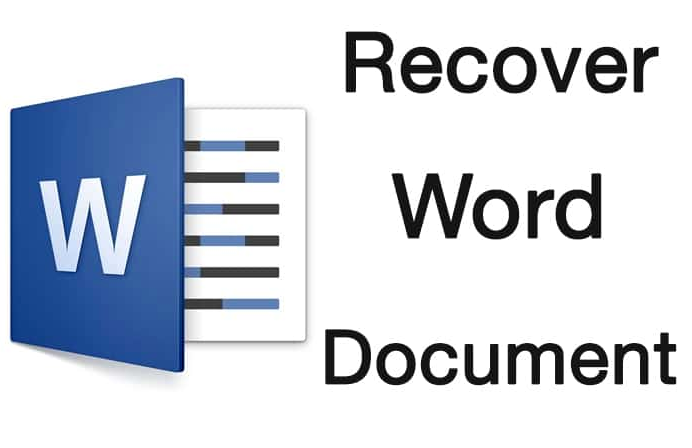
Unsaved Word Documents?
There can be many reasons to why your document was not saved. A few reasons are below;
- While working on a file, the application crashed.
- Deleting the files accidentally from the hard disk.
- Corrupt or missing files due to damage of hard disk.
- Data loss due to the invasion of viruses or malware and infecting the system.
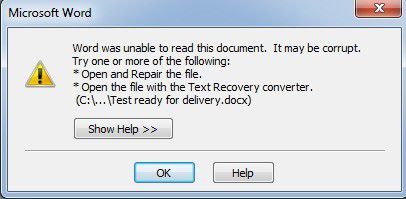
There exist many ways out of this problem to recover an unsaved document on Mac.
How MacOS Handles it?
- Mac saves the word document automatically without the user to save it in the “Recovered Items” folder in Trash and if there are no such files then the folder does not exist.
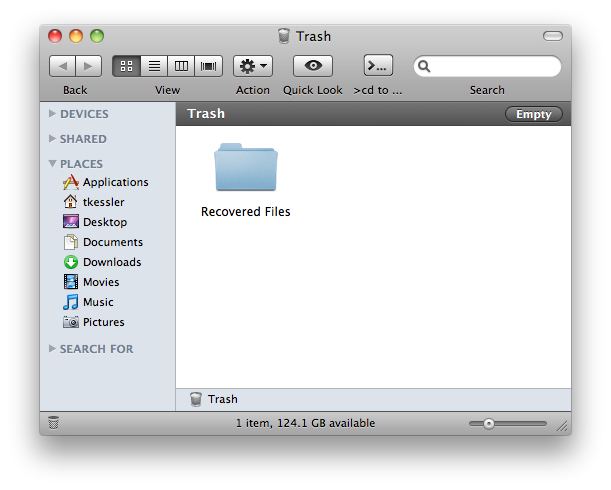
- It saves an unsaved document in “Word Work” File in the Temporary folder.
- Also, it has AutoRecovery Option which is by default turned ON. It saves a copy of word document in every 10 minutes. The word document can be saved even in case of a system crash or when word suddenly stops responding. It can be done using an AutoRecovery copy updated until the very last session to retrieve our data back.
As always said prevention is better than cure, so Mac takes the necessary precautions and avoid the problem to reach to an extent where you need to recover an unsaved document on Mac.
How to Recover Unsaved Word Document on Mac
So here are simple ways to recover word document on Macbook.
1. Recover Using Trash
If your file no longer exists because of you accidentally deleted a file in a moment of madness or system stopped responding suddenly, then do not panic for your file as Trash Folder on Mac will take care of it and recover unsaved word document on Mac.
When a file is accidentally deleted, it can be found in the Trash folder. Double click on the Trash icon and you will get a complete list of all the files in Trash, now locate your file and restore. You will retrieve your data and file it back.
If in case your Mac has suddenly shut down and the unsaved file is lost, then there are chances that you will find your file in Trash.
If in case the file is permanently deleted and no longer exists even in Trash, then you can retrieve it by using Time Machine backup which is a built-in tool for every Mac device.
2. Using Temporary Folder
Temporary folder supports almost all the software and exists with the name “Temp” or “Tmp” folder. These are able to recover the unsaved Word document on your Mac. Any unsaved file being it the outcome of system crash also can be retrieved using this method. Go to Application >Utilities> Terminal and type “open$TMPDIR” and click on Enter. The Temporary files folder opens. Locate the required file then restore it. This is how do we recover the unsaved Word document on Mac.
3. Using UltData
It is a simple independent Mac Data Recovery tool or says software to get your Word Document or any other type of file back. Also, it is developed and owned by Tenorshare. It is capable of recovering lost/formatted/deleted files such as document, music, audio, video, etc.
Step 1: Download the software and run it, then select the scan location for deleted files.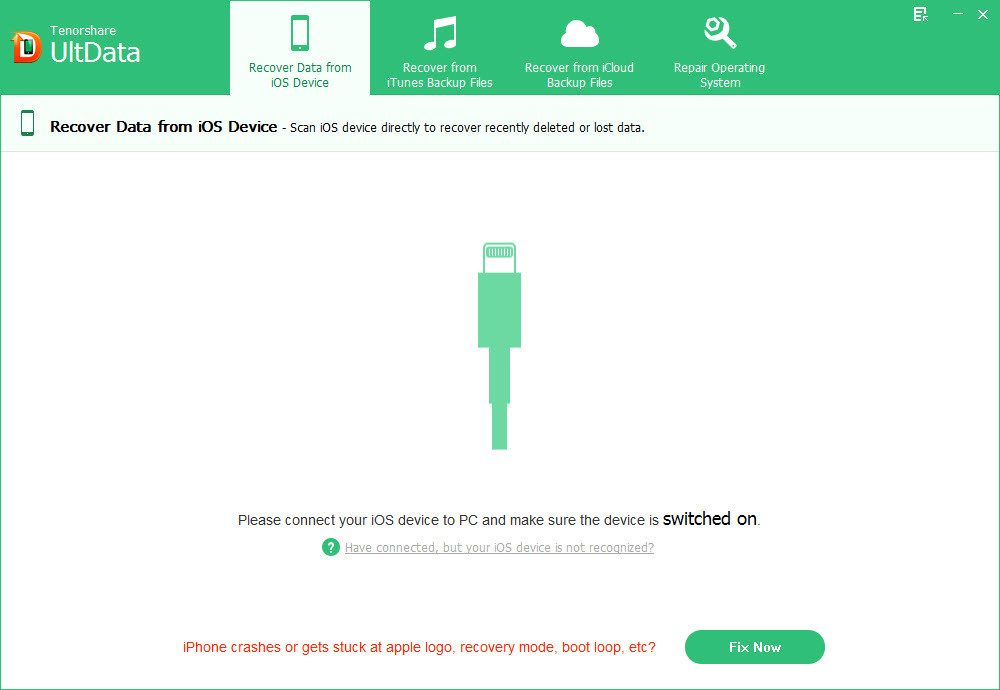
Step 2: Here you get a list of files found by UltData.
Step 3: Select the files you want and click on “Recover”.
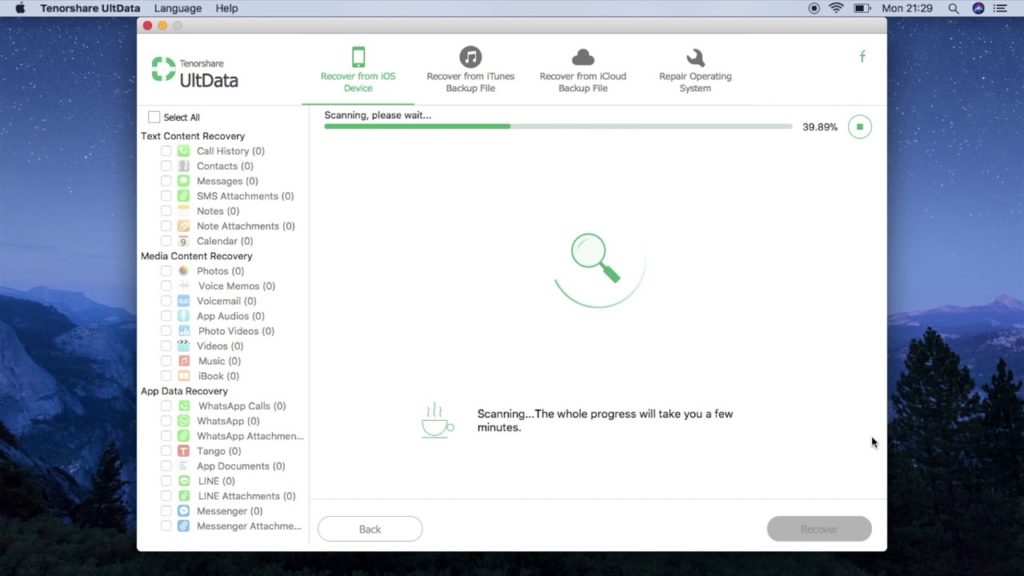
This method can be considered as one of the best method to recover the unsaved Word document on Mac as it can recover a recently deleted file or an old file.
4. Using Stellar Data Recovery Professional for Mac
This software has the ability to recover the files lost due to upgrading/ downgrading macOS, format the hard drive, accidental deletion of data, etc.
Step 1: Run the software and select the location of the recovered data and deleted files to be recovered.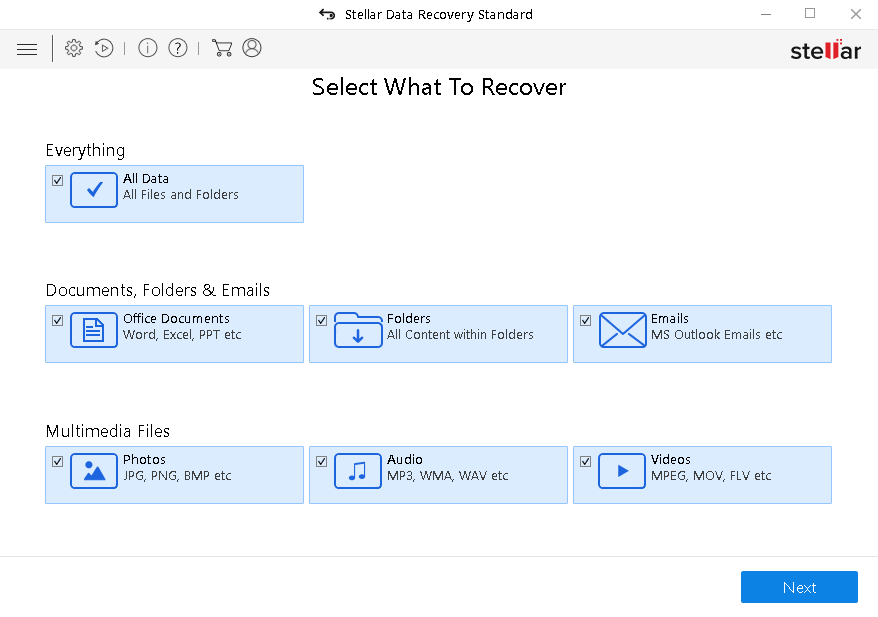
Step 2: Scan the specified location and save the desired files.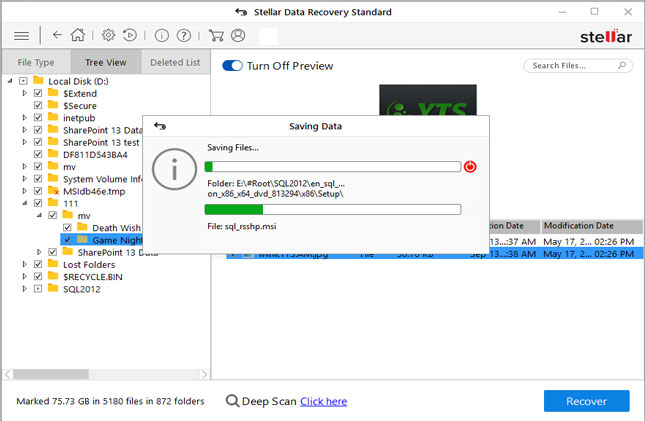
This method is a software approach to recover the unsaved Word document on Mac.
5. Using FoneCope AnyRecover
If every method fails to recover your file, then FineCope AnyRecover proves to be your savior. This method of recovering the unsaved Word document on Mac uses unique technology which can recover lost, deleted and inaccessible files. It does a deep scientific scan and recovers files faster than other similar soft wares and is compatible with all storage devices such as Mac, hard drive, PC, etc. Also, it has three scan levels to meet the requirements and supports multiple file types including archive, email, database, etc.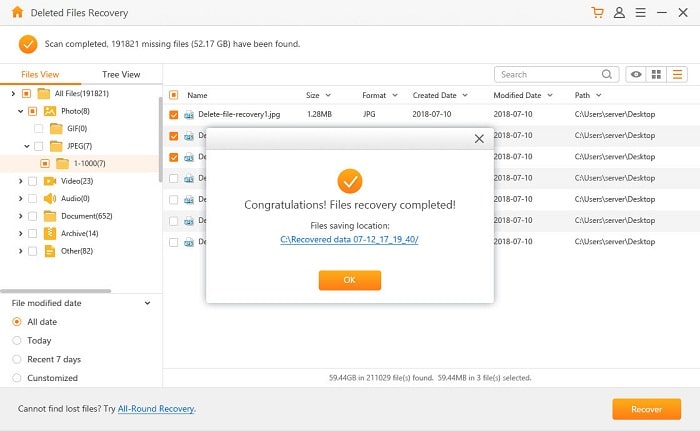
6. Using EaseUs
It is a Data Recovery Wizard for retrieving and recovering data and Unsaved Word documents on Mac. This Data Recovery Wizard has the ability to recover files that were once saved either manually or automatically and you by mistake emptied the trash bin. It has a free version with a recovery limit 2GB. It scans and recovers the files easily.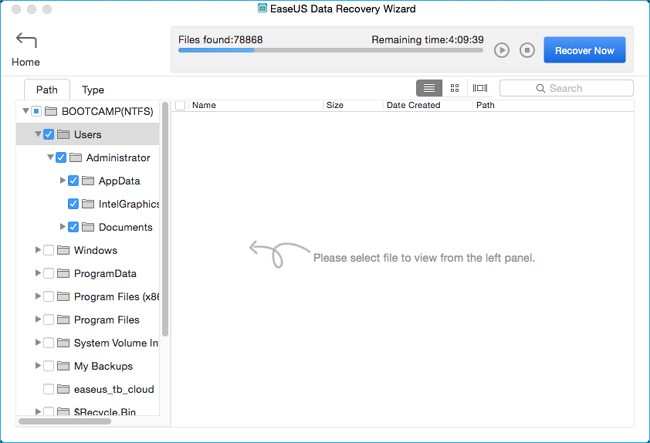
Prevention is always better than cure
If you are thinking that here I will tell you guys how to avoid such situations where your document is lost and you are left with the only option to recover the unsaved Word document on Mac, then you got me right. We can at least avoid such possibilities till a certain limit so why do not we try it!
- Make it a habit to save every document, file, etc. manually because a machine can fail but a human cannot.
- Saving a document does not help always. Altering the Autosave frequency and setting it for a shorter time period may help even in a case when the system crashes or sudden shutdown.
The Bottom Line
It better to be safe than sorry but there are scenarios where you cannot help. In such cases where you take all precautions nut then also your document fails to save then there are ways from which you can recover an unsaved word document on Mac.

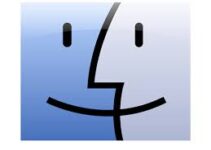

![How to Fix No Sound on iPad [9 Working Methods] – 2024 Guide How to Fix No Sound on iPad [9 Working Methods] – 2024 Guide](https://www.digitalcare.top/wp-content/uploads/2019/04/ipad-211x150.jpg)