Apple users often come across several problems while using the Apple’s messaging service iMessage. Unlike traditional Text Messaging, these problems are unable to fix by themselves. Therefore, you should resolve the issue by digging at the root of the problem. In this article, I will cover all the problems regarding iMessage, that lead to iMessage not working on Mac.
Along with the problems, I will provide their best possible Solutions to fix imessage not working errors.
![]()
iMessage
iMessage is a messaging service developed by Apple, introduced with iOS 5, which allows users to communicate with each other. It allows users to send texts, documents, photos, videos, contact information, and group messages over other iOS or macOS users over the internet. The major benefit of iMessage is that it syncs all your communications between all the devices that you have enabled. For example, you can receive an iMessage on your iPhone, and automatically, the same message should be on your Mac.
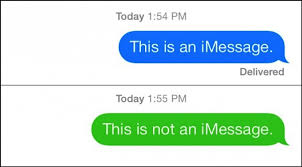
It acts as a great alternative to the standard SMS/MMS services. It is accessible through the Messages app on Apple devices. Other additional advantages are that the users can register multiple email addresses & mobile number, messages are encrypted and can be tracked accurately.
However, users face certain issues leading to while using iMessage. These issues are created due to some errors or shortcomings like a problematic server, bad internet connection, incorrectly configured settings, etc leading to iMessage not working. We shall cover all the major problems related to iMessage and learn about their best possible solution.
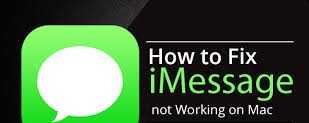
How to Fix iMessage Not Working on MAC
Different iMessage not working problems occur due to different reasons. The key to solving a problem lies in its root. Hence, I will explain to you about the problem, the reason behind it and then its solution.
Pay close attention and you will be through the problem in absolutely no time at all.
Let’s move further to the problems of iMessage not working and their solutions to fix the problem.
1. iMessage Not Syncing Properly
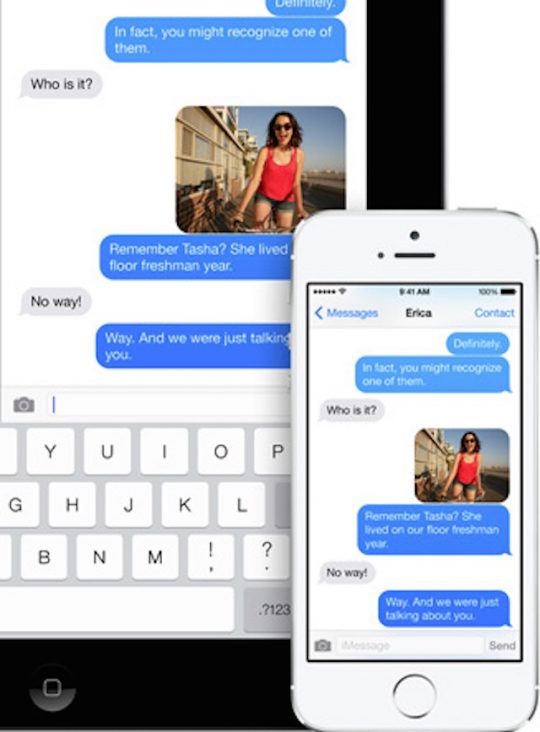
This is the issue which annoys the maximum number of people and dulls the credibility of iMessage. The major benefit of using iMessage is that if we receive a message on one of our devices, all the other ones receive it automatically. This problem hinders this major benefit. In this issue, all our enabled devices don’t receive the iMessage in the proper sync. Syncing issue could occur due to several problems like incorrectly configured settings, software problem, hardware problem, etc. iMessage not working, in this case, is due to the syncing issue.
Solution
Step-1: Firstly, go to Settings-> Messages on your iPhone or iPad. Then scroll down and tap on “Receive at…” followed by an email ID or a phone number.
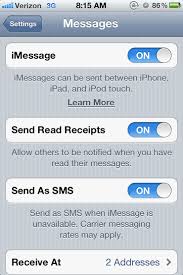
Step-2: Now just tap on the “Use your Apple ID for iMessage” button and sign in.
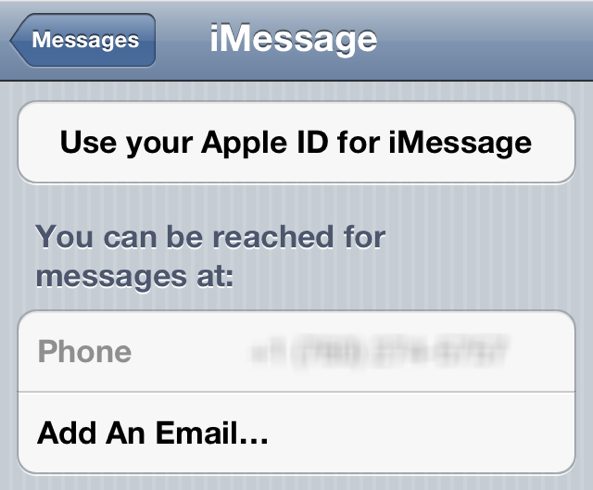
Step-3: Afterwards, open your Mac. Go to Messages and then from the Messages menu, go to Preferences, and then to Accounts.
Step-4: Make sure the Apple ID used in Messages for Mac is the same as the iMessage setup in iOS. Also, check if “Enable this account” is checked for the Apple ID, and that you can be reached at the same phone number and emails that are set up on the iPhone or iPad.
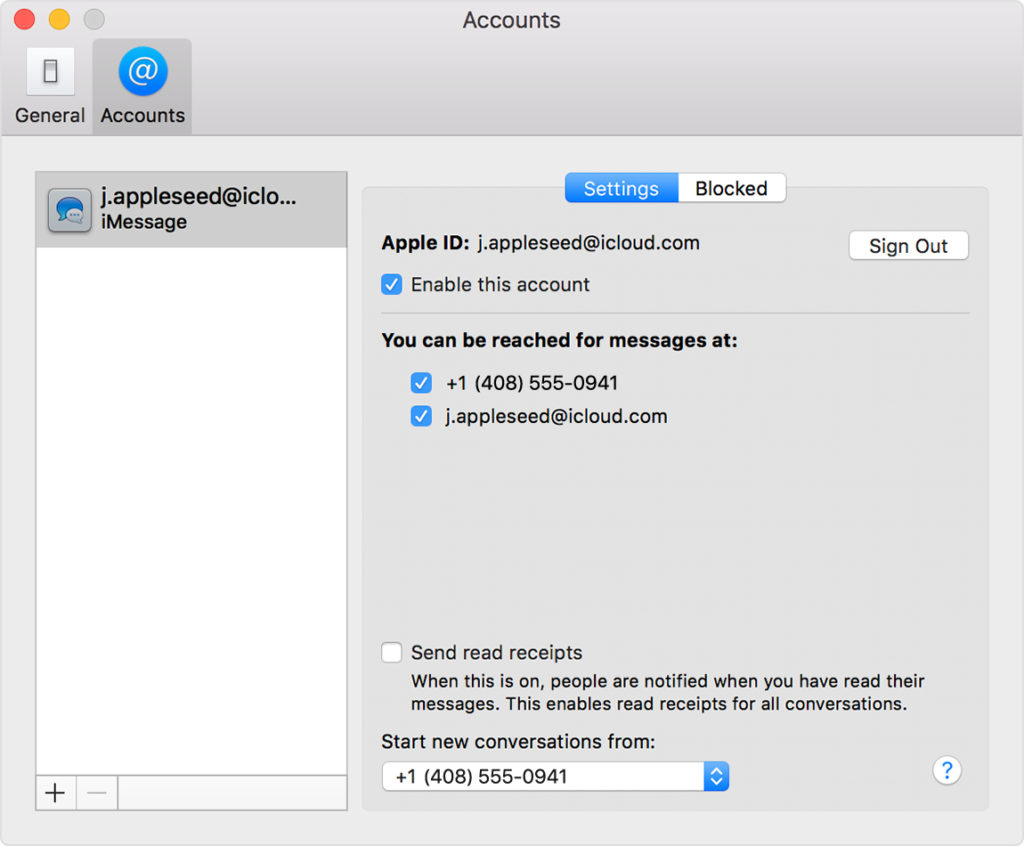
Step-5: Restart both the devices.
2. iMessage Could Not Send Messages
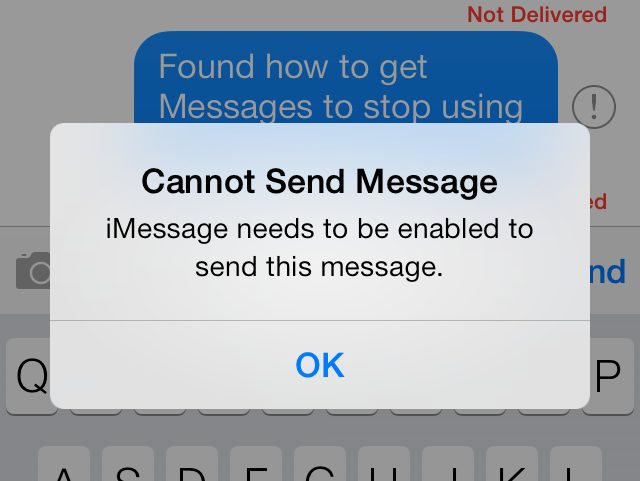
This is the most common issue when one talks about iMessage. This particular issue occurs when even after us commanding to send, messages are not sent. You may identify the issue on seeing a long line indicating the message is being sent that never ends. As generally, it probably takes a microsecond to send a message.The primary cause of this problem is connectivity issues. However, the secondary cause is some problem in iMessage system. Don’t worry, the solution to this iMessage not working problem is really easy.
Solution
Step-1: Check Apple’s System Status website to see if there isn’t an outage. Sometimes outages are the ones causing the problem and as soon as it ends, the problem is solved automatically.
Step-2: Turn the Airplane Mode of your device On and then turn it Off. You can find it in Settings-> Airplane Mode. This will solve any connectivity issue present.
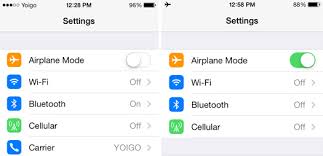
Step-3: If you are still facing the issue, firstly go to Settings and then to Messages. Here, make sure iMessage is “On.”
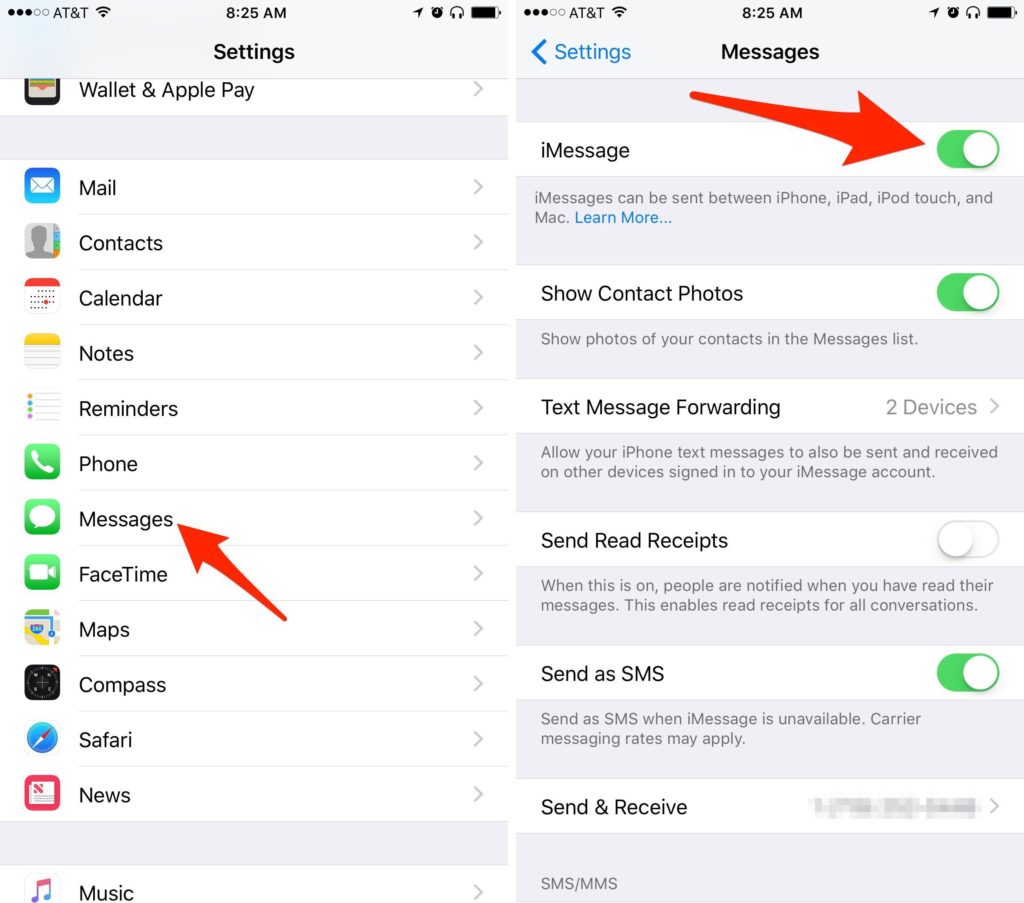
3. Messages are Sent, but Not Delivered
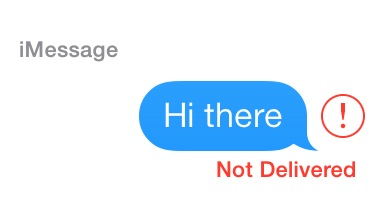
In this issue, the messages are sent by iMessage but the recipient does not receive them. This issue is identified by the red exclamation mark and the words “Not Delivered” under an iMessage. This problem could create a lot of confusion as it is not clear that whether the problem is occurring with us or with the recipient. The cause of this iMessage not working issue also is connectivity issues.
Solution
Step-1: Check Apple’s System Status website to see if there isn’t an outage. In case of an outage, the problem is solved automatically as soon as the outage is over.
Step-2: Turn the Airplane Mode of your device On and then turn it Off (Settings-> Airplane Mode) to solve any connectivity issue. Also, Go to Settings-> Messages and make sure if iMessage is On.
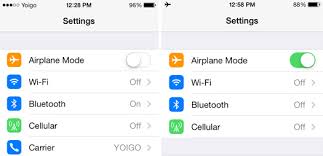
Step-3: Afterwards, click on the red exclamation mark to Send again the message.
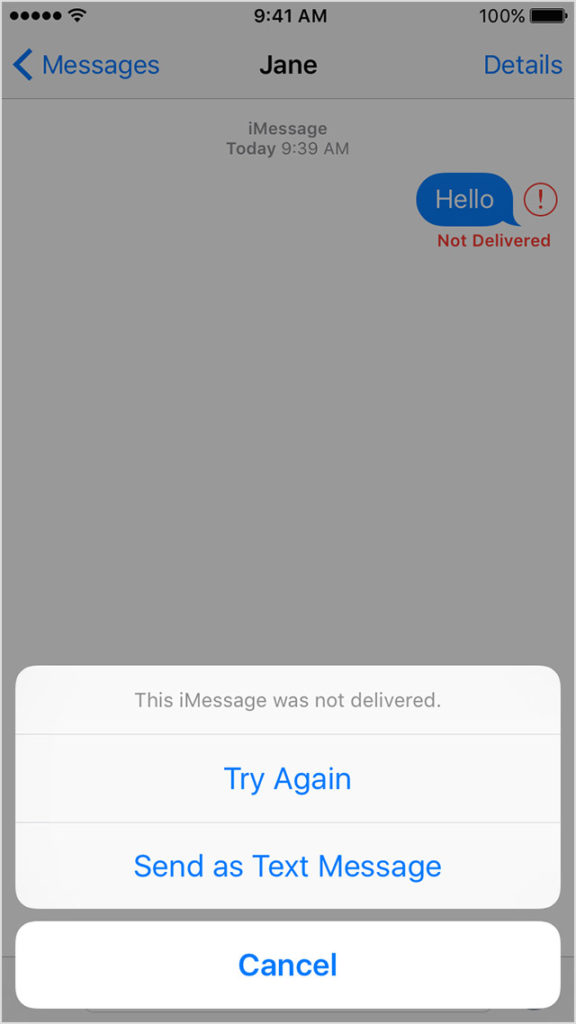
Step-4: If the problem persists even after resending, send an SMS to check if the problem lies at the recipient’s end.
4. iMessage Keeps “Waiting for activation” but Doesn’t Activate
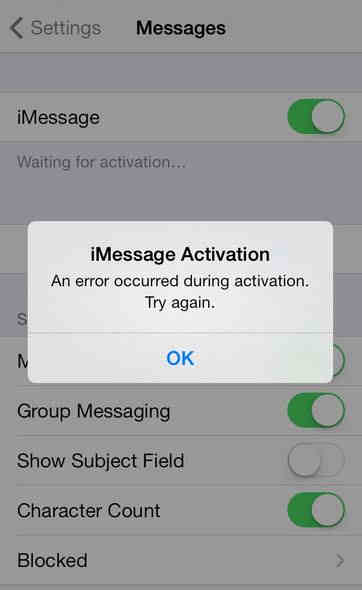
In this issue, iMessage is unable to activate and is stuck at the “Waiting for activation” status. Users often face this issue and see error messages like “iMessage activation was unsuccessful or incomplete.” This issue is caused by incorrectly configured Time Zone Settings or Network errors. You can fix this iMessage not working.
Solution
Step-1: Turn the Airplane Mode On and Off (Settings-> Airplane Mode) in order to fix the connectivity issue. Then check if your internet connection is working fine.
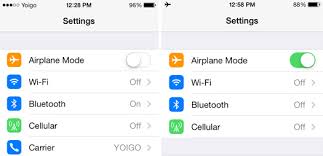
Step-2: Make sure your time zone settings are correct by going to Settings>General>Date & Time. Afterwards, restart your device.
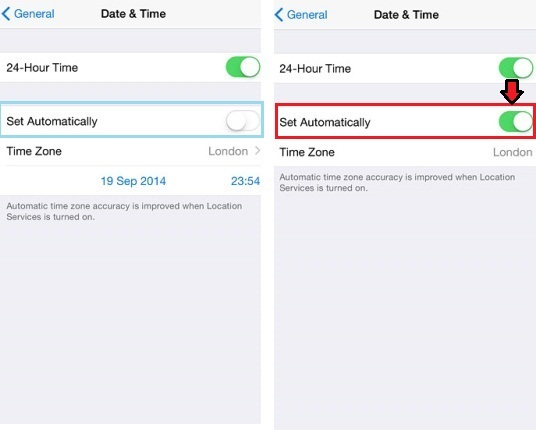
Conclusion
These were the four most common and frustrating issues related to iMessage coupled with their best solution. If you are facing some other ‘similar but not same’ issue with iMessage on your Mac or iPhone, you may try the same solutions and they might resolve it. Some other common solutions that work to resolve any issue on Mac are, Resetting NVRAM on Mac (Shut down your Mac and then turn it on, and immediately press & hold these four keys together: Option, Command, P, and R. Release the keys after about 20 seconds, during which your Mac might appear to restart.), disabling antivirus or firewall that block the network ports used by iMessage or Updating to latest Mac OS.
These are the tried and working ways to fix the issue. Hope you found what you were looking for. For any queries or suggestions, comment down in the Comments section below.


![Bypass iPhone is Disabled Connect to iTunes [FIXED] – 2024 Guide Bypass iPhone is Disabled Connect to iTunes [FIXED] – 2024 Guide](https://www.digitalcare.top/wp-content/uploads/2019/08/main-211x150.jpg)
![How to Show Hidden Files on Mac [All Methods] – 2024 Guide How to Show Hidden Files on Mac [All Methods] – 2024 Guide](https://www.digitalcare.top/wp-content/uploads/2018/08/show-hidden-files-on-mac-using-keyboard--211x150.jpg)