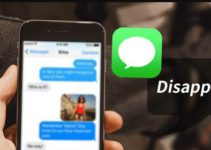While using your iPad camera, the most common and frequent error appear is “iPad Camera not working”. It is always the state of moment while our anger reach its extream. Well to calm your anger during such a situation, we have brought this article for you. It is not a rocket science to handle such a problem.
What you need to do is, think once about the root cause and then pick the method accordingly. Hence, take a long breath to calm your mood and then give us a minute so that you can read out all the methods we are going to discuss in this article.
Reasons for Camera not working on iPad
There are many possible reasons behind your camera to stop functioning. One of the reasons behind your iPad Camera not working is, your Camera software is not responding. It is advised to check for Camera software if it is not working properly.
To check your camera software, try to use your rear and front camera with any other software like FaceTime or Skype.
The other reasons can be
- Insufficient Memory
- Insufficient Space to Run Apps
So try to find out the reason first and then try to choose any of the given methods so that it can work effectively.
Methods to fix if your iPad Camera not working Issue
So if your iPad Front or Rear camera is not working, you can fix it using the methods given below. Even if the flash is not working, the methods will help you solve the issue.
1. Close Camera App forcefully on iPad
To close your camera app forcefully, follow these easy steps.
Step 1: Double tap your Home Button quickly which is at the bottom of your iPad.
Step 2: The panel with all recent applications you had been used would appear. Search the camera app and slide it up to close it forcefully.
Step 3: Try to reopen your camera application and if doesn’t work, go with other methods.
2. Hard Resetting the iPad
Hard Resetting your device will eventually close all process of your iPad, which reboots all the applications from the beginning. Hence, try this method as it has been proven the best at all time.
Step 1: Press Sleep/Wake (On/ Off) button, which is at the top border of your iPad. Hold the button for while.
Step 2: At the same time, press the Home button which is at the bottom of your iPad. Press and hold the Home button and On/Off button simultaneously
Step 3: Hold those buttons for about 10 seconds. After a while, your iPad screen goes to black or off mode and in few seconds, Apple logo will flash into the screen.
Step 4: Within a few seconds, your iPad will boost up completely and the lock screen will appear. Hence, try to open your camera. Hopefully, your camera will work this time.
3. Check for enough storage space for photos
Many users store a lot of data which is of no use. Try to put your important data over iCloud and remove or empty your trash so that your camera can work properly.
You can learn how to back up your iPad data or photos using different methods so that you can free up your space for your Camera to work properly.
4. Update to the latest iOS version
Sometimes your current version of Operating System does not support old version of Camera application or vice versa.
Hence, you need to check first if the camera application is creating a problem.
You can update your camera application by navigating as Settings > General> Software Update. Check if any update is pending for your Camera application.
You can check for your iOS update, following the same path as for camera update. Therefore, after your application or iOS being updated, reboot your device so that it can launch it with updated sources
5. Restore the device
Restoring the iPad is also a good method to keep your things back to normal conditions. It will need a backup file which you had created over iCloud or iTunes while your device was working great.
You can follow these steps to restore your device.
Step 1: Connect your device with your Mac with cable.
Step 2: Open iTunes and select your device.
Step 3: Your device panel will appear having all the details and settings about your device. Select Restore iPad from the summary panel.
Step 4: Click once again on the Restore button to confirm the restoring process.
Step 5: Your device will be restored and your problem shall be fixed.
Conclusion
We covered all the possible aspects related to iPad camera. If your iPad Camera is not working due to a Software issue, the above methods can easily help you solve the problem. But if it has something to do with the hardware, we advice you to visit your nearest Apple Care store.