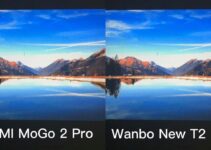MacBooks are some of the most popular laptops on the market, known for their sleek design and powerful performance. However, like any piece of technology, they can experience hardware problems from time to time. In this article, we will discuss some of the most common hardware problems that users may face on their MacBook and provide solutions for each one.
It is always important to make sure that your MacBook is running the latest version of macOS, as software updates can often fix hardware-related issues. Additionally, regular maintenance, such as cleaning the keyboard and keeping your hard drive free from clutter, can help prevent some of these problems from occurring. If the problem still occurs, you can always contact reliable and professional service for MacBook repair.
Besides, it is also worth noting that if your MacBook is still under warranty, it is best to contact Apple support and have them diagnose and fix the issue. If your MacBook is out of warranty, you may still be able to get it repaired by an authorized service provider.
Battery Issues

Source: enstinemuki.com
One of the most common hardware problems that MacBook users may experience is battery issues. If you notice that your MacBook’s battery is not holding a charge or is draining quickly, there are a few things you can try to fix the problem.
– Check the battery health: You can check the health of your MacBook’s battery by going to System Preferences > Energy Saver. The condition of your battery will be displayed in the “Battery Information” section. If the condition is “Replace Soon” or “Replace Now,” it may be time to replace the battery.
– Calibrate the battery: Over time, your MacBook’s battery may lose its ability to accurately display the remaining charge. To fix this, you can calibrate the battery by letting your MacBook run completely out of power, then charging it to 100% and letting it rest for at least two hours.
– Check for power-hungry apps: Some apps may be using more power than others, causing your battery to drain quickly. Check the Activity Monitor (Applications > Utilities) to see which apps are using the most energy, and close them if possible.
Hard Drive Problems
Another common hardware problem that MacBook users may experience is hard drive problems. If your MacBook is running slow or freezing, it may be due to a problem with the hard drive.
– Check the hard drive space: Go to the Apple menu and select “About This Mac.” Click on the “Storage” tab to see how much space is available on your hard drive. If the hard drive is almost full, it can cause performance issues.
– Repair the hard drive: If your hard drive is having problems, you can use Disk Utility (Applications > Utilities) to repair it. Click on the hard drive in the left sidebar, then click on the “First Aid” button to run the repair.
– Replace the hard drive: If the hard drive is beyond repair, it may need to be replaced. This is a task best left to a professional, as it can be quite difficult to do on your own.
Display Issues

Source: digitaltrends.com
Another common hardware problem that MacBook users may experience is display issues. If you notice that the display on your MacBook is not working correctly, there are a few things you can try to fix the problem.
– Check the display settings: Go to System Preferences > Displays to check the display settings. Make sure that the resolution and refresh rate are set correctly.
– Check the cable connections: Make sure that the cable connecting the MacBook to the display is securely connected.
– Check for software updates: Make sure that the latest version of macOS is installed, as display issues can sometimes be caused by outdated software.
Keyboard Issues
Another common hardware problem that MacBook users may experience is keyboard issues. If you notice that the keys on your MacBook’s keyboard are not working correctly, there are a few things you can try to fix the problem.
– Check for debris: If the keys are not working correctly, it may be due to debris that has accumulated under the keys. Use a can of compressed air to blow out debris.
– Check the settings: Go to System Preferences > Keyboard to check the keyboard settings. Make sure that the keyboard is set to the correct layout.
– Replace the keyboard: If the keys are still not working correctly after trying the above solutions, it may be necessary to replace the keyboard. This is a task best left to a professional, as it can be quite difficult to do on your own.

Source: iculture.nl
Logic Board Issues
Another common hardware problem that MacBook users may experience is logic board issues. If you notice that your MacBook is not turning on or is experiencing other power-related issues, it may be due to a problem with the logic board.
– Check the power cable: Make sure that the power cable is securely connected to both the MacBook and the power outlet.
– Check the battery: Make sure that the battery is properly connected and that it has a sufficient charge.
– Reset the SMC: The System Management Controller (SMC) is responsible for managing power on the MacBook. To reset the SMC, shut down the MacBook and unplug the power cable. Hold down the shift + control + option keys and the power button at the same time for 10 seconds, then release all keys and press the power button to turn on the MacBook.
– Replace the logic board: If the above solutions do not fix the problem, it may be necessary to replace the logic board. This is a task best left to a professional, as it can be quite difficult to do on your own.
While hardware problems with your MacBook can be frustrating, many of them can be easily solved by following the steps outlined in this article. However, if the problem persists or is something you’re unable to fix yourself, it’s always best to contact support or take it to a professional. By being proactive and taking care of your MacBook, you can help ensure that it will continue to provide reliable performance for years to come.